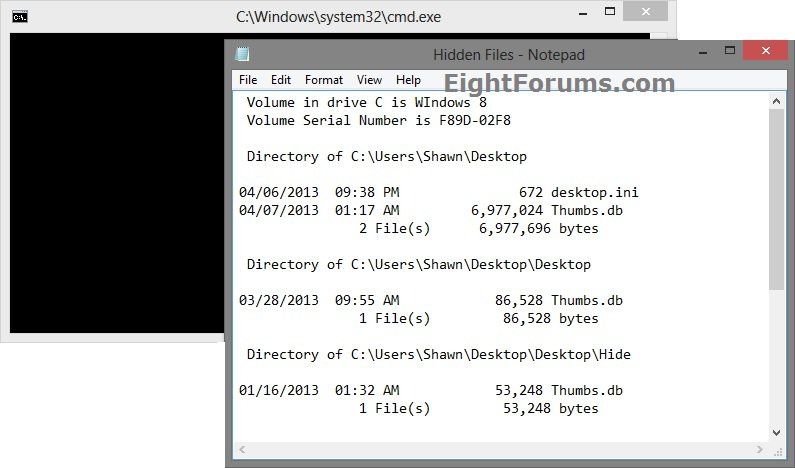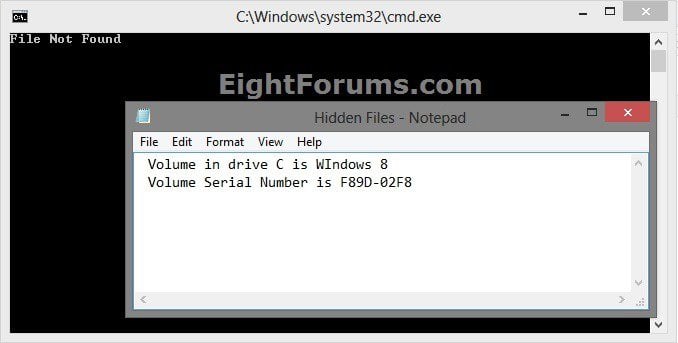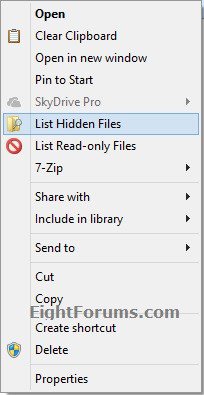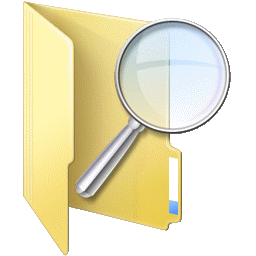How to Add "List Hidden Files" to Context Menu in Vista, Windows 7, and Windows 8
This tutorial will show you how to add "List Hidden Files" to the context menu of folders and drives to get a list of all hidden files in them in Vista, Windows 7, and Windows 8.
While you must be signed in as an administrator to be able to add or remove the "List Hidden Files" context menu, all users are able to use the context menu.
While you must be signed in as an administrator to be able to add or remove the "List Hidden Files" context menu, all users are able to use the context menu.
This can be handy if you needed a quick list of all files set as hidden in a folder or drive.
When you right click or press and hold on a folder or drive and click/tap on List Hidden Files, it will give you list of all hidden files in that folder/drive and it's subfolders in Notepad. You can then save or print the list if you like.
When you close the Notepad window, the command prompt will automatically close as well.
If hidden files are found in folder or drive:
If hidden files are not found in folder or drive:
When you right click or press and hold on a folder or drive and click/tap on List Hidden Files, it will give you list of all hidden files in that folder/drive and it's subfolders in Notepad. You can then save or print the list if you like.
When you close the Notepad window, the command prompt will automatically close as well.
If hidden files are found in folder or drive:
If hidden files are not found in folder or drive:
EXAMPLE: "List Hidden Files" context menu
Here's How:
1. Click/tap on the Download button below to download the file below.
List_Hidden_Files.zip
2. Save the ZIP file to your desktop, and do step 3 or 4 below for what you would like to do.
3. To Add "List Hidden Files" to Context Menu of Folders and Drives
A) Open the downloaded ZIP file, and extract (drag and drop) the List_Hidden_Files.bat and Add_List_Hidden_Files.reg files to your desktop.
B) Unblock the List_Hidden_Files.bat file, then move it into the C:\Windows folder.
C) If prompted, click/tap on Continue and Yes (UAC) to approve.
D) Double click/tap on the Add_List_Hidden_Files.reg file to merge it.
E) If prompted, click/tap on Run, Yes (UAC), Yes, and OK to approve.
4. To Remove "List Hidden Files" from Context Menu of Folders and Drives
NOTE: This is the default setting.
A) Open the downloaded ZIP file, and extract (drag and drop) the Remove_List_Hidden_Files.bat file to your desktop.
B) Right click or press and hold on the Remove_List_Hidden_Files.bat file, and click/tap on Run as administrator.
C) If prompted, click/tap on Run and Yes (UAC) to approve.
That's it,
Shawn
Related Tutorials
- How to Add "List Read-only Files" to Context Menu in Vista, Windows 7, and Windows 8
- How to Create a List of All Encrypted Files on All Local Drives in Windows
- How to Add "View File Directory" and "Print File Directory" to the Context Menu in Windows
- How to Hide or Unhide a File or Folder in Vista, Windows 7, and Windows 8
- How to Show or Hide All Hidden Files, Folders, and Drives in Vista, Windows 7, and Windows 8
- How to Set and Unset the Read-only File and Folder Attribute in Vista, Windows 7, and Windows 8
- How to Add "Hide" and "Unhide" to File and Folder Context Menu in Vista, Windows 7, and Windows 8
- How to Add "Show/Hide Hidden Files" to Context Menu in Vista, Windows 7, and Windows 8
Attachments
Last edited: