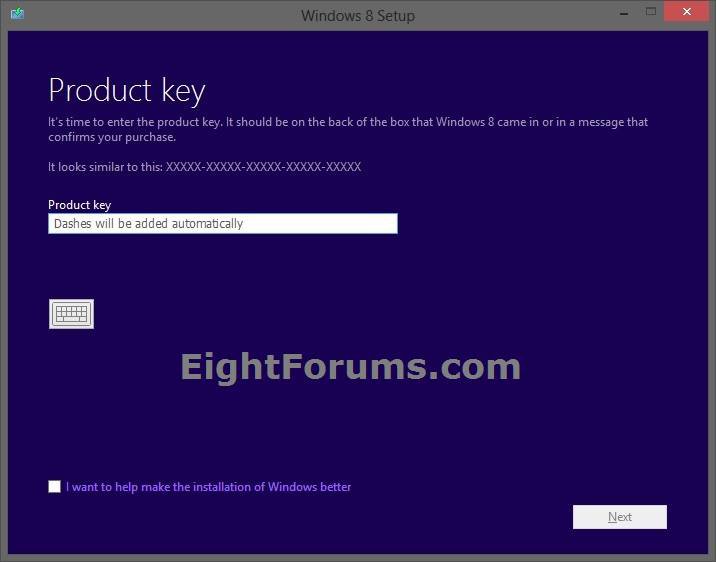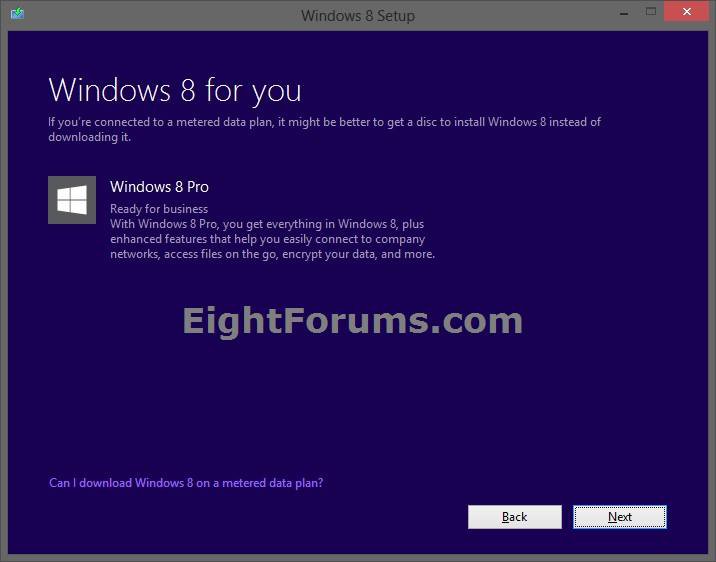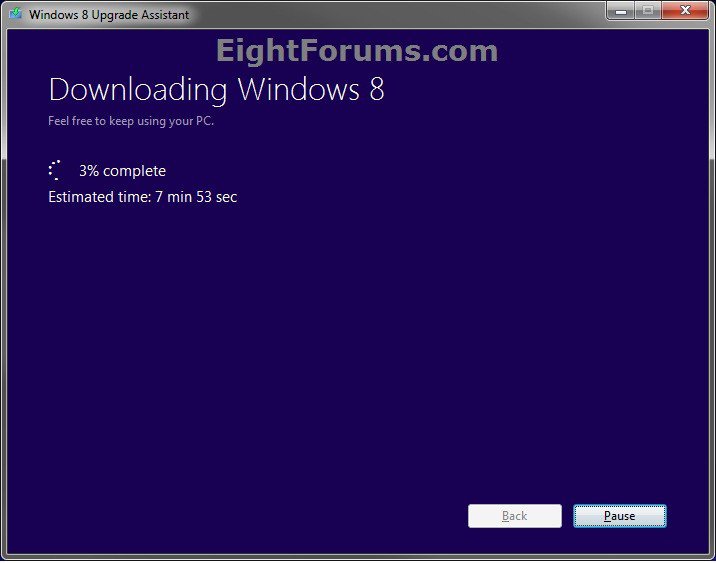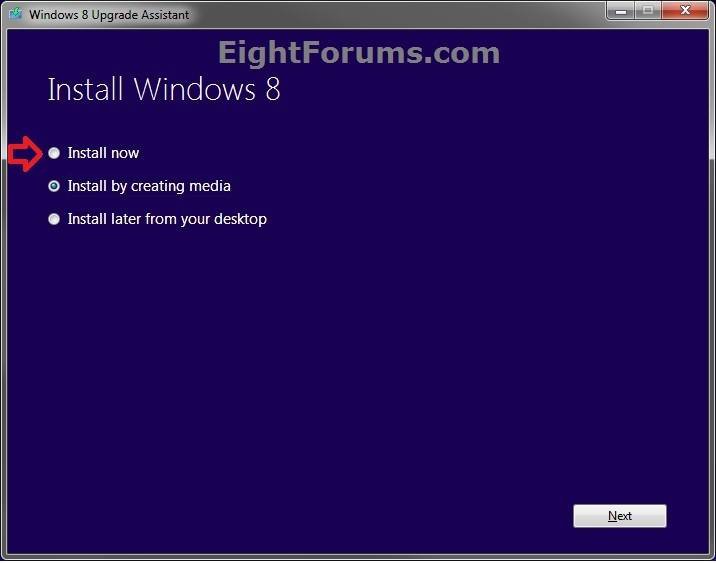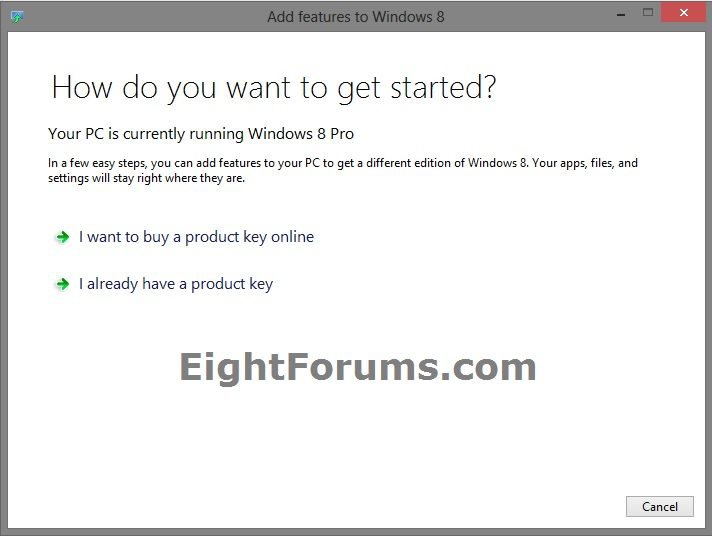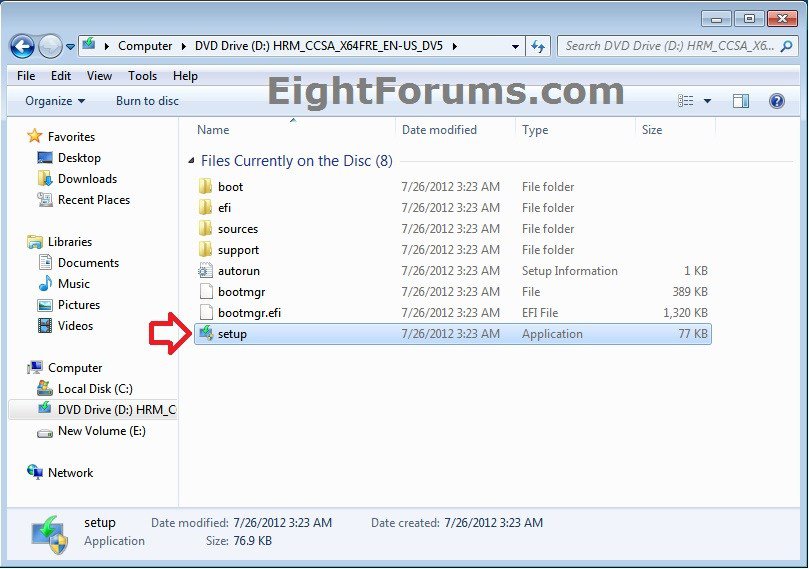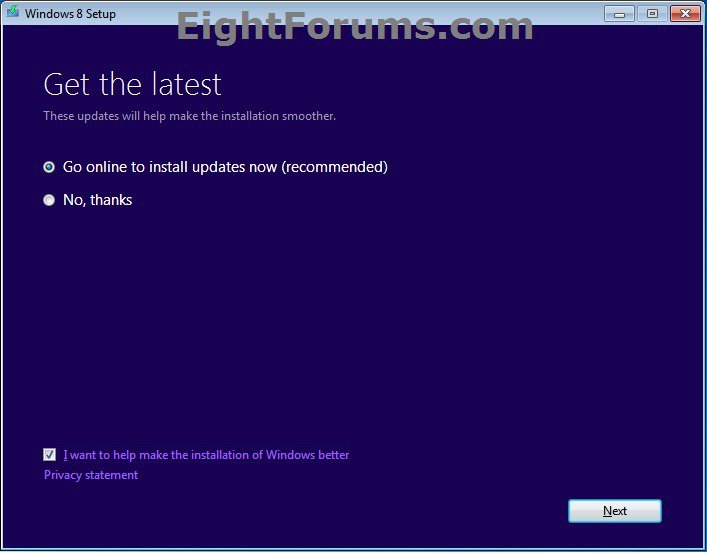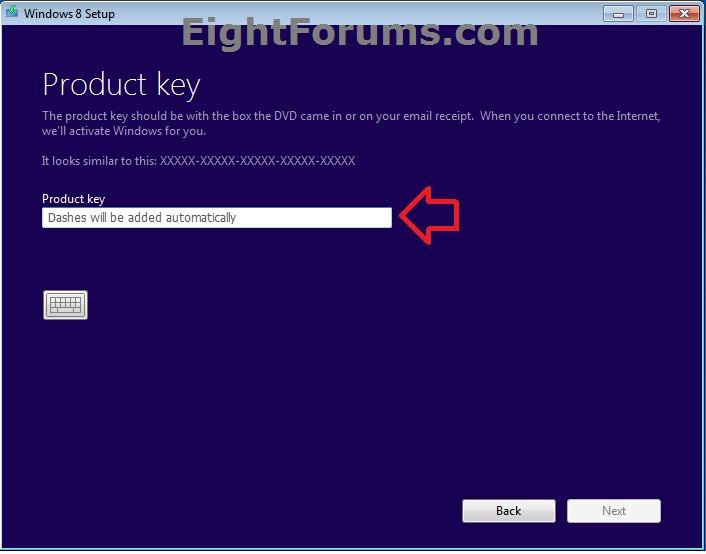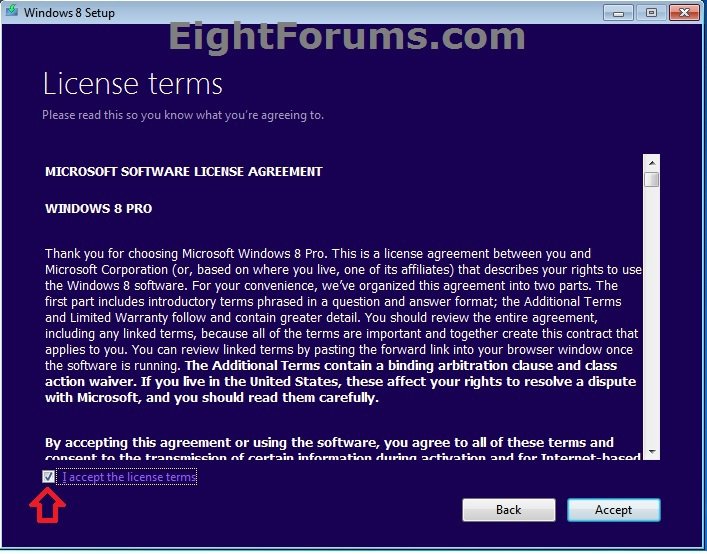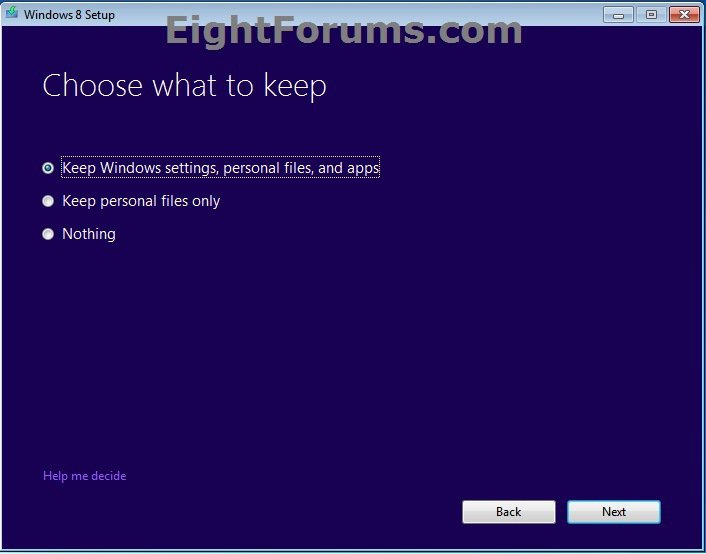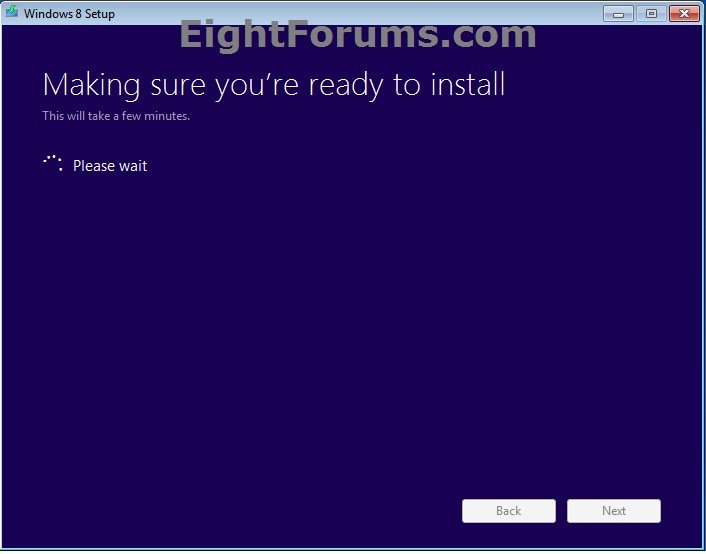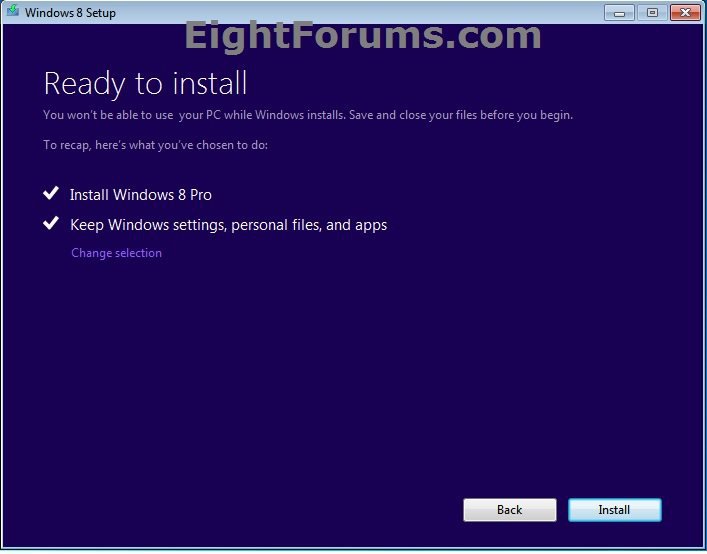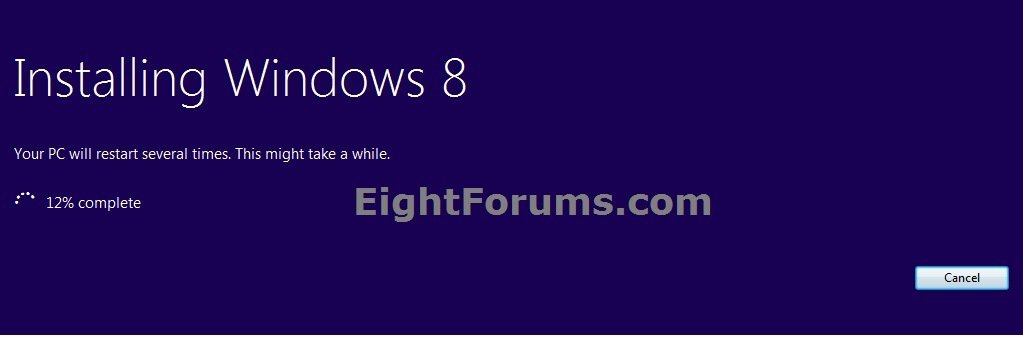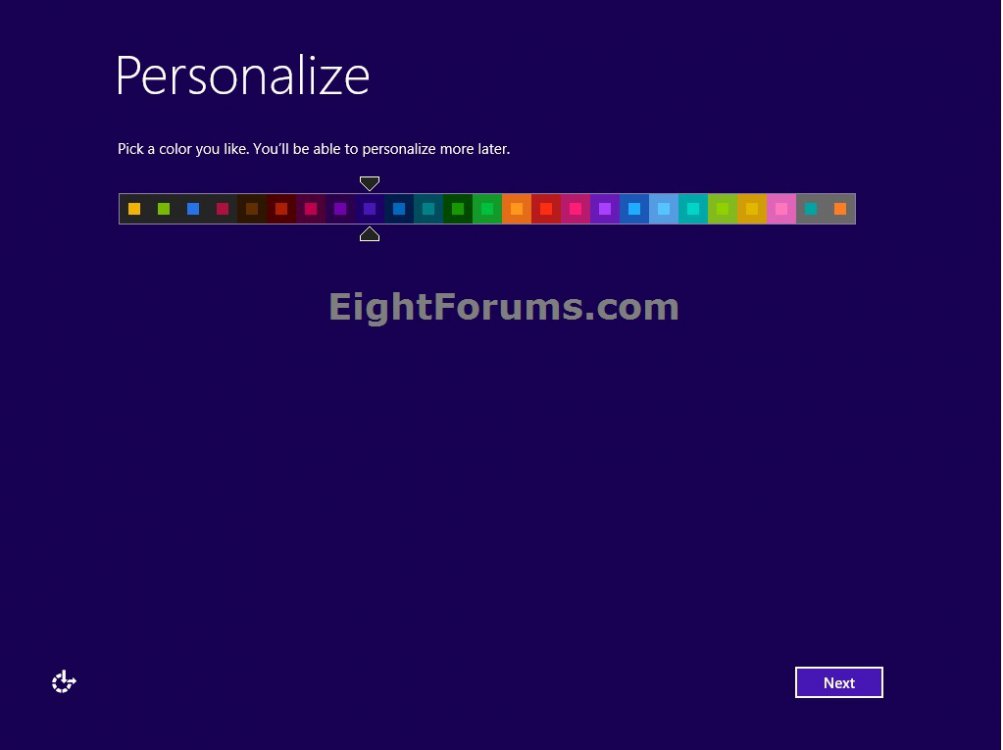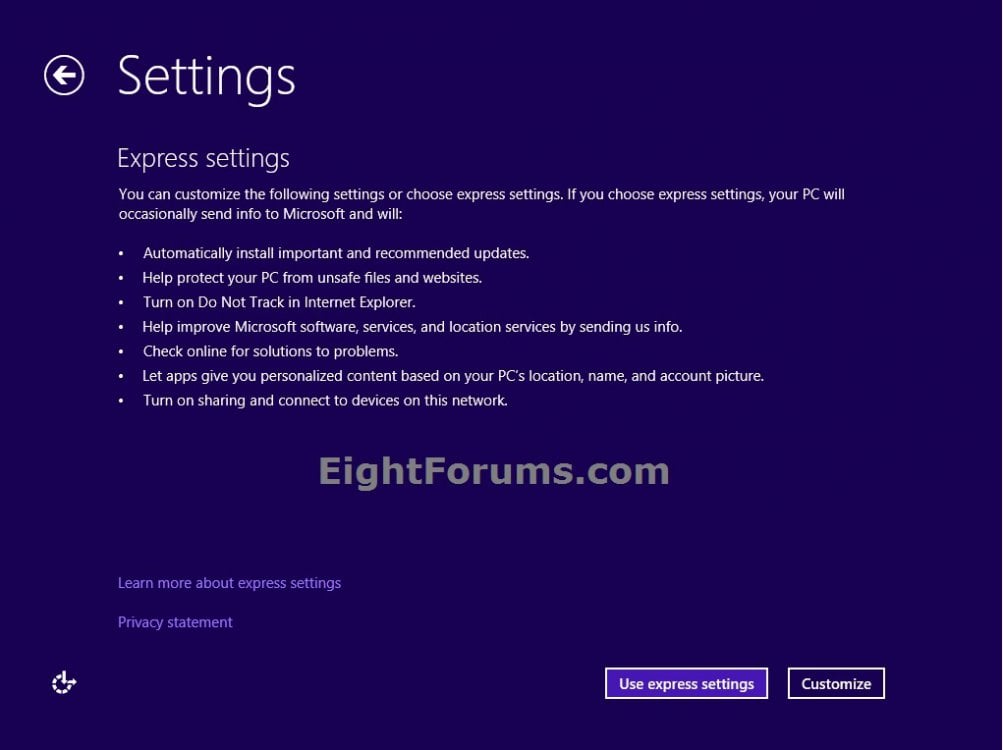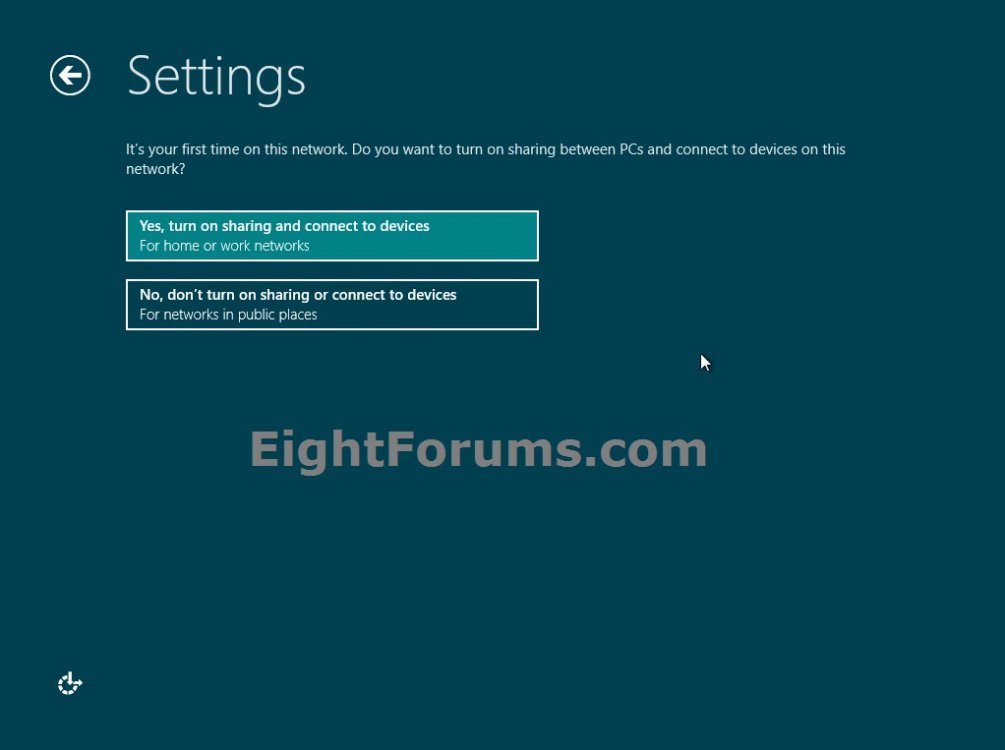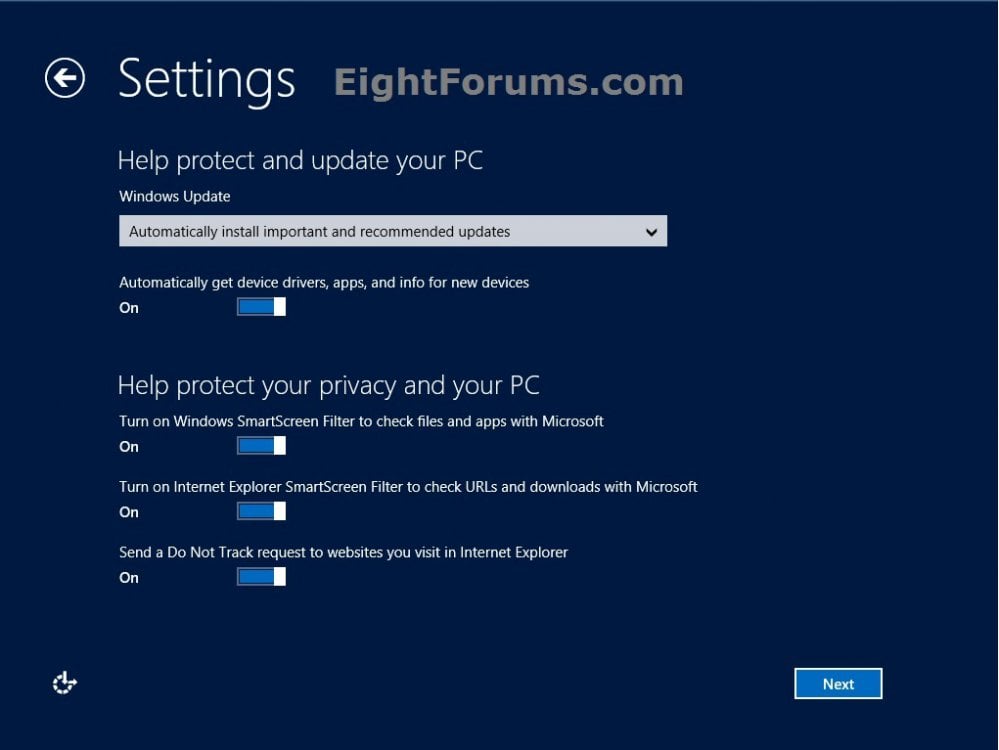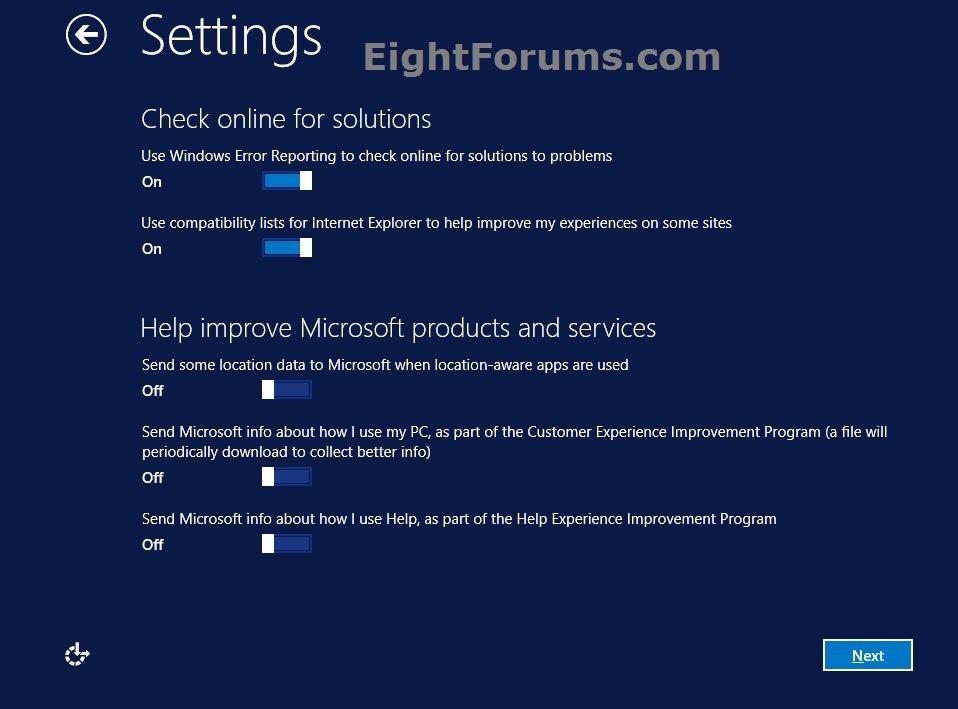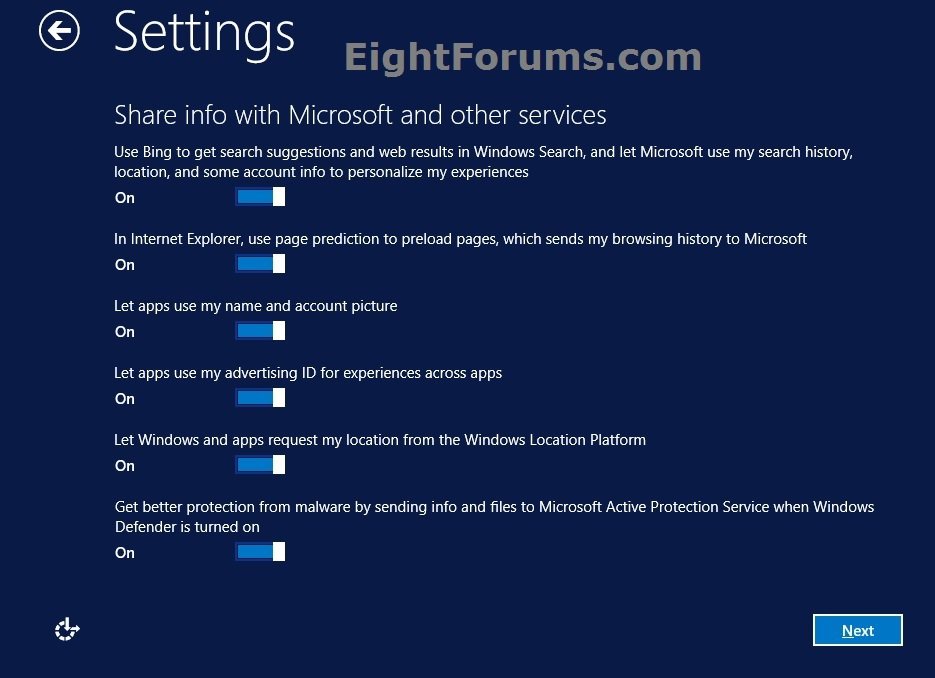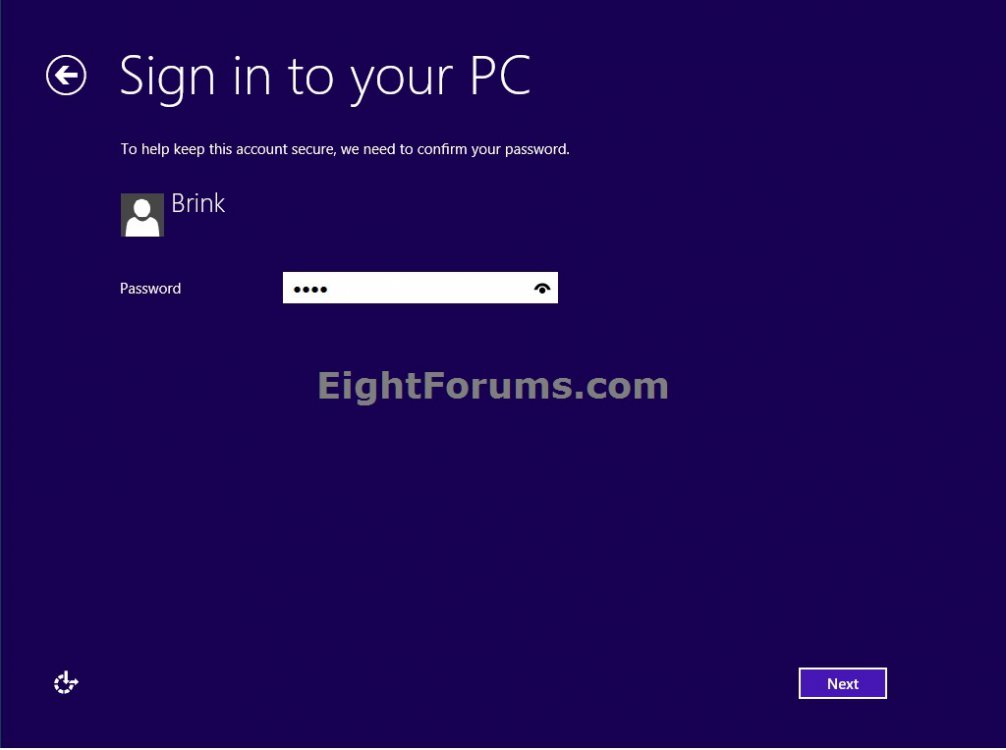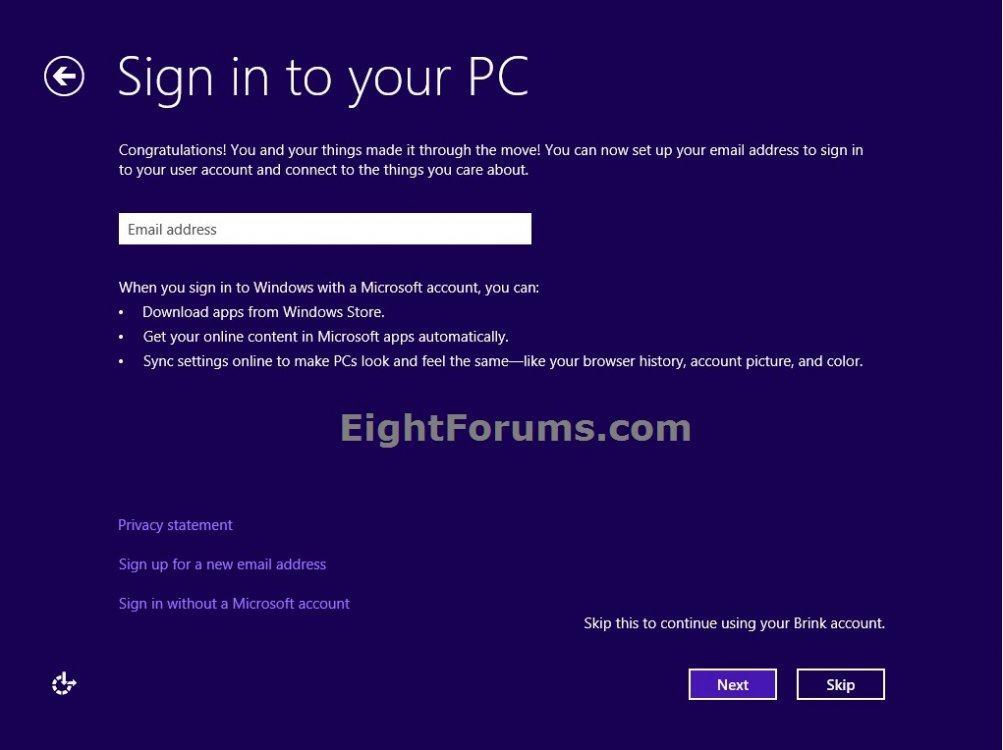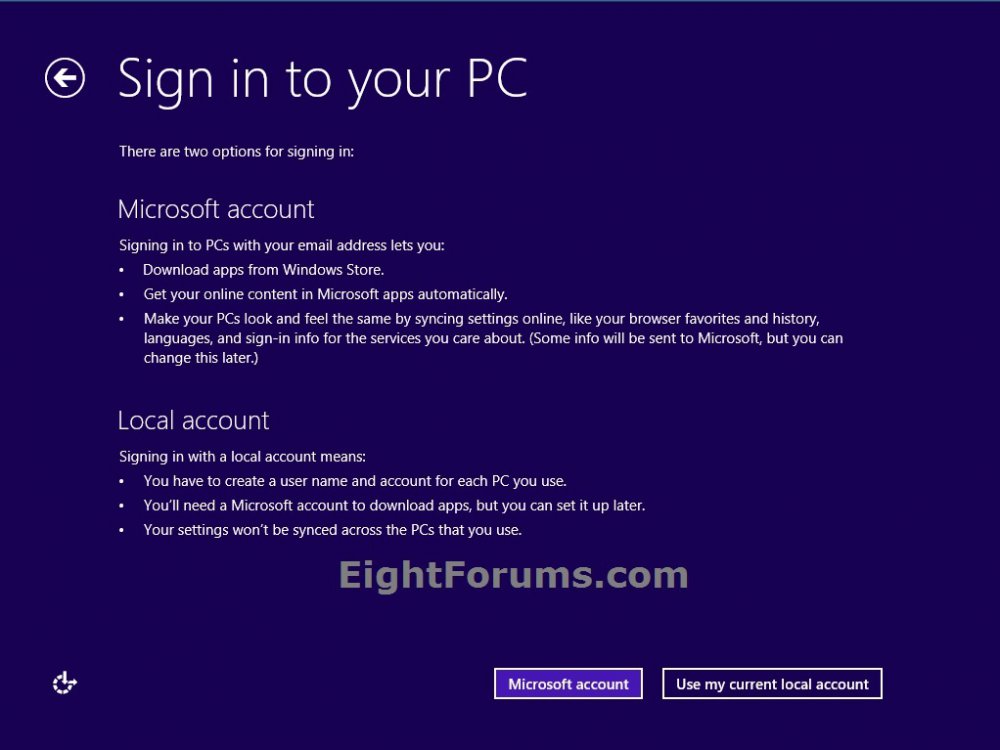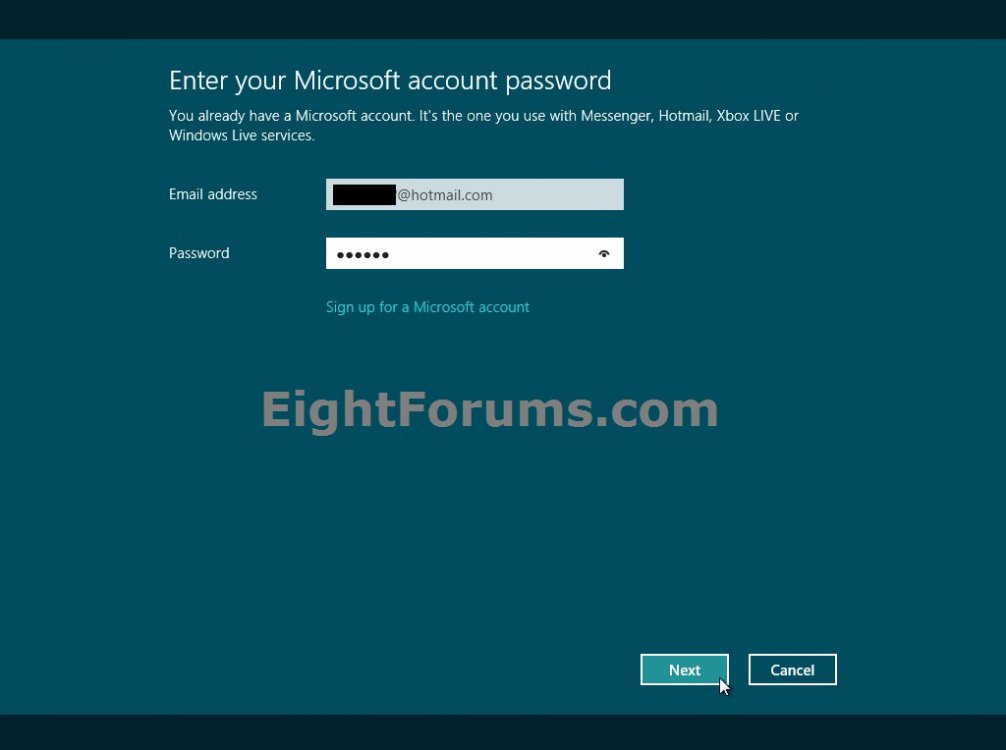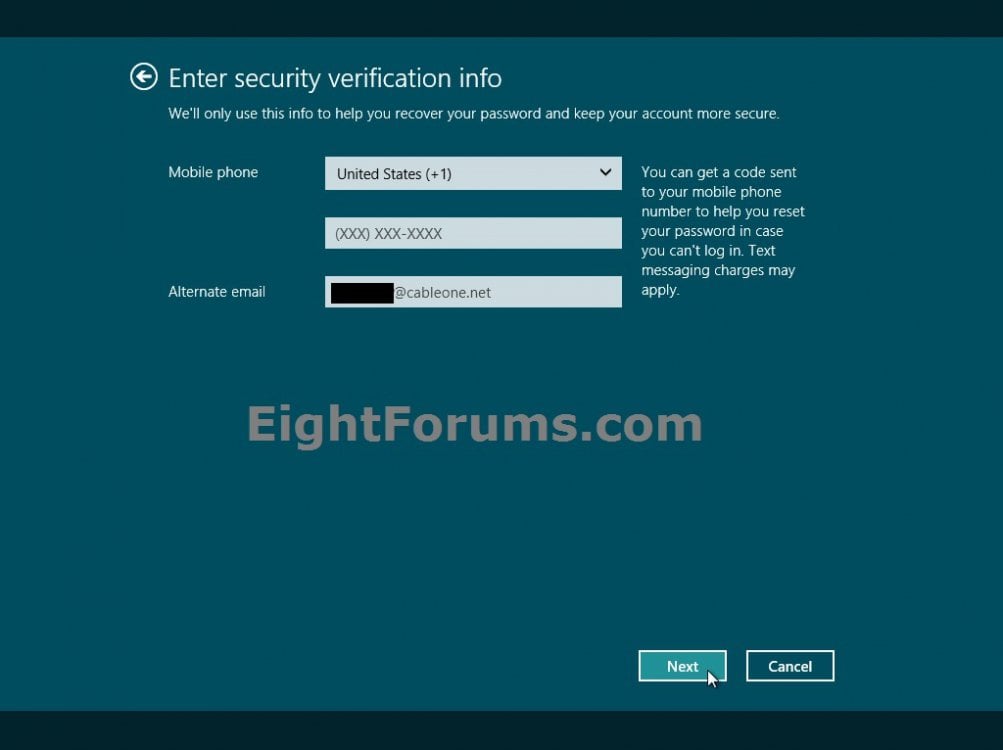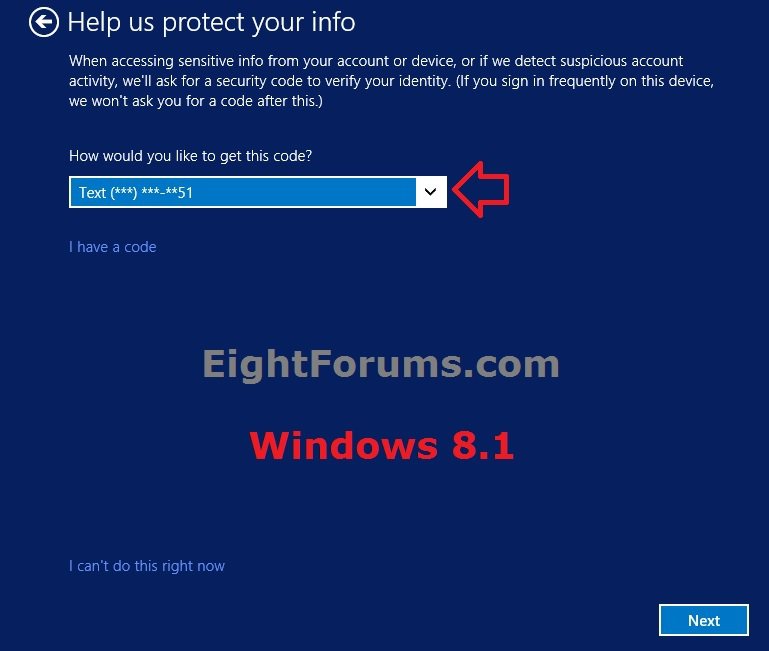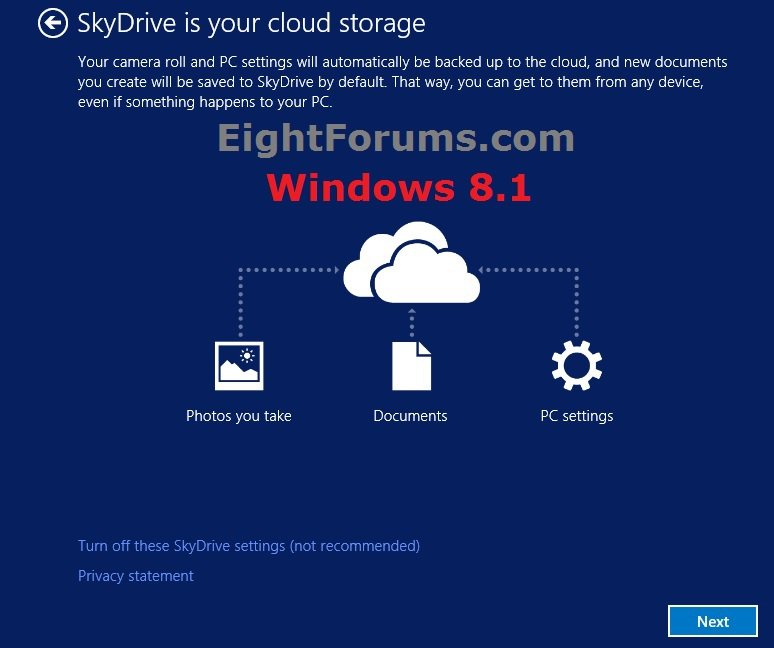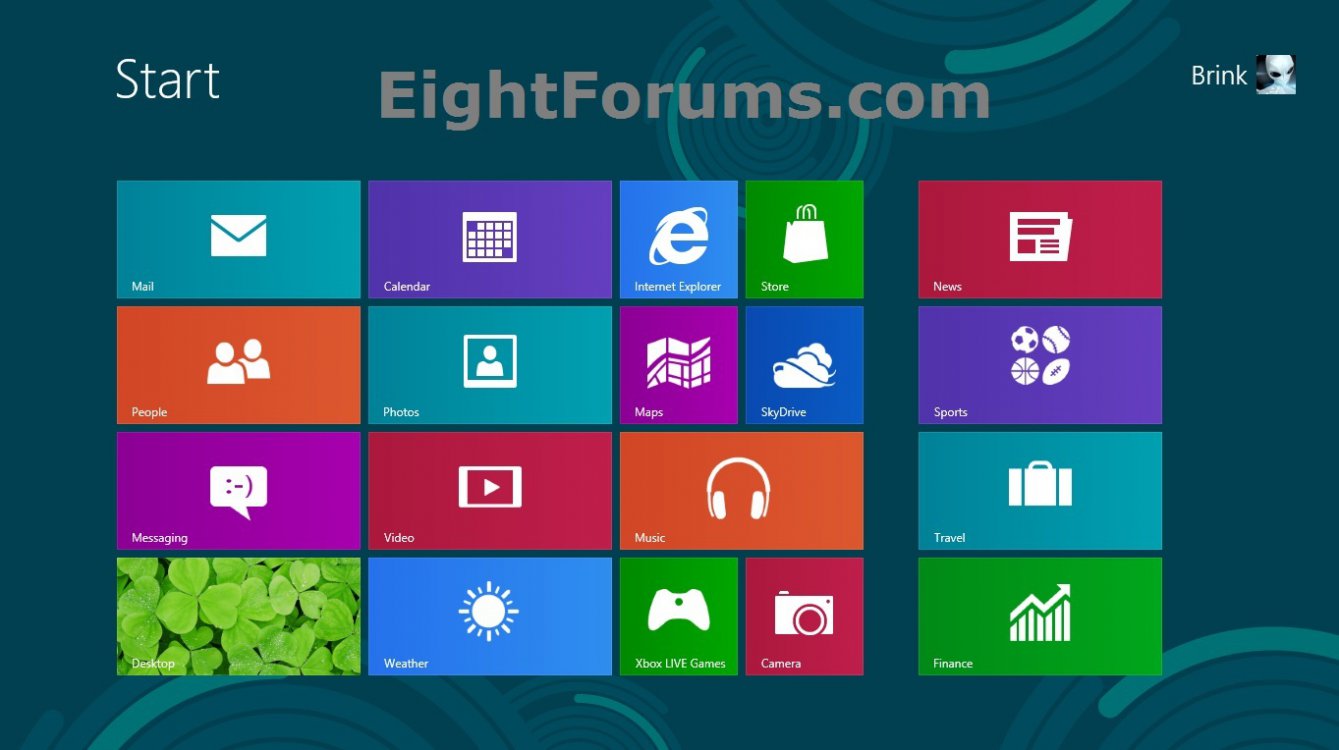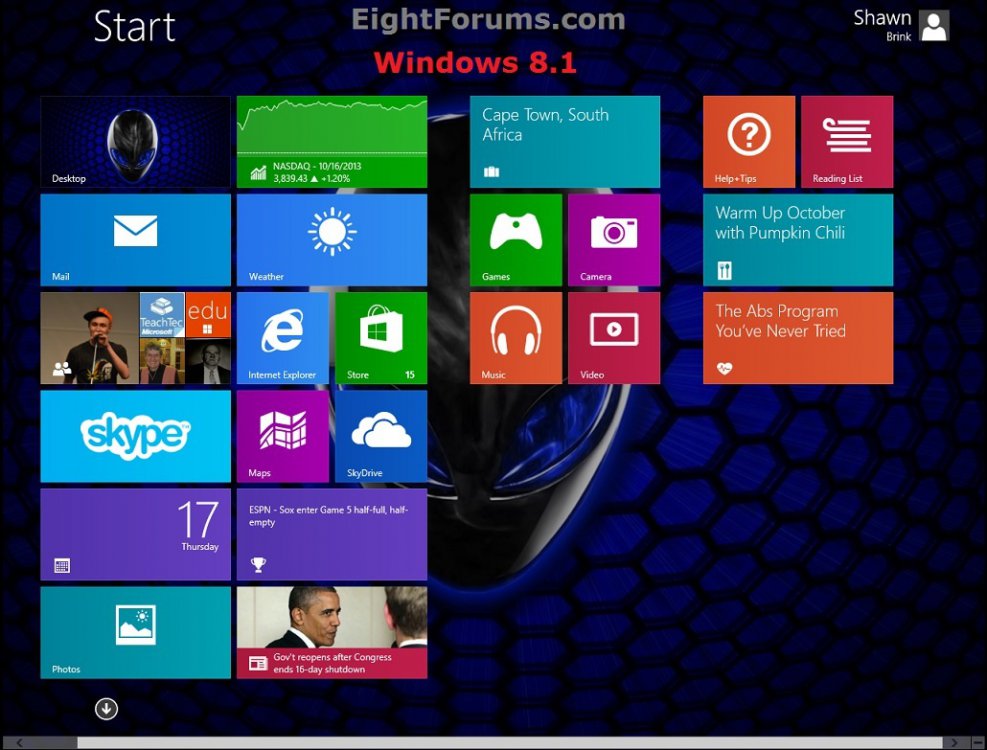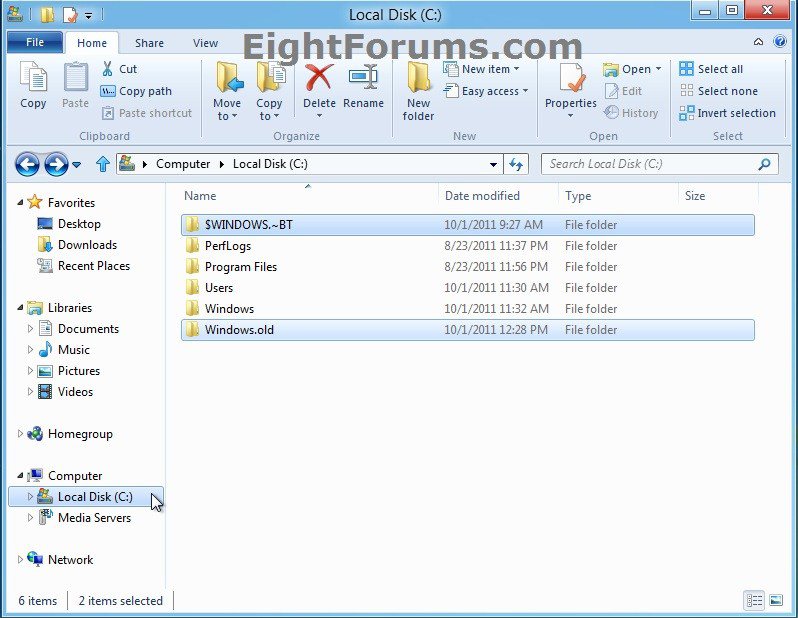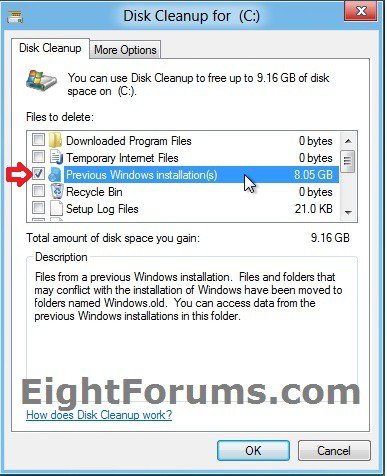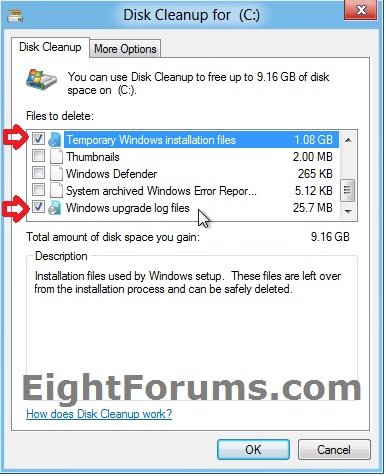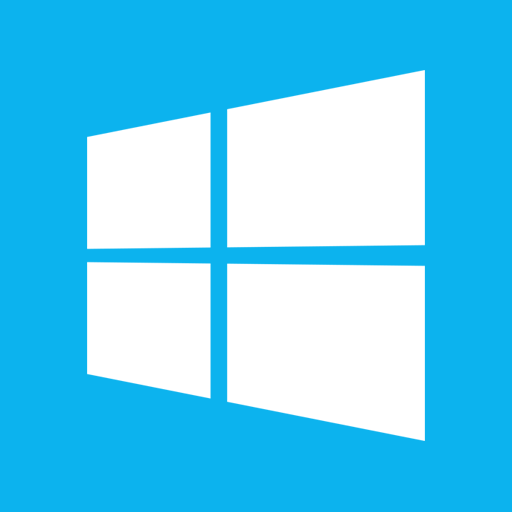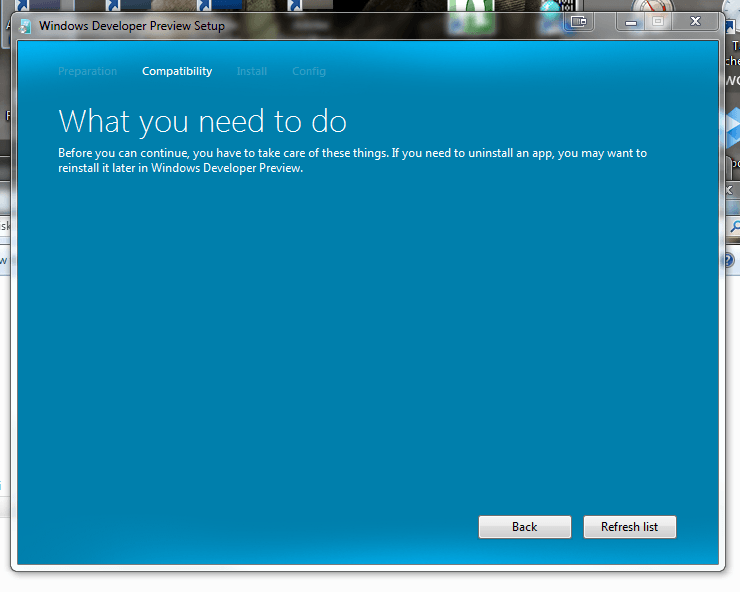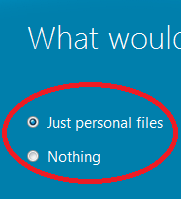How to Upgrade from Windows 8, Windows 7, Vista, or XP to Windows 8 or 8.1
This tutorial will show you how to do a upgrade install to Windows 8 or Windows 8.1 from Windows 8, Windows 7, Vista, or XP.
You must be logged in as an administrator to be able to do this tutorial.
For more information about Windows 8 Upgrade Assistant, see:
You must be logged in as an administrator to be able to do this tutorial.
For more information about Windows 8 Upgrade Assistant, see:
- Upgrade to Windows 8 Pro for $39.99
- Upgrade to Windows 8 - Microsoft Windows
- Upgrade to Windows 8.1 from Windows 7
- Buy Windows - Microsoft Windows
Windows 8 frequently asked questions
You can only upgrade from 32-bit (x86) to 32-bit (x86) or 64-bit (x64) to 64-bit (x64). You would have to do a clean install instead to go from 32-bit (x86) to 64-bit (x64) or 64-bit (x64) to 32-bit (x86).
If you choose to start your PC from removable media that you created when you downloaded the Windows 8 upgrade files, you won’t be able to keep your apps, Windows settings, or personal files when you upgrade.
Windows 8 Upgrade Paths
NOTE: Upgrade installations from retail versions of Windows to Volume License versions of Windows is not supported. To change from a retail version of Windows to a Volume License version of Windows, you must perform a clean installation.
Windows 8 System Requirements
Windows 8 works great on the same hardware that powers Windows 7.
Processor: 1 gigahertz (GHz) or faster with support for PAE, NX, and SSE2
RAM: 1 gigabyte (GB) (32-bit) or 2 GB (64-bit)
Hard disk space: 16 GB (32-bit) or 20 GB (64-bit)
Graphics card: Microsoft DirectX 9 graphics device or higher with WDDM driver
Additional requirements to use certain features:
You can only upgrade from 32-bit (x86) to 32-bit (x86) or 64-bit (x64) to 64-bit (x64). You would have to do a clean install instead to go from 32-bit (x86) to 64-bit (x64) or 64-bit (x64) to 32-bit (x86).
If you choose to start your PC from removable media that you created when you downloaded the Windows 8 upgrade files, you won’t be able to keep your apps, Windows settings, or personal files when you upgrade.
Upgrade from: | To: Windows 8 (32-bit or 64-bit) |
Windows 8 | You keep your Windows settings, personal files, and applications |
Windows 8 Release Preview | You only keep user accounts and files |
Windows 8 Consumer Preview | Nothing (your files will be saved in the Windows.old folder) |
Windows 8 Developer Preview | Nothing (your files will be saved in the Windows.old folder) |
Windows 7 | You keep your Windows settings, personal files, and applications |
Vista SP1 or later | You keep Windows settings and personal files |
Vista | You keep your personal files only |
XP SP3 | You keep your personal files only |
Upgrade from: | To: Windows 8.1 (32-bit or 64-bit) |
Windows 8 | You keep Windows settings, personal files, and most apps |
Windows 7 | You keep your personal files only |
Vista | You keep nothing—you must boot from media and perform a clean installation |
XP | You keep nothing—you must boot from media and perform a clean installation |
Windows 8 Upgrade Paths
NOTE: Upgrade installations from retail versions of Windows to Volume License versions of Windows is not supported. To change from a retail version of Windows to a Volume License version of Windows, you must perform a clean installation.
Upgrade to Windows 8 | Upgrade to Windows 8 Pro | Upgrade to Windows 8 Enterprise |
Windows 7 Starter | Windows 7 Starter | Windows 7 Professional (Volume License) |
Windows 7 Home Basic | Windows 7 Home Basic | Windows 7 Enterprise (Volume License) |
Windows 7 Home Premium | Windows 7 Home Premium | Windows 8 (Volume License) |
Windows 7 Professional | ||
Windows 7 Ultimate |
Upgrade to Windows 8.1 | Upgrade to Windows 8.1 Pro | Upgrade to Windows 8.1 Enterprise |
Windows 8 | Windows 8 | Windows 8 Pro (Volume License) |
Windows 8 Pro | Windows 8 Pro with Media Center (Volume License) | |
Windows 8 Pro with Media Center | Windows 8 Enterprise (Volume License) |
Windows 8 System Requirements
Windows 8 works great on the same hardware that powers Windows 7.
Processor: 1 gigahertz (GHz) or faster with support for PAE, NX, and SSE2
RAM: 1 gigabyte (GB) (32-bit) or 2 GB (64-bit)
Hard disk space: 16 GB (32-bit) or 20 GB (64-bit)
Graphics card: Microsoft DirectX 9 graphics device or higher with WDDM driver
Additional requirements to use certain features:
- Internet access for activation.
- To use touch, you need a tablet or a monitor that supports multitouch. (more info)
- To access the Windows Store and to download and run apps, you need an active Internet connection and a screen resolution of at least 1024 x 768.
- To snap apps, you need a screen resolution of at least 1366 x 768.
MICROSOFT SOFTWARE LICENSE AGREEMENT
Windows 8 EULA
What about upgrading the software?
The software covered by this agreement is an upgrade to your existing operating system software, so the upgrade replaces the original software that you are upgrading. You do not retain any rights to the original software after you have upgraded and you may not continue to use it or transfer it in any way. This agreement governs your rights to use the upgrade software and replaces the agreement for the software from which you upgraded. After you complete your upgrade, additional software will be required to playback or record certain types of media, including DVDs.
Windows 8 EULA
What about upgrading the software?
The software covered by this agreement is an upgrade to your existing operating system software, so the upgrade replaces the original software that you are upgrading. You do not retain any rights to the original software after you have upgraded and you may not continue to use it or transfer it in any way. This agreement governs your rights to use the upgrade software and replaces the agreement for the software from which you upgraded. After you complete your upgrade, additional software will be required to playback or record certain types of media, including DVDs.
If you UEFI instead of BIOS, then see this below first.
How to Install Windows 8 Using "Unified Extensible Firmware Interface" (UEFI)
How to Install Windows 8 Using "Unified Extensible Firmware Interface" (UEFI)
CONTENTS:
- Option One: To Upgrade to Windows 8 or 8.1 Update with Only a Product Key
- Option Two: To Upgrade to Windows 8 using the "Windows 8 Upgrade Assistant"
- Option Three: Upgrade from Windows 8 to 8 Pro OR from Windows 8.1 to 8.1 Pro
- Option Four: To Upgrade to Windows 8 or 8.1 using an ISO, DVD, or USB flash drive
OPTION ONE
To Upgrade to Windows 8 or 8.1 Update with Only a Product Key
NOTE: This option is when you already have purchased Windows 8, have a Windows 8 or 8.1 product key, and do not have any Windows installation media (ex: ISO, DVD, USB) to install with.
1. If you have not already, you will need to uninstall any 3rd party AV or security program you have installed first to prevent it from interfering with the upgrade to Windows 8/8.1. You can reinstall it after Windows 8/8.1 has finished installing.
2. Click/tap on the link for the Microsoft site below, and click/tap on the Install Windows 8 or Install Windows 8.1 button at the site to download and run the Windows8-Setup.exe (Windows 8) or WindowsSetupBox.exe (Windows 8.1) file.
3. If prompted by UAC, then click/tap on Yes (Windows 7/8) or Continue (Vista).
4. Type in your Windows product key number, and click/tap on Next. (see screenshot below)
You will only be able to enter a Windows 8 product key when installing Windows 8.
You will only be able to enter a Windows 8.1 product key when installing Windows 8.1.
You will not be able to enter a Window Media Center Pack or Windows 8 Pro Pack product key. These are considered to be an upgrade key and can't be used to install Windows 8. These can only be added after Windows 8 is installed, then use Add Features to upgrade to the Window Media Center Pack or Windows 8 Pro Pack.
5. You will now see what Windows 8 will be installed. Click/tap on Next if correct. (see screenshot below)
NOTE: This is based on the product key you entered at step 3 above.
6. Windows 8 will now begin to download. (see screenshot below)
7. When it's finished downloading, select (dot) Install Now, and click/tap on Next. (see screenshot below)
8. Go to step 7 in OPTION FOUR below.
OPTION TWO
To Upgrade to Windows 8 using the "Windows 8 Upgrade Assistant"
NOTE: This option is to both purchase and upgrade to Windows 8.
1. Do the tutorial below, select the Install Now (step 17) option while doing it.
2. Go to step 7 in OPTION FOUR below.
OPTION THREE
Upgrade from Windows 8 to 8 Pro OR from Windows 8.1 to 8.1 Pro
This option is to be able to quickly do one of the following below using Add Features to Windows 8 or Add Features to Windows 8.1 without losing anything.
1. If you already have a Windows 8/8.1 Pro key, then use step 8 for the I already have a product key option in the tutorial link below.
2. If you only have a Windows 8/8.1 key, then use step 9 for the I want to buy a product key online option in the tutorial link below to purchase a Windows Pro key.
OPTION FOUR
To Upgrade to Windows 8 or 8.1 using an ISO, DVD, or USB flash drive
NOTE: This option is to upgrade to Windows 8 using you Windows 8 ISO or Windows 8 installation DVD/USB.
1. If you have not already, you will need to uninstall any 3rd party AV or security program you have installed first to prevent it from interfering with the upgrade to Windows 8/8.1. You can reinstall it after Windows 8/8.1 has finished installing.
2. If you have not already, you will need to either create a Windows 8 installation USB or DVD with your Windows 8 or 8.1 ISO file, OR mount the Windows 8/8.1 ISO file.
3. From within the current Windows 8, Windows 7, Vista, or XP SP3, open the Windows 8/8.1 USB/DVD or mounted ISO file, run the setup.exe file, and close the Explorer window. (see screenshot below)
NOTE: For example, I did this from within Windows 7.
4. If prompted by UAC, then click/tap on Yes (Windows 7/8) or Continue (Vista).
5. Select (dot) Go online to install updates now, and click/tap on Next. (see screenshot below)
NOTE: If you would like to help with Windows 8, then you could also check the box at the bottom as well.
6. When it's finished checking your computer for any updates, enter your Windows 8 product key number, and click/tap on Next. (see screenshot below)
You will only be able to enter a Windows 8 or Windows 8 Pro product key.
See also: Solved - Activate retail Windows 8.1 with Windows 8 Product key.
You will not be able to enter a Window Media Center Pack or Windows 8 Pro Pack product key. These are considered to be an upgrade key and can't be used to install Windows 8. These can only be added after Windows 8 is installed, then use Add Features to upgrade to the Window Media Center Pack or Windows 8 Pro Pack.
See also: Solved - Activate retail Windows 8.1 with Windows 8 Product key.
You will not be able to enter a Window Media Center Pack or Windows 8 Pro Pack product key. These are considered to be an upgrade key and can't be used to install Windows 8. These can only be added after Windows 8 is installed, then use Add Features to upgrade to the Window Media Center Pack or Windows 8 Pro Pack.
7. Check the I agree to the license agreement box, and click/tap on Accept. (see screenshot below)
8. Select (dot) what you would like to keep in Windows 8 from your Windows 7, Vista, or XP, and click/tap on Next. (see screenshot below)
NOTE: The options you have available here will vary.
9. Windows 8 will now check for compatibility issues to see if you'll need to do anything to get your PC ready for Windows 8. If anything is found, you will need to take care of it being continuing. (see screenshot below)
10. If no issues were found from step 9 above, then click/tap on the Install button. (see screenshot below)
11. Windows 8 will now start to install. The computer will restart a few times during this. (see screenshot below)
NOTE: This will take a while to finish.
12. When it's finished, select a color you like, and click/tap Next. (see screenshot below)
13. Select either the Use express settings or Customize button depending on how you want to set these settings. (see screenshot below)
A) If you select Use express settings, then go to step 18 below.
B) If you select Customize, then continue on to step 14 below.
14. Select the share settings you would like. (see screenshot below)
15. Select the Windows Update and IE security settings that you want, and click/tap on Next. (see screenshot below)
16. Select the settings that you want, and click/tap on Next. (see screenshot below)
17. Select the settings that you want, and click/tap on Next. (see screenshot below)
18. Sign in by typing in your user password from your Windows 8 Release Preview, Windows 7, Vista, or XP that you are upgrading from, and click/tap on Next. (see screenshot below)
19. Do either step 20, or 21 below depending on if your would like to log on to Windows 8 with either your current local user account from step 18 above, or a Microsoft account. (see screenshot below)
20. If you want to Sign in to Windows 8 with your Current Local Account
Local account:
- You use a user name (and password if you want one) to sign in to Windows 8 just like it was in Vista and Windows 7.
- A local user account gives you access to only the PC it's on. You will need a separate user account created on each PC you use.
- None of your settings will be synced between the PCs you use, and you won't get the benefits of connecting your PC to the cloud.
A) Click/tap on the Skip button, and go to step 22 below. (see screenshot below step 19)
OR
A) Click/tap on the Sign in without a Microsoft account link. (see screenshot below step 19)
B) Click/tap on the Use my current local account button, and go to step 22 below. (see screenshot below)
21. If you want to Sign in to Windows 8 with a Microsoft Account
Microsoft account:
- You use youremail address and password to sign in to Windows 8.
- When you sign in with a Microsoft account, your PC is connected to the cloud.
- Your friends’ contact info and statuses are automatically up to date from your Hotmail, Facebook, Twitter, LinkedIn, and other accounts.
- You can get to and share your photos, documents, and other files from SkyDrive, Facebook, Flickr, and other accounts without signing in to each one.
- Your personal settings are synced to any PC running Windows 8 that you sign in to, including your themes, language preferences, browser favorites, and apps.
- You can get apps in the Windows Store and use them on any PC running Windows 8 that you sign in to.
- Easily reacquire your Metro style apps on multiple Windows 8 PCs. The app’s settings and last-used state persist across all your Windows 8 PCs.
- You can associate the most commonly used Windows settings to your user account. In this way, the saved settings are available when you sign in to your account on any Windows 8 PC. So your PC will be set up just the way you are used to.
- You can also save time with sign-in credentials, because now the same credentials are available for the different apps and websites you use and you can easily get back into them without having to enter credentials every time.
- You can automatically sign in to apps and services that use Windows Live ID for authentication.
A) Type in your Windows Live ID email address, and click/tap on Next. (see screenshot below step 19)
NOTE: If you do not have a Windows Live ID email address, then click on Sign up for a new email address link to get one.
B) Enter the password for the email address, and click/tap on Next. (see screenshot below)
NOTE: If you do not have a Windows Live ID email address, then click on Sign up for a Microsoft account link to get one.
C) Enter security verification info if you like, click/tap on Next, and go to step 22 below. (see screenshots below)
22. In Windows 8.1 and Windows RT 8.1, click/tap on Next if you want to enable OneDrive integration. (see screenshot below)
23. Windows 8 will now prepare your PC for your user account.
24. Congratulations, you have finished upgrading your Windows 8 Release Preview, Windows 7, Vista, or XP to Windows 8. (see screenshots below)
25. You will notice that you will have a C:\$Windows.~BT and a C:\Windows.old folder that contains copies of files from the previous Windows installation. (see screenshot below)
26. If there's nothing in them that you would like to copy back into Windows 8 from the C:\Windows.old folder, then you could use Disk Cleanup to delete the Previous Windows installation(s), Temporary Windows installation files, and Windows upgrade log files items to free up the large amount HDD space that they take. (see screenshots below)
NOTE: This step will delete C:\$Windows.~BT and the C:\Windows.old folder from step 25 above.
27. It is highly recommened that you create a password reset disk for your user account just in case you forget it later. You will be able to use it to reset your user account password.
28. Install any needed drivers for your devices.
That's it,
Shawn
Related Tutorials
- How to Update to Windows 8.1 from Windows 8
- How to Downgrade Windows 8 to Windows 7
- How to Do a Clean Install with Windows 8 Upgrade
- How to Download and Run the "Windows 8 Upgrade Assistant"
- How to Create or Download a Windows 8 and Windows 8.1 ISO
- How to Create a Bootable USB or DVD with the Windows 8 and 8.1 ISO
- How to Do a Clean Install of Windows 8 or Windows 8.1
- How to Install Windows 8 Using "Unified Extensible Firmware Interface" (UEFI)
- How to Do a Dual Boot Installation with Windows 8 and Windows 7 or Vista
- How to Create a Windows 8 VHD at Boot to Dual Boot with Windows 7 or Vista
- How to Delete the "Windows.old" Folder in Windows 8 and 8.1
- How to Install Windows 8 and 8.1 on VMware Player
- How to Install Windows 8 and 8.1 on VirtualBox
- How to Find Your Windows 8 and 8.1 Product Key Number
Attachments
Last edited by a moderator: