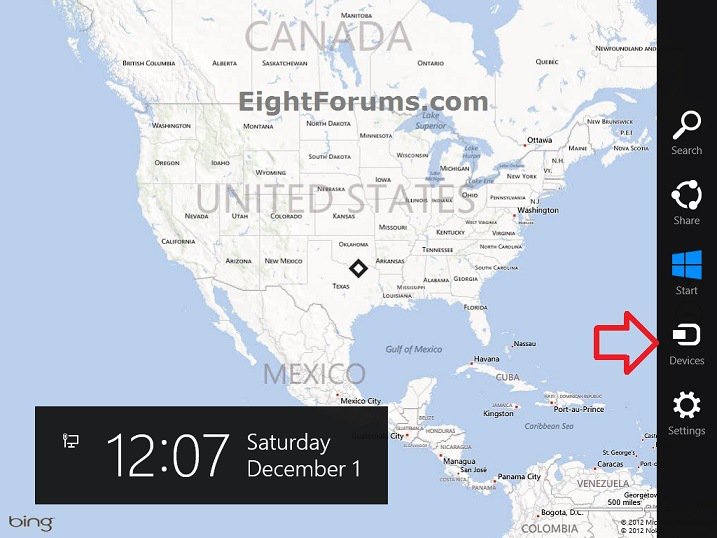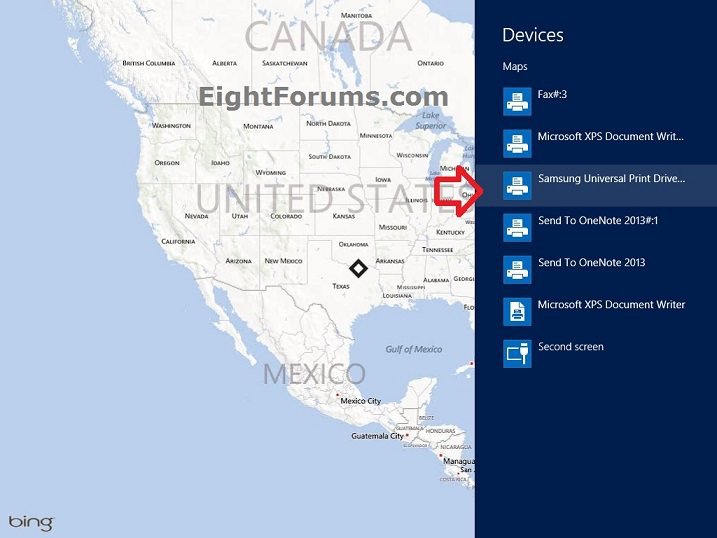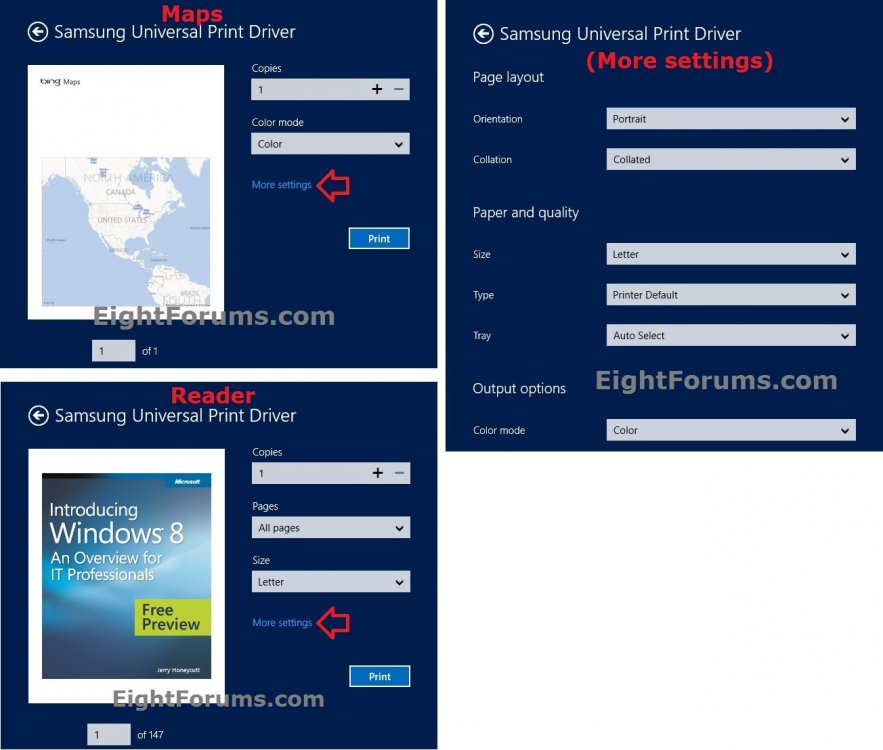How to Print in Windows 8 Store "Metro" Apps
This tutorial will show you how to print from within Store "Metro" apps that support printing in Windows 8.
The included Mail, Maps, Photos, and Reader Store apps in Windows 8 are just a few examples that support printing.
The included Mail, Maps, Photos, and Reader Store apps in Windows 8 are just a few examples that support printing.
Here's How:
1. While you have what you want to print in the Store app (ex: Maps) opened or selected, do step 2, 3, or 4 below for what you would like to do.
2. Press the CTRL+P keys, and go to step 5 below.
3. Press the :winkey:+ K keys, and go to step 5 below.
4. Open the charms bar, click/tap on the Devices charm, and go to step 5 below. (see screenshot below)
NOTE: This would be a good option if you have a touch screen.
5. Click/tap on the printer you want to use. (see screenshot below)
6. From here, select how you want to have it printed like in the left screenshots below. You can click/tap on More settings to adjust the page layout, paper quality, and output options like in the right screenshot below.
NOTE: The actual printer settings you will have available will depend on the app you have opened, the printer, and the printer drivers. These are pretty much the basic settings that will be available though.
7. When you are ready to print, click/tap on the Print button like in the left screenshots above.
That's it,
Shawn
Attachments
Last edited: