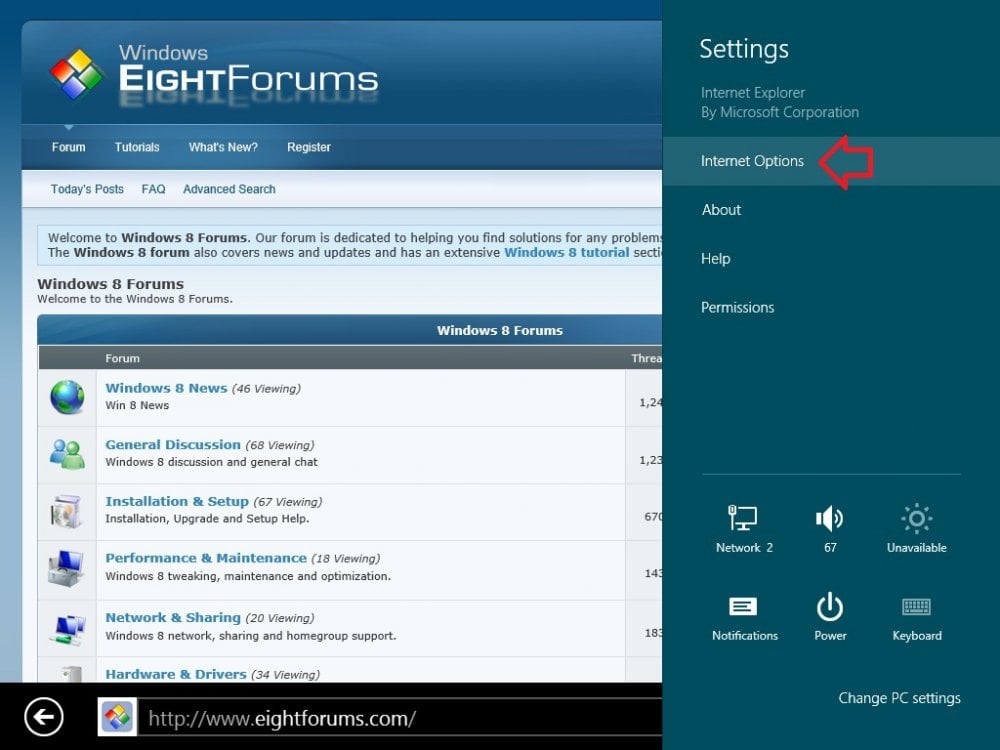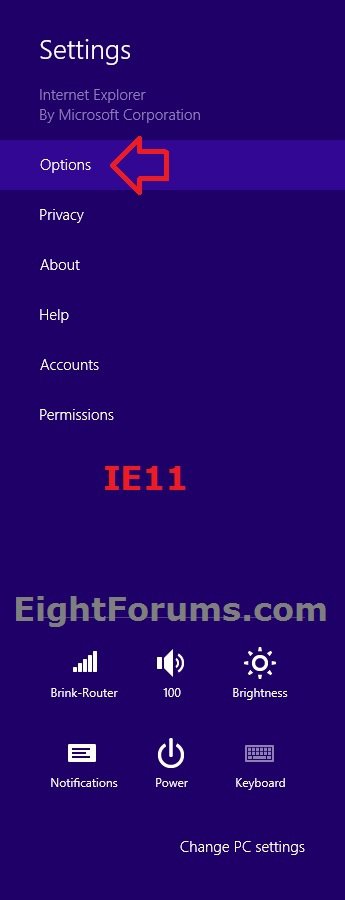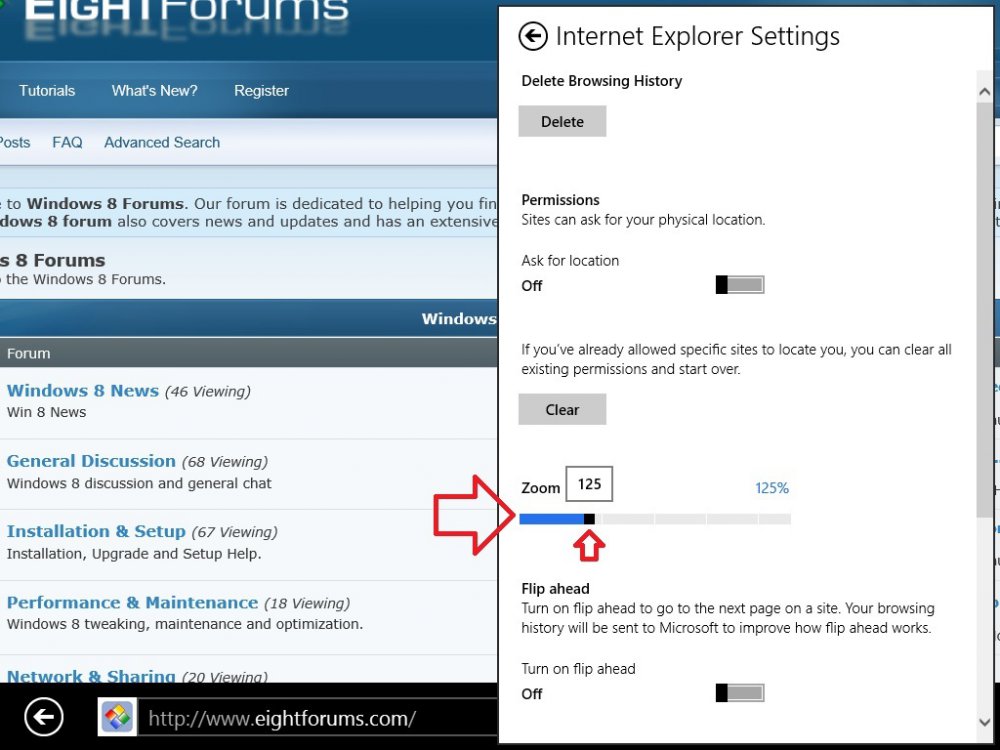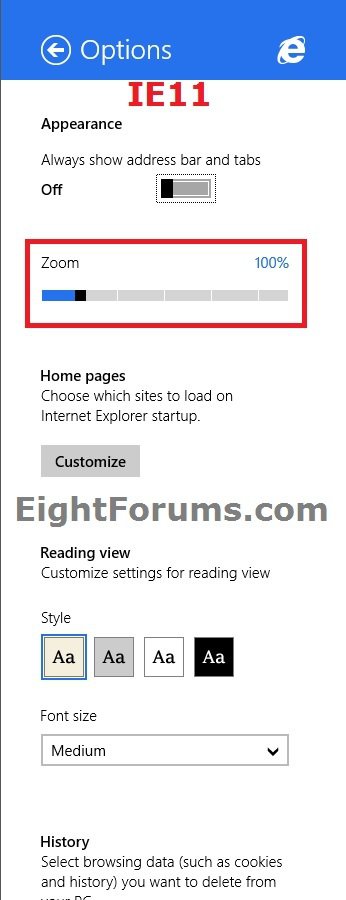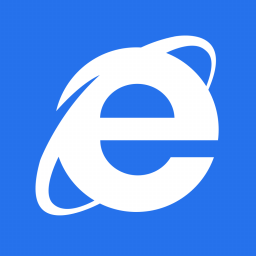How to Change Zoom Level in Modern IE10 and IE11 in Windows 8 and 8.1
This tutorial will show you how to change the zoom level to enlarge or reduce the view of a webpage in modern IE10 and IE11 from 50% to 400% in Windows 8, Windows RT, Windows 8.1, and Windows RT 8.1.
The default zoom level is 100%.
The default zoom level is 100%.
Here's How:
1. While in modern IE10 or IE11 from your Start screen, do step 2, 3, and/or 4 below for how you would like to change the zoom level.
2. If you have a scroll feature (mouse wheel or touchpad), hold down the CTRL key, and then scroll the mouse wheel or touchpad up and down to zoom in or out.
OR
3. From the keyboard, you can increase or decrease the zoom value in 10% increments. Press CTRL++ to zoom in. To zoom out, press CTRL+- to zoom out. Press CTRL+0 for 50% zoom level.
OR
4. Open the charms bar, and click/tap on the Settings charm. (see screenshot below)
NOTE: You could also press the Windows+I keys to open the Settings flyout.
A) Click/tap on Internet Options (IE10) or Options (IE11). (see screenshots below)
B) Under Zoom, move the slider left or right to zoom decrease or increase the zoom level percentage to what you like. When finished, you can click/tap on an empty area on the webpage in modern Internet Explorer to close the "Internet Explorer Settings" or "Options" pane. (see screenshot below)
That's it,
Shawn
Attachments
Last edited: