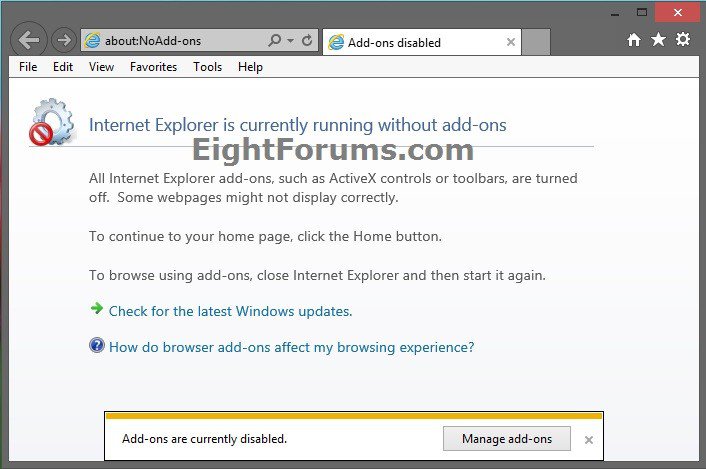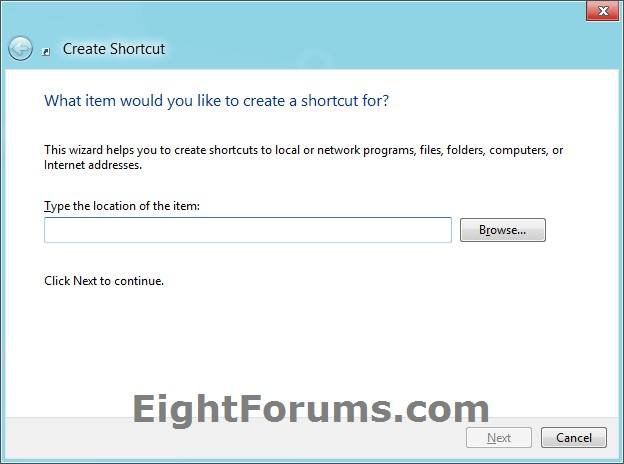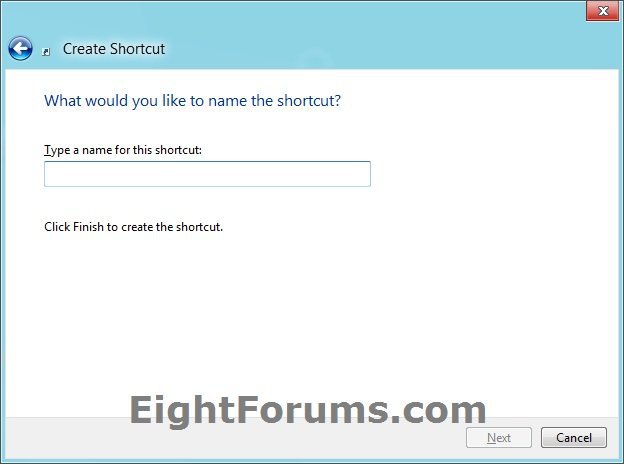How to Create an "IE10 (No Add-ons)" Shortcut in Windows 8
Internet Explorer (No Add-ons) mode is primarily a troubleshooting tool to help determine if you have a bad add-on installed in Internet Explorer. Internet Explorer (No Add-ons) loads Internet Explorer with all add-ons, such as ActiveX controls or toolbars, turned off.
This tutorial will show you how to create or download a Internet Explorer (No Add-ons) shortcut that opens IE10 (desktop) with add-ons turned off mode in Windows 8.
This tutorial will show you how to create or download a Internet Explorer (No Add-ons) shortcut that opens IE10 (desktop) with add-ons turned off mode in Windows 8.
Add-ons, also known as ActiveX controls, browser extensions, browser helper objects or toolbars, can improve your experience on a website by enabling content such as high-quality animations. However, some add-ons can also malfunction or display content that you don't want, such as pop-up ads.
When an add-on, such as a toolbar, is installed on your computer, it becomes part of your browser and operating system. In some cases these programs might contain spyware. In the worst case, a malfunctioning add-on might affect the performance of your computer or cause problems accessing the Internet.
When an add-on, such as a toolbar, is installed on your computer, it becomes part of your browser and operating system. In some cases these programs might contain spyware. In the worst case, a malfunctioning add-on might affect the performance of your computer or cause problems accessing the Internet.
EXAMPLE: Internet Explorer 10 (No Add-ons)
OPTION ONE
To Download an "Internet Explorer 10 (No Add-ons)" Shortcut
1. Click/tap on the Download button below to download the ZIP file below.
Internet_Explorer_10_(No_Add-ons)_Shortcut.zip
2. Save the .zip file to the desktop.
3. Open the .zip file and extract (drag and drop) the Internet Explorer (No Add-ons) shortcut to the desktop.
4. For the first time that you run the shortcut, uncheck the Always ask before opening this file box, and click/tap on Open to unblock the shortcut.
5. If you like, you can Pin to Taskbar on desktop, Pin to Start screen, add to Quick Launch, assign a keyboard shortcut to it, or move this shortcut to where you like for easy use.
6. When finished, you can delete the downloaded .zip file on the desktop if you like, or save it to use again.
OPTION TWO
To Manually Create an "Internet Explorer 10 (No Add-ons)" Shortcut
1. Right click or press and hold on a empty area of the desktop, and click/tap on New and Shortcut.
2. Copy and paste the command below into the location area, and click/tap on the Next button. (see screenshot below)
"%ProgramFiles%\Internet Explorer\iexplore.exe" -extoff
To have a IE10 (No Add-ons) shortcut that opens directly to a specific website, you can add the website's address after -extoff. For example, to have it open to Eight Forums, I would use this location:
Code:
"%ProgramFiles%\Internet Explorer\iexplore.exe" -extoff [URL]http://www.eightforums.com/[/URL]
3. Type Internet Explorer (No Add-ons) for the name, and click/tap on the Finish button. (see screenshot below)
NOTE: You can name this shortcut anything you would like though.
4. If you like, you can Pin to Taskbar on desktop, Pin to Start screen, add to Quick Launch, assign a keyboard shortcut to it, or move this shortcut to where you like for easy use.
That's it,
Shawn
Related Tutorials
- How to Enable or Disable an Internet Explorer Toolbar and Extension Add-on
- How to Enable or Disable an Internet Explorer Accelerator Add-on
- How to Add or Remove an Internet Explorer Accelerator Add-on
- How to Enable or Disable the Use of Internet Explorer Accelerators
- How to Change the Default Start Page for Internet Explorer No Add-ons
- How to Enable or Disable Managing Internet Explorer Add-ons
- How to Create an "IE10 (InPrivate)" Browsing Shortcut in Windows 8
Attachments
Last edited: