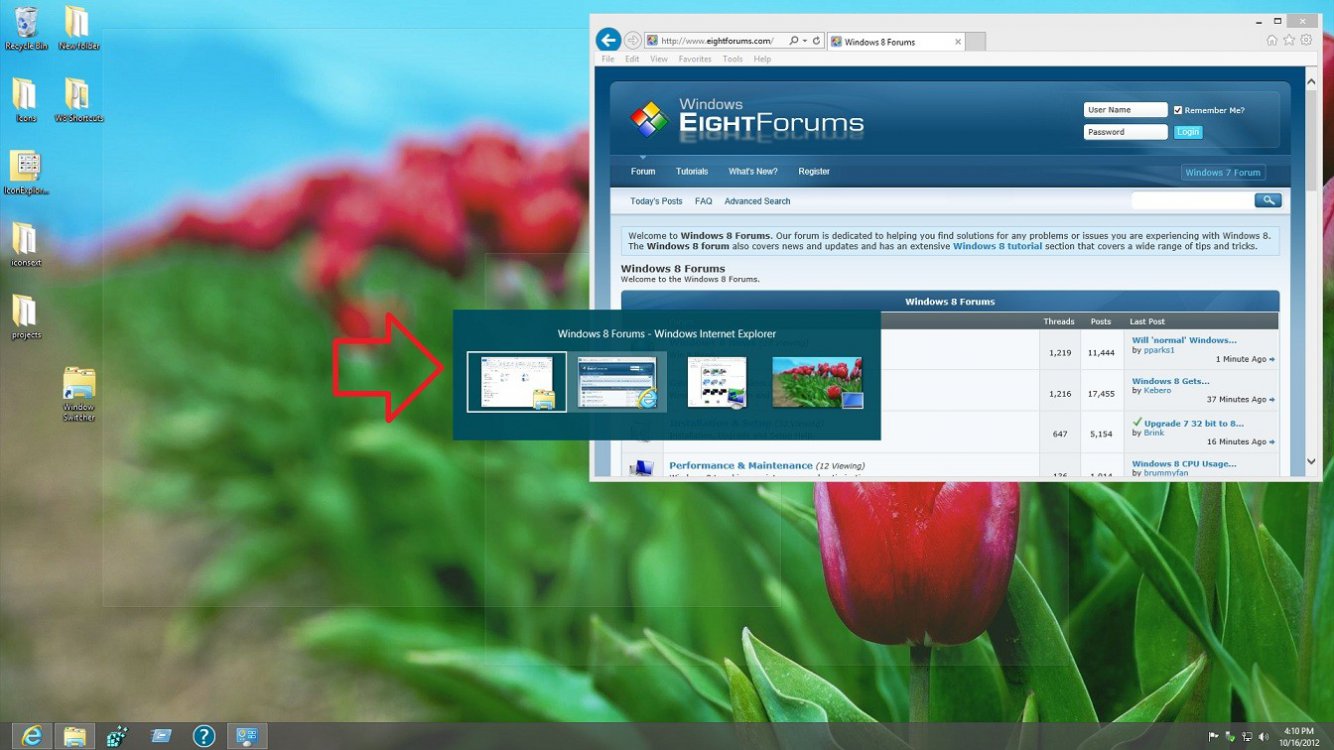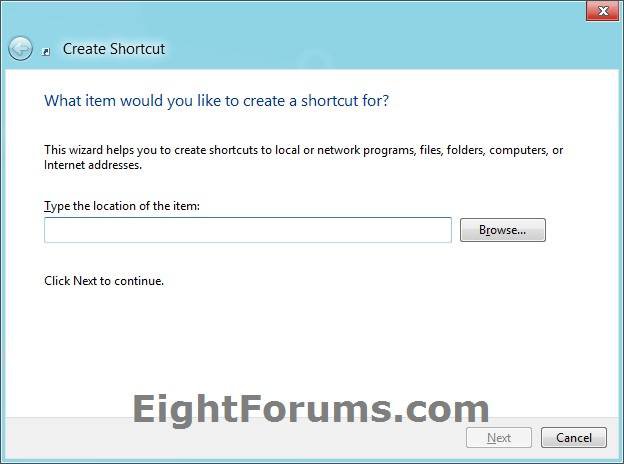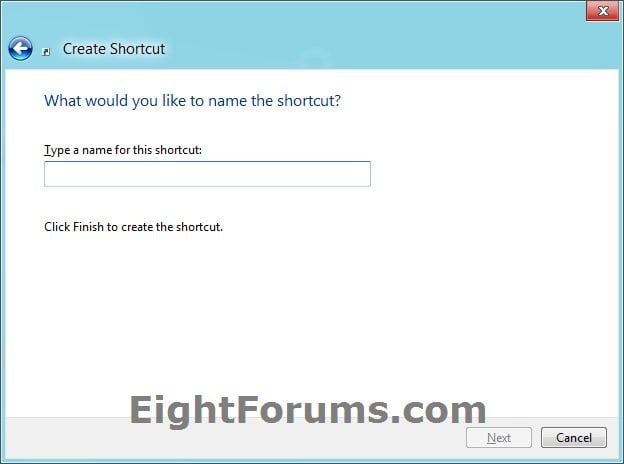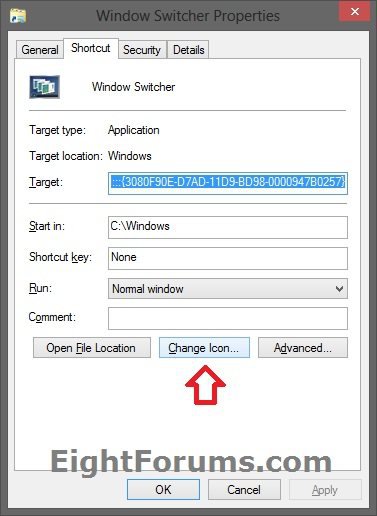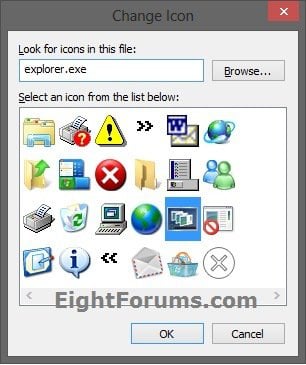How to Create a "Window Switcher" (Flip 2D) Shortcut in Windows 8
This tutorial will show how to create or download an "Window Switcher" (Flip 2D) shortcut to quickly switch between opened desktop windows and Store apps in Windows 8.
This shortcut will be the same as if you pressed the CTRL+ALT+TAB keys.
This shortcut will be the same as if you pressed the CTRL+ALT+TAB keys.
Windows Switcher Keyboard Shortcuts:
ALT+TAB
Press and hold the ALT key, press the TAB key, then either keep tapping the TAB key or roll mouse scroll wheel to scroll through all your open windows. Select the open window you want to view and releasing the ALT key to make it the active window again.
CTRL+ALT+TAB
Press the CTRL+ALT+TAB keys, then either keep tapping the TAB key or roll mouse scroll wheel to scroll through all your open windows. Select the open window you want to view and press Enter to make it the active window again.
XP Style Windows Switcher:
Press and hold Right ALT key, tap Left ALT key, and keep tapping the TAB key to scroll through your open windows. Select the open window you want to view and releasing the ALT key to make it the active window again.
ALT+TAB
Press and hold the ALT key, press the TAB key, then either keep tapping the TAB key or roll mouse scroll wheel to scroll through all your open windows. Select the open window you want to view and releasing the ALT key to make it the active window again.
CTRL+ALT+TAB
Press the CTRL+ALT+TAB keys, then either keep tapping the TAB key or roll mouse scroll wheel to scroll through all your open windows. Select the open window you want to view and press Enter to make it the active window again.
XP Style Windows Switcher:
Press and hold Right ALT key, tap Left ALT key, and keep tapping the TAB key to scroll through your open windows. Select the open window you want to view and releasing the ALT key to make it the active window again.
You can also use the different Switcher bar (switch list) to be able to easily switch between opened "Metro" apps and screens in Windows 8.
EXAMPLE: "Window Switcher" in Windows 8
OPTION ONE
To Download a "Window Switcher" Shortcut for Windows 8
1. Click/tap on the Download button below to download the ZIP file below.
Window_Switcher_Shortcut.zip
2. Save the .zip file to your desktop.
3. Open the .zip file and extract (drag and drop) the Window Switcher shortcut to the desktop.
4. For the first time that you run the shortcut, uncheck the Always ask before opening this file box, and click/tap on Open to unblock the shortcut.
5. If you like, you can Pin to Taskbar on desktop, Pin to Start screen, add to Quick Launch, assign a keyboard shortcut to it, or move this shortcut to where you like for easy use.
6. When finished, you can delete the downloaded .zip file on the desktop if you like, or save it to use again.
OPTION TWO
To Manually Create a "Window Switcher" Shortcut in Windows 8
1. Right click or press and hold on a empty area of the desktop, and click/tap on New and Shortcut.
2. Copy and paste the command below into the location area, and click/tap on the Next button. (see screenshot below)
%windir%\explorer.exe shell:::{3080F90E-D7AD-11D9-BD98-0000947B0257}
3. Type Window Switcher for the name, and click/tap on the Finish button. (see screenshot below)
NOTE: You can name this shortcut anything you would like though.
4. Right click or press and hold on the new Window Switcher shortcut, and click/tap on Properties.
5. Click/tap on the Shortcut tab, then click/tap on the Change Icon button. (see screenshot below)
6. In the line under "Look for icons in this file", copy and paste the location below and press Enter. (see screenshot below)
explorer.exe
7. Select the icon highlighted in blue above, and click/tap on OK. (see screenshot above)
NOTE: You can use any icon that you would like instead though.
8. Click/tap on OK. (see screenshot below step 5)
9. If you like, you can Pin to Taskbar on desktop, Pin to Start screen, add to Quick Launch, assign a keyboard shortcut to it, or move this shortcut to where you like for easy use.
That's it,
Shawn
Attachments
Last edited: