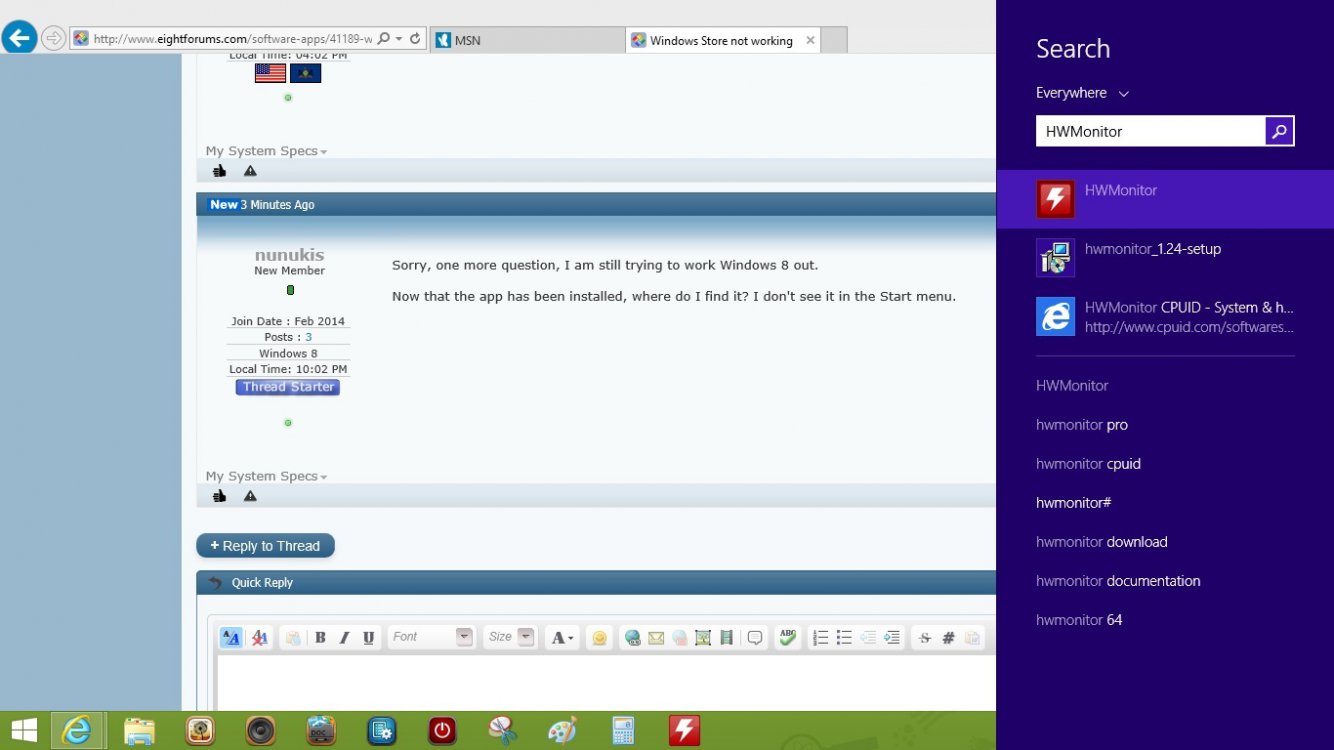Hi,
When I want to install an app from the Windows Store, I get a message with error code: 0x80070032. I have tried everything I could find on the internet to solve this, but nothing works.
Can someone help me?
I have a brandnew HP Pavilion laptop, on which Windows 8 was pre-installed.
Karin
When I want to install an app from the Windows Store, I get a message with error code: 0x80070032. I have tried everything I could find on the internet to solve this, but nothing works.
Can someone help me?
I have a brandnew HP Pavilion laptop, on which Windows 8 was pre-installed.
Karin
My Computer
System One
-
- OS
- Windows 8