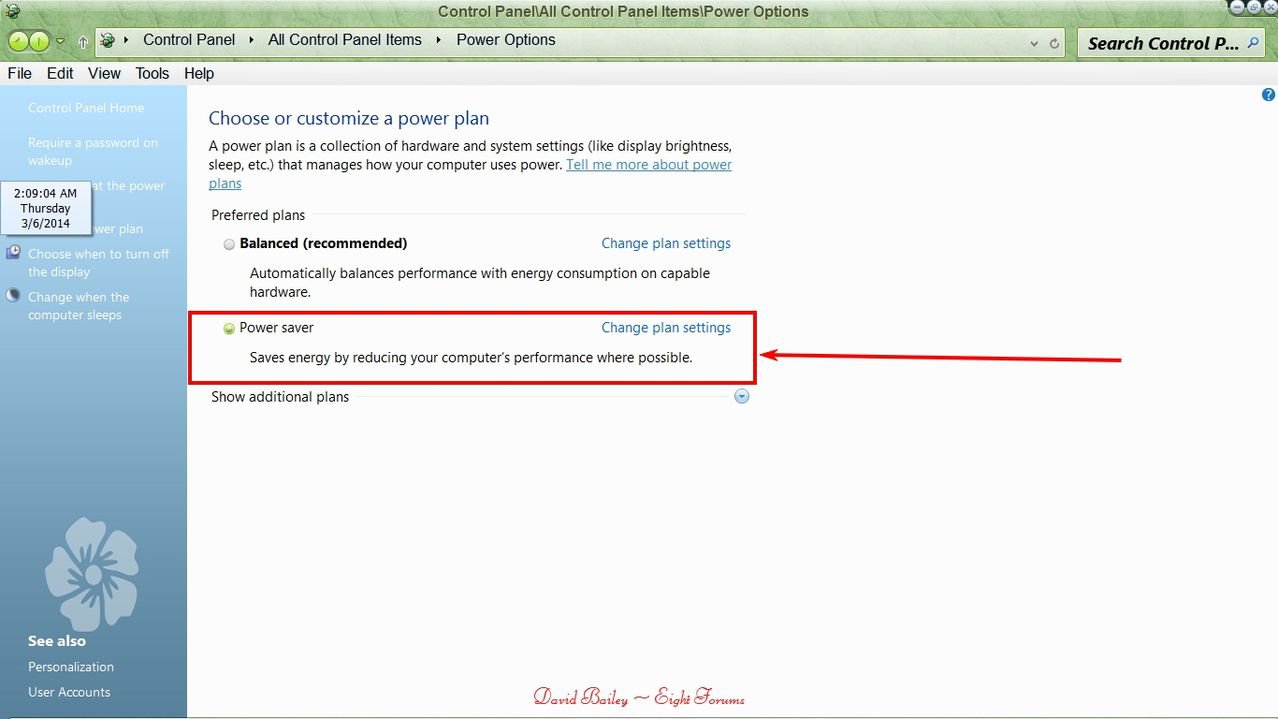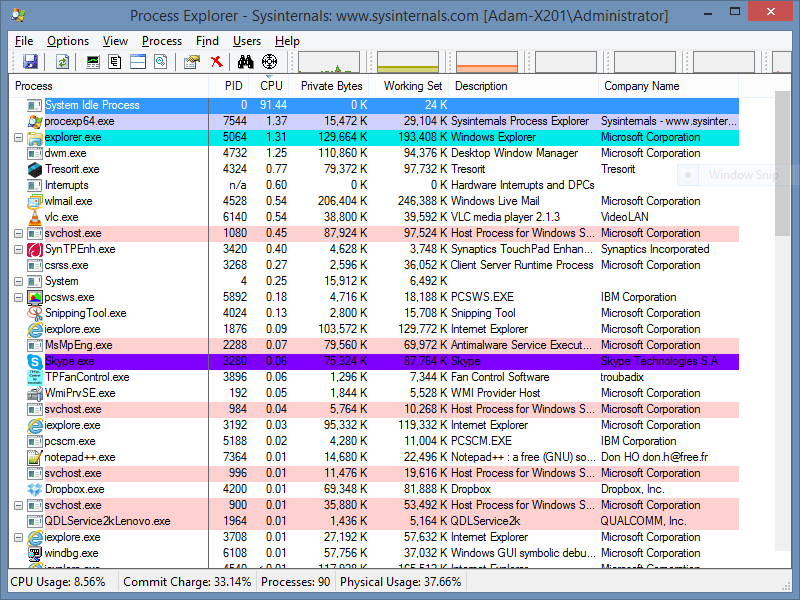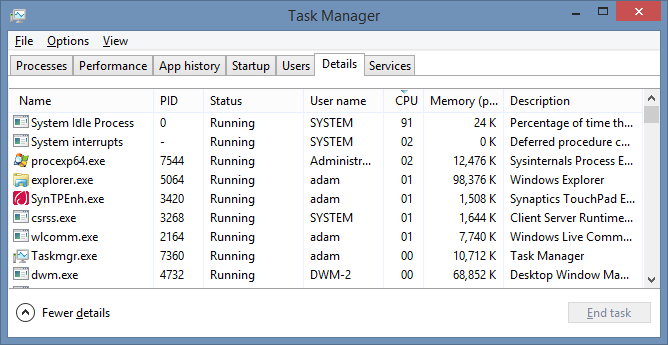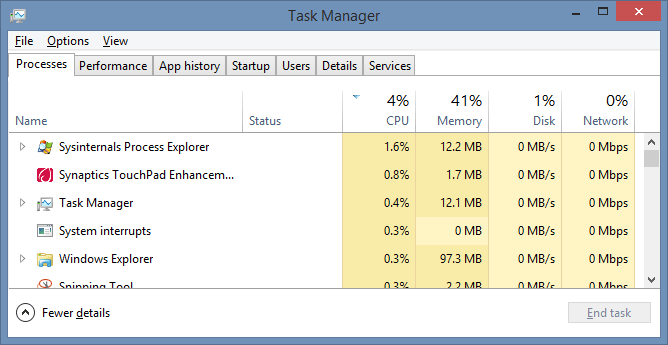- Messages
- 42
Hi all,
I've been on 8.1 for some time now and just noticed that my CPU usage is always showing up in Task Manager as 100%, no matter what combination of programs are using it. No single program seems to be the culprit for hogging it. The usage values bounce around like crazy, but the column total is stuck at 100%.
I don't notice any lag or slowness as a result like I should if the CPU WERE at 100% load. It's an older Core i7 Quad in a Dell Precision M6500 laptop.
I am quite OCD about things running in the background unnecessarily and have disabled a lot of startup items.
I put a screen cap here, but it isn't perhaps a great example since SnagIt APPEARS to be hogging the CPU to do the capture, but I can assure you, it is not this intensive. If I quit that, some other random process just takes 30%+ and others keep filling in the gaps so that the total is always 99-100%. Very strange. If NOTHING else is going on, Task Manager will shoot up to near 100%.
Is Windows 8 supposed to have a System Idle Process?
The other thing is that this machine's fans are NOT running full blast to keep heat down like they would if it were under full load. Is something just not reporting right?
I've been on 8.1 for some time now and just noticed that my CPU usage is always showing up in Task Manager as 100%, no matter what combination of programs are using it. No single program seems to be the culprit for hogging it. The usage values bounce around like crazy, but the column total is stuck at 100%.
I don't notice any lag or slowness as a result like I should if the CPU WERE at 100% load. It's an older Core i7 Quad in a Dell Precision M6500 laptop.
I am quite OCD about things running in the background unnecessarily and have disabled a lot of startup items.
I put a screen cap here, but it isn't perhaps a great example since SnagIt APPEARS to be hogging the CPU to do the capture, but I can assure you, it is not this intensive. If I quit that, some other random process just takes 30%+ and others keep filling in the gaps so that the total is always 99-100%. Very strange. If NOTHING else is going on, Task Manager will shoot up to near 100%.
Is Windows 8 supposed to have a System Idle Process?
The other thing is that this machine's fans are NOT running full blast to keep heat down like they would if it were under full load. Is something just not reporting right?
My Computer
System One
-
- OS
- Windows 8.1 Pro x64 / Windows 7 x64
- Computer type
- Laptop
- System Manufacturer/Model
- Dell Precision M6500
- CPU
- Intel Core i7-740QM
- Memory
- 16GB
- Graphics Card(s)
- NVIDIA Quadro FX 2800M
- Screen Resolution
- 1920x1200
- Hard Drives
- Samsung 840 PRO SSD (Windows 8.1)
OCZ Vertex 2 SSD (Windows 7)
WD Black HDD (Storage)
- Browser
- Google Chrome