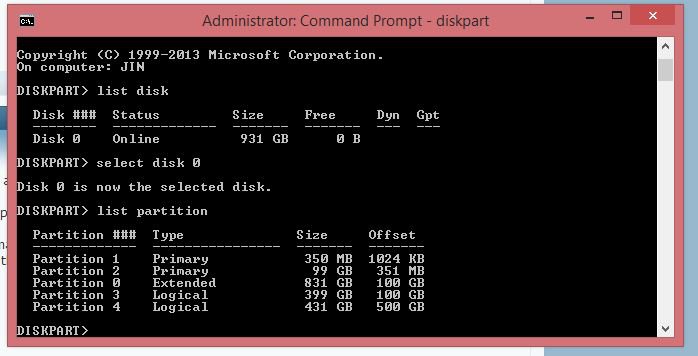I have a problem right here. My Windows 8.1 is missing the Troubleshoot option like the above picture. It just have 2 option: Continue and Turn off PC. I haven't find out any solution in the internet.
My Computer
System One
-
- OS
- Windows 8.1

Well, I suppose I will start. Could you open an administrative command prompt and type the following command. Insert the results on your next post.
reagentc /info
A picture of your Disk Management window, showing the partitions with the graphical section shown might also be helpful.
But it looks like you don't have the options available for some reason.
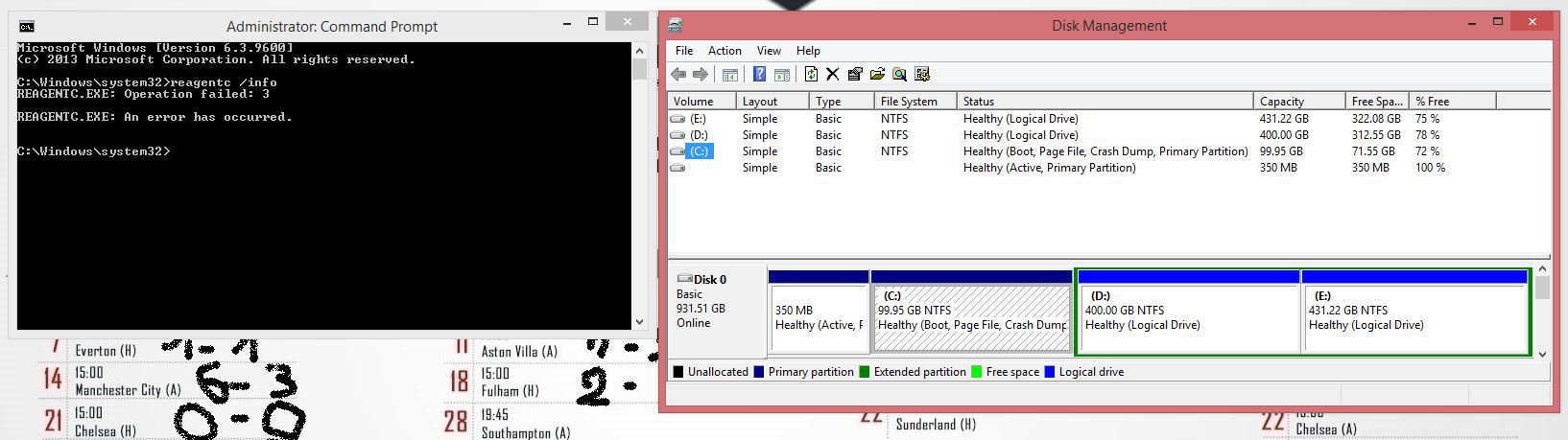


From your picture, I think, perhaps, you have installed another OS (Win 7?) after Windows 8, so you are booting into the Windows 7 manager?
Ok, another question and maybe another check.
Have you ever used the EaseUS partition manager?
Open up the Administrative command prompt again and check the partition types. When you run the commands, use the Disk number the OS is on if you have more than one drive.
Diskpart
list disk
select disk 0
list partition
Then attach the results. You can copy from a command prompt by right clicking and selecting mark. Then highlight what you want to copy and right click again.
If one of the partitions shows a Type as OEM, we can fix that. If it does not, it may be something other than what I am thinking.


My original query. Windows 8 was apparently installed, and then Windows 8.1 was installed from an ISO, as a dual boot? This would account for the posted Window.
FWIw This may not be so, in your case.
When Windows 8 was first released, I had huge problem trying to install it on an Envy i5. I found a workaround here:
Windows 8 & HP Envy 15 Installation Issue! - Microsoft Community
which didn't work for me. There were numerous posts in the Dell site, regarding the problem. In the end I sold the laptop and bought a Vostro.
Question is (yet another one!), have you ever been able to boot into the OS?


Ok, another question and maybe another check.
Have you ever used the EaseUS partition manager?
Open up the Administrative command prompt again and check the partition types. When you run the commands, use the Disk number the OS is on if you have more than one drive.
Diskpart
list disk
select disk 0
list partition
Then attach the results. You can copy from a command prompt by right clicking and selecting mark. Then highlight what you want to copy and right click again.
If one of the partitions shows a Type as OEM, we can fix that. If it does not, it may be something other than what I am thinking.