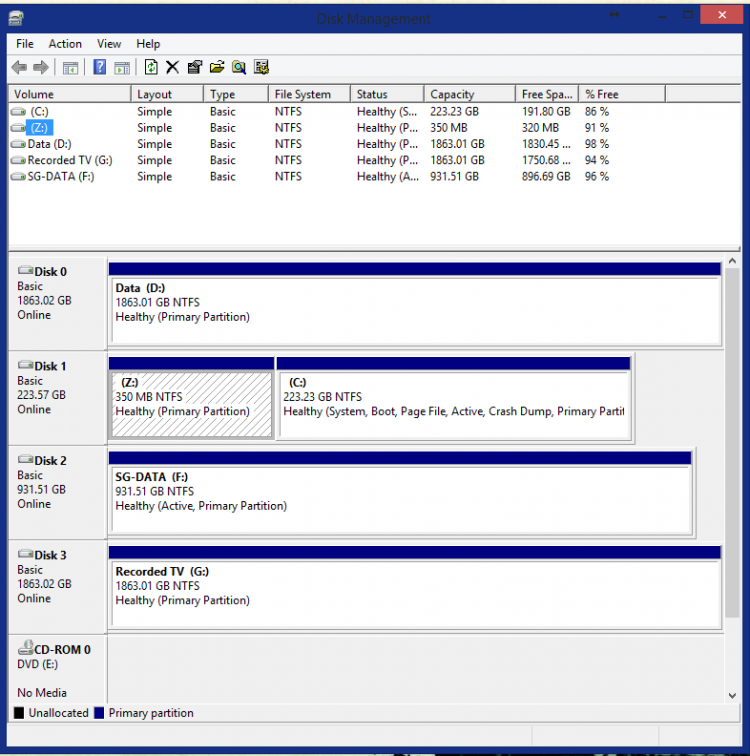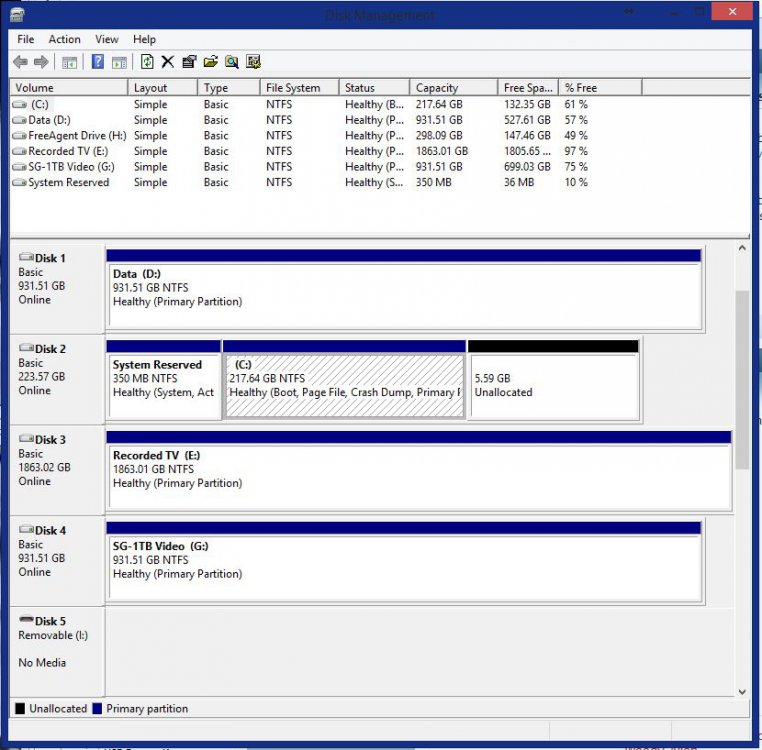I have this identical problem mentioned here:
http://www.eightforums.com/performa...scanning-repairing-volume-volume-startup.html
I think it has something to do with my deleting the 'system reserved' 350mb partition when I reinstalled W8. I don't want it showing in My Computer and when I go into Disk Management and give it a drive letter, this message goes away on boot. But, since I can't merge this very small partition with any other drive, I'm not sure how to not show this drive and not get the scanning message on boot up.
http://www.eightforums.com/performa...scanning-repairing-volume-volume-startup.html
I think it has something to do with my deleting the 'system reserved' 350mb partition when I reinstalled W8. I don't want it showing in My Computer and when I go into Disk Management and give it a drive letter, this message goes away on boot. But, since I can't merge this very small partition with any other drive, I'm not sure how to not show this drive and not get the scanning message on boot up.
My Computer
System One
-
- OS
- Win 8.1
- Computer type
- PC/Desktop
- System Manufacturer/Model
- AUS Custom built
- CPU
- Intell 3770K
- Motherboard
- P8Z77 WS
- Memory
- 16 GB corsair
- Graphics Card(s)
- Nvidia GTX 650 Ti
- Browser
- Firefox
- Antivirus
- Defender