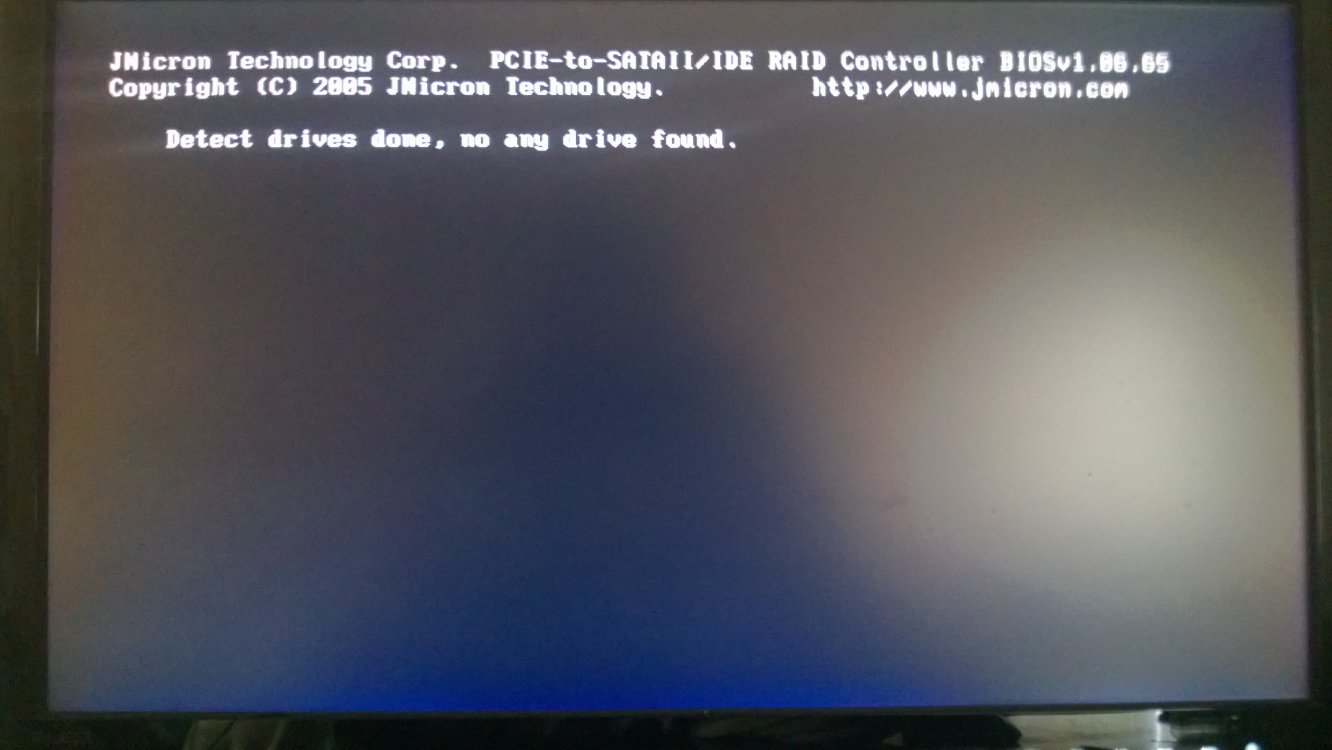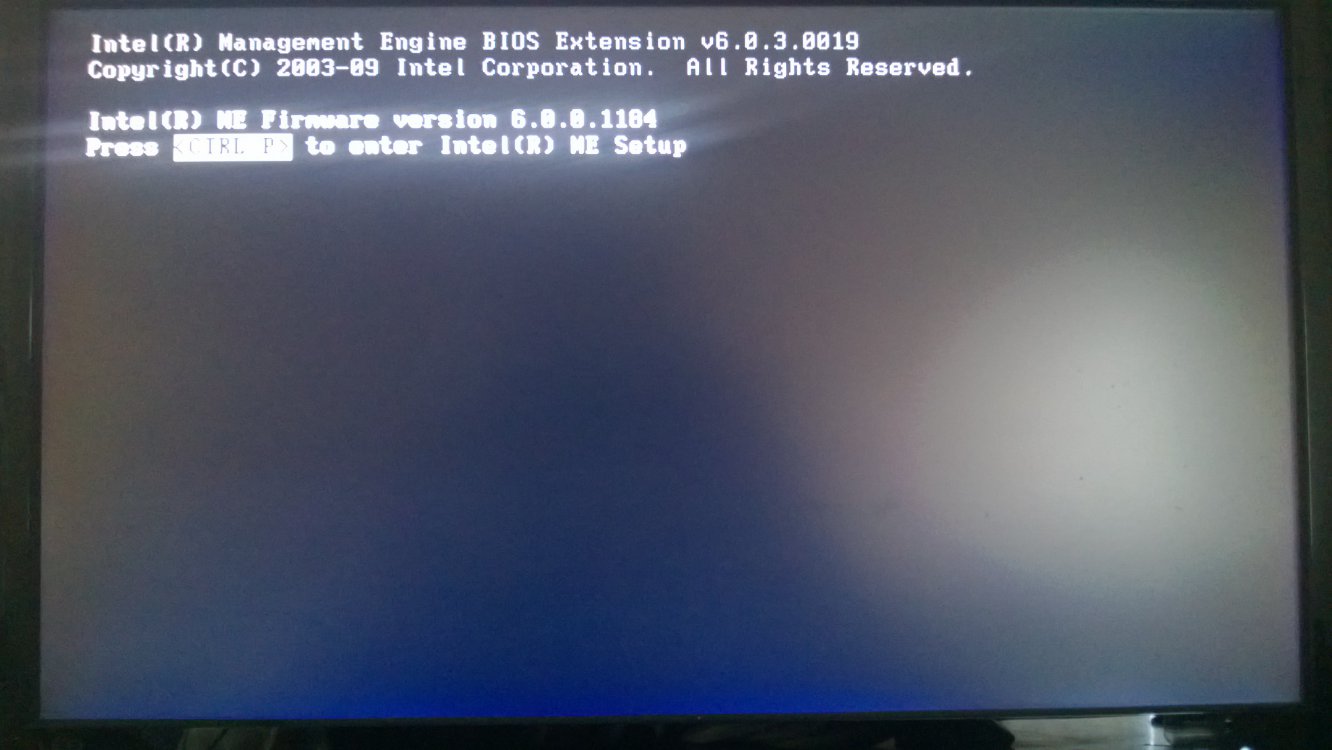Hey all, I upgraded my desktop to windows 8 when it was released. The problem that I have had to live with for months now is all the start up crud that used to be on my windows 7 install, aka the black dos looking screens. I have been searching everywhere to find a fix for this problem, as it makes the start up time unnecessarily slow.
It is frustrating when my netbook with HDD starts just as quickly as my desktop with sata 2 SSD.
Any suggestiongs would be appreciated!!
It is frustrating when my netbook with HDD starts just as quickly as my desktop with sata 2 SSD.
Any suggestiongs would be appreciated!!
My Computer
System One
-
- OS
- Windows 8 64 bit