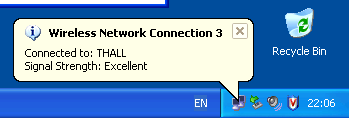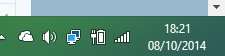normalnorman
New Member
- Messages
- 2
Hi,
I would appreciate it if somebody can tell me how to Display the "Network Connection Icons" in the bottom right corner of the screen for "Windows 8.1 Pro".
An example of what I am referring to can be seen in the attached sample image taken from a "Windows XP" Computer.
Regards,
Norman
I would appreciate it if somebody can tell me how to Display the "Network Connection Icons" in the bottom right corner of the screen for "Windows 8.1 Pro".
An example of what I am referring to can be seen in the attached sample image taken from a "Windows XP" Computer.
Regards,
Norman
Attachments
My Computer
System One
-
- OS
- 8.1