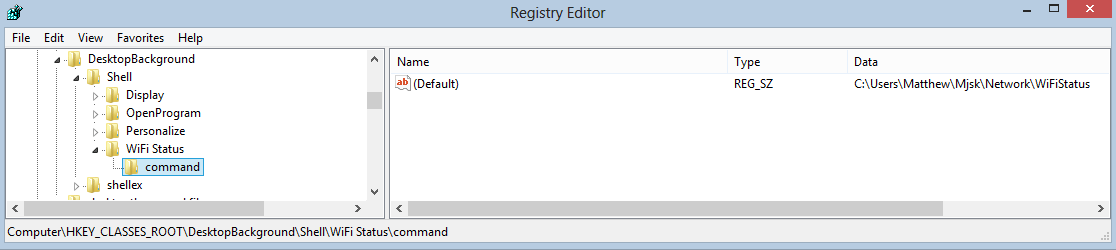Is this your only complaint? Because from my point of view it doesn't take any longer to get to the WiFi status page compared to how it was. Either way you had to right click then click on the status button.

No, it's not my only complaint. I have many issues, some rather insignificant, with Windows 8. However, I think there is plenty to like about the OS as well.
The Wi-Fi Status shortcut does work. The path to the Wi-Fi Status shortcut is "C:\Users\[username]\[folder]\WiFiStatus.lnk".
The WiFiStatus shortcut properties tab indicates:
Target Type: {BA126ADB-2166-11D1-B1D0-00805FC1270E}
Target Location: Network Connections
Target: {BA126ADB-2166-11D1-B1D0-00805FC1270E}
The property "Target" is grayed out and cannot be changed.
I tried a few .bat files, one in the location above:
Code:
@echo off
start C:\Users\[username]\[folder]\WiFiStatus.lnk
exit
And another in a public folder.
Code:
@echo off
start %PUBLIC%\Documents\WiFiStatus.lnk
exit
I also tried other essentially identical variations, and tried it in a few other locations. Using similar .bat files, I was always able to get other shortcuts to run from these locations, but not the WiFi Status shortcut.