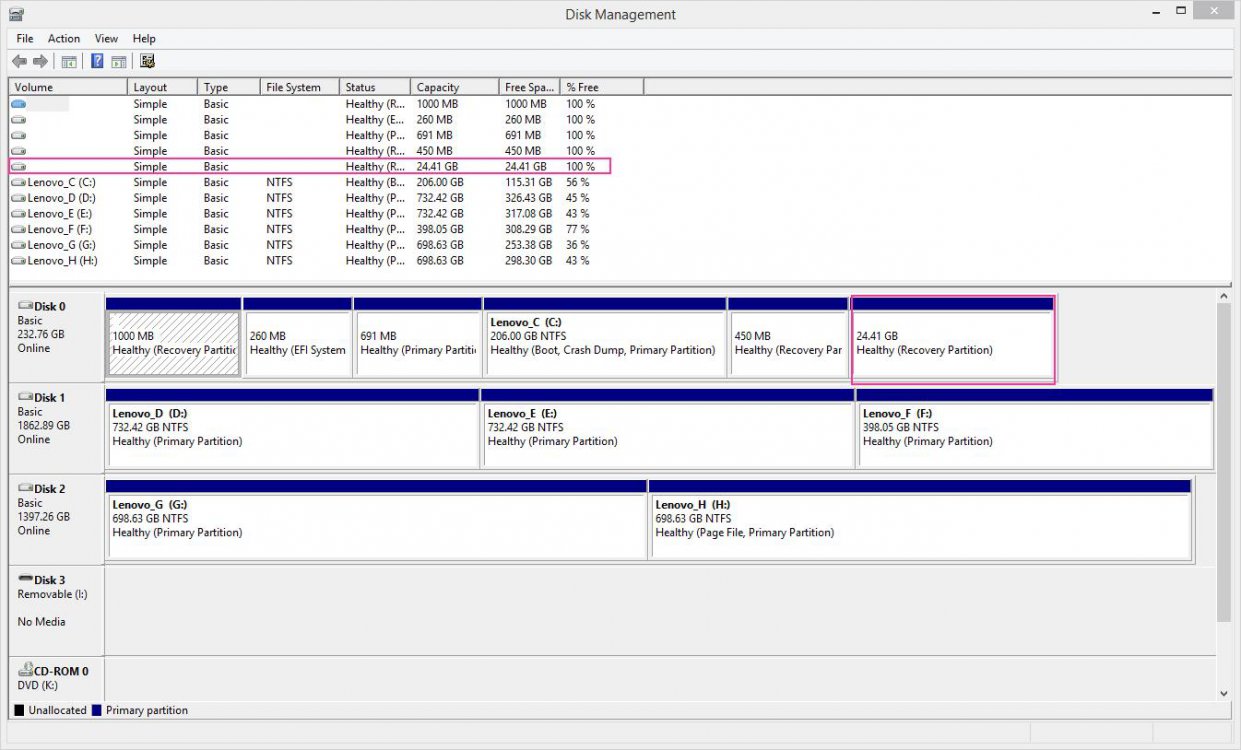Hi all.
I have about 10 windows 8.1 machines (and more to come later). They come brand new with also a built in recovery image to restore back to "factory".
My aim is to re-brand these 10, so editing the registry for my own Brand Name and Model, with some custom Software on such as Avira Anti-virus etc.
What I do when I sell one is I go into sysprep mode, do all my installing of software and registry edits for custom manufacturer information then ship it out however if my customer decides to restore it back to factory using the built in Image then all my work is lost.
What I want to do is replace the built in factory image when accessed through Troubleshooting mode with that of the custom one with all my software pre-installed.
Would anyone like to point out the steps needed to do this?
Furthermore, Secondly regarding making this efficient on all other PCs. I guess I can amke a full image on a USB drive that would copy each secor of the drive and then clone it to another machine when wanting to ship it out ...... or suggest any other method?
Any help would be appreciated.
Regards
I have about 10 windows 8.1 machines (and more to come later). They come brand new with also a built in recovery image to restore back to "factory".
My aim is to re-brand these 10, so editing the registry for my own Brand Name and Model, with some custom Software on such as Avira Anti-virus etc.
What I do when I sell one is I go into sysprep mode, do all my installing of software and registry edits for custom manufacturer information then ship it out however if my customer decides to restore it back to factory using the built in Image then all my work is lost.
What I want to do is replace the built in factory image when accessed through Troubleshooting mode with that of the custom one with all my software pre-installed.
Would anyone like to point out the steps needed to do this?
Furthermore, Secondly regarding making this efficient on all other PCs. I guess I can amke a full image on a USB drive that would copy each secor of the drive and then clone it to another machine when wanting to ship it out ...... or suggest any other method?
Any help would be appreciated.
Regards
My Computer
System One
-
- OS
- Windows 7