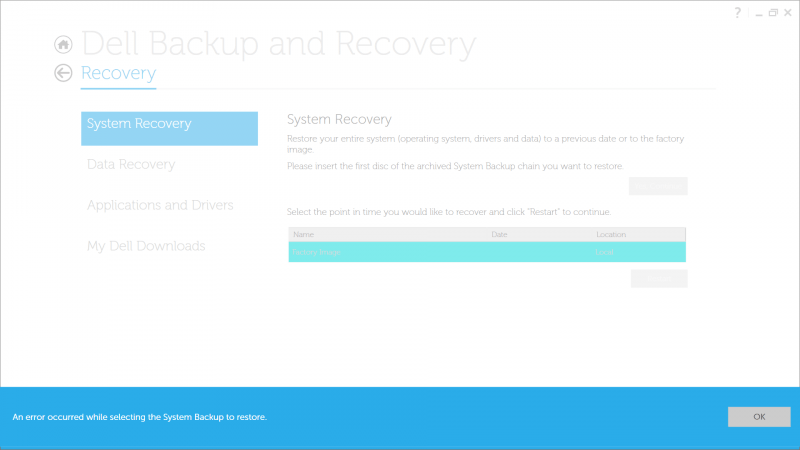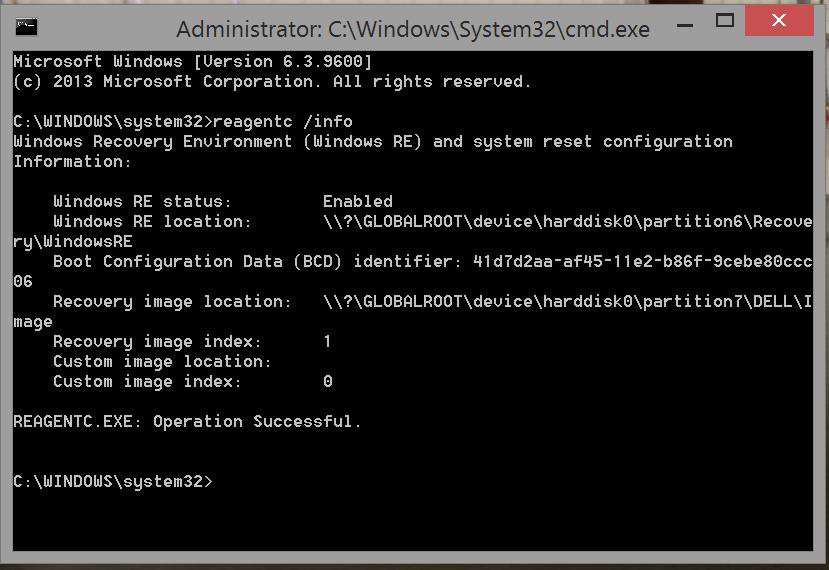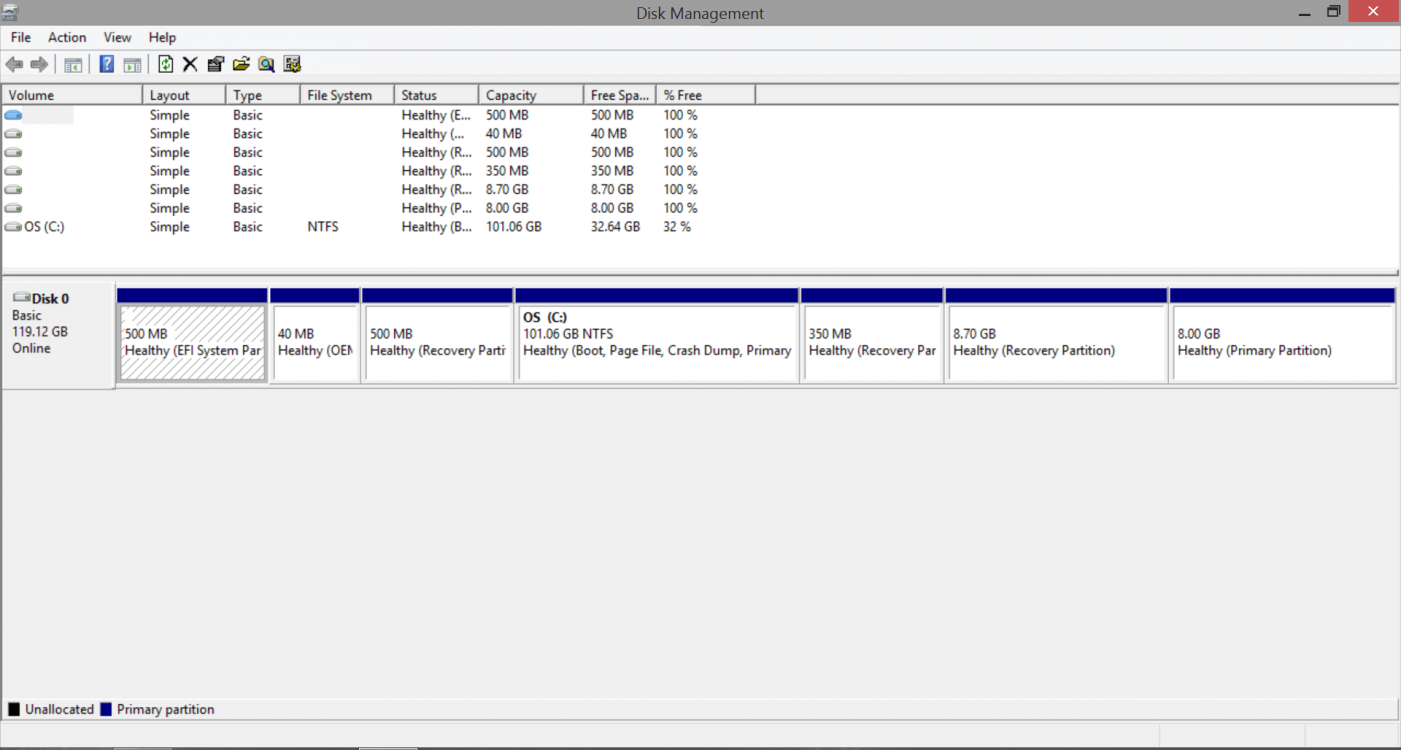shadow2201
New Member
- Messages
- 4
Hey guys, longtime user of Sevenforums, here with a question about a computer I am fixing for a co-worker.
Specs:
Dell XPS 12 Ultrabook
Windows 8.1
Intel Core i5-3337U 1.8 GHz
4 GB RAM
128 GB SSD
Trying to use the Dell Backup and Recovery Option to get this back to factory settings for him. It's fully updated, Dell Backup And Recovery program is also updated to the latest version. When I go into the program, it gives me this error:
View attachment 56586
Any thoughts? Anything I should try? Otherwise, where can I find a Windows 8.1 Image for my computer to download and install via usb?
Specs:
Dell XPS 12 Ultrabook
Windows 8.1
Intel Core i5-3337U 1.8 GHz
4 GB RAM
128 GB SSD
Trying to use the Dell Backup and Recovery Option to get this back to factory settings for him. It's fully updated, Dell Backup And Recovery program is also updated to the latest version. When I go into the program, it gives me this error:
View attachment 56586
Any thoughts? Anything I should try? Otherwise, where can I find a Windows 8.1 Image for my computer to download and install via usb?
Attachments
My Computer
System One
-
- OS
- Windows 7 Professional(x64)