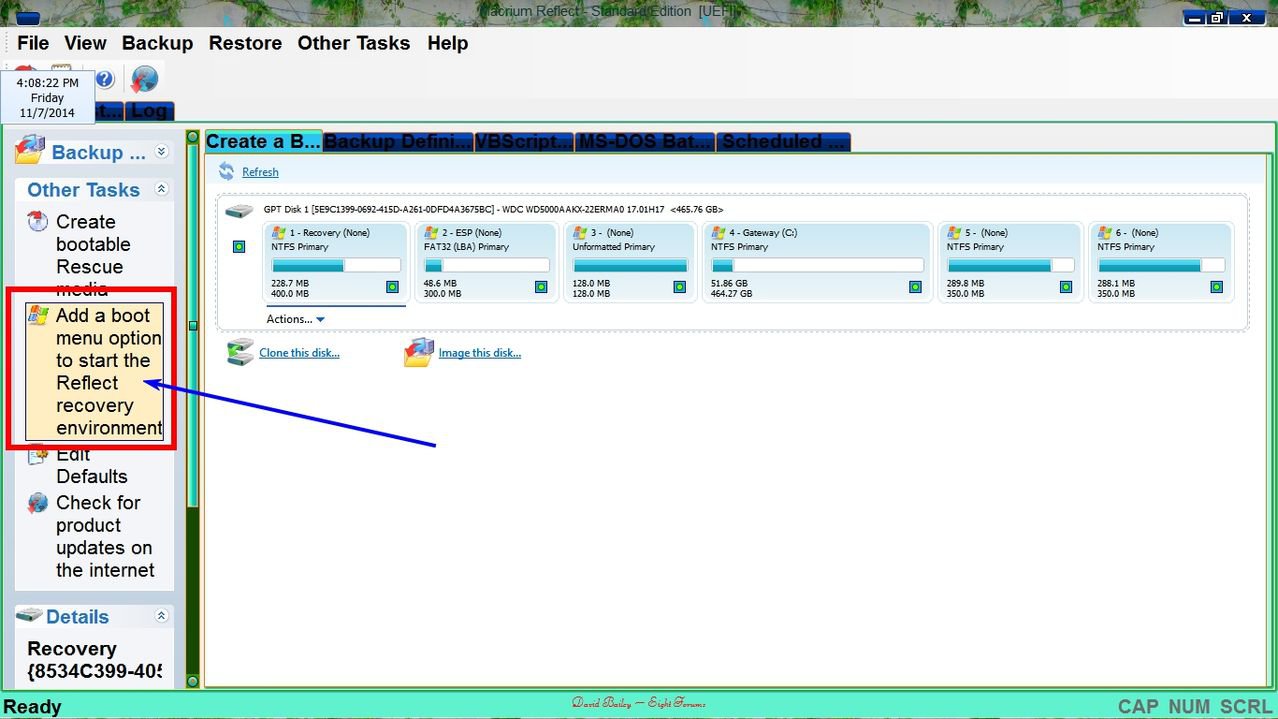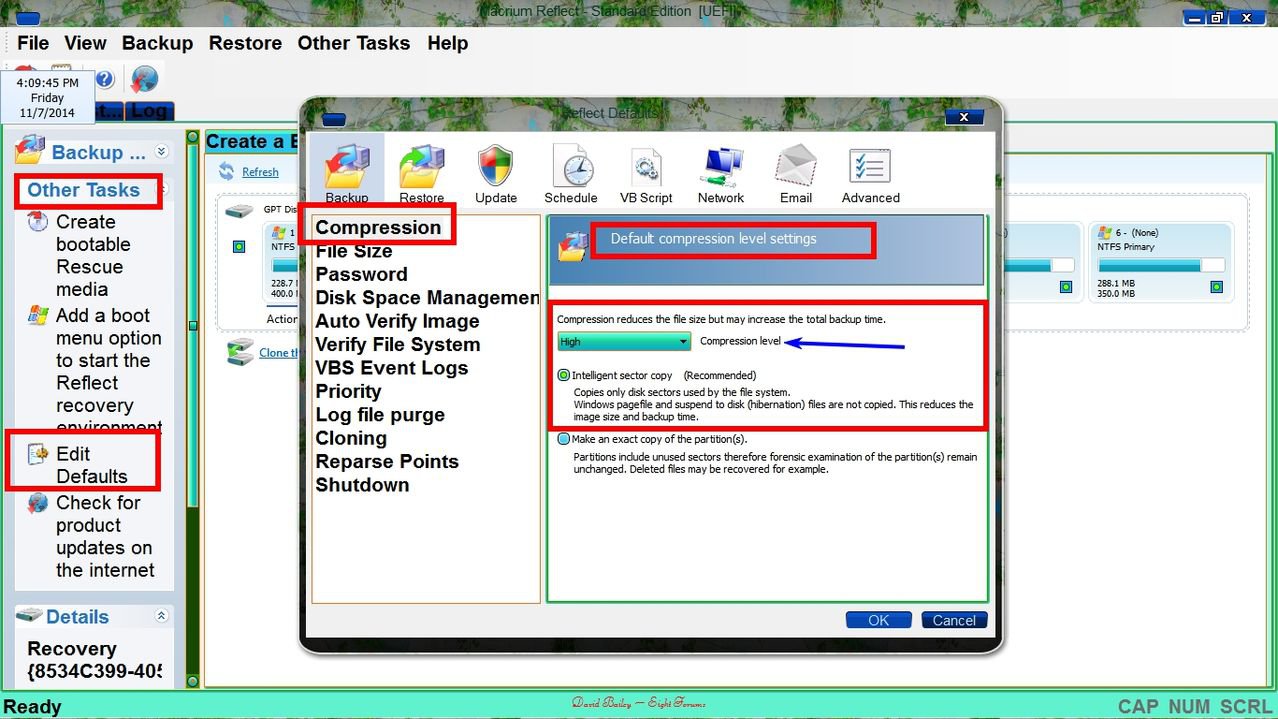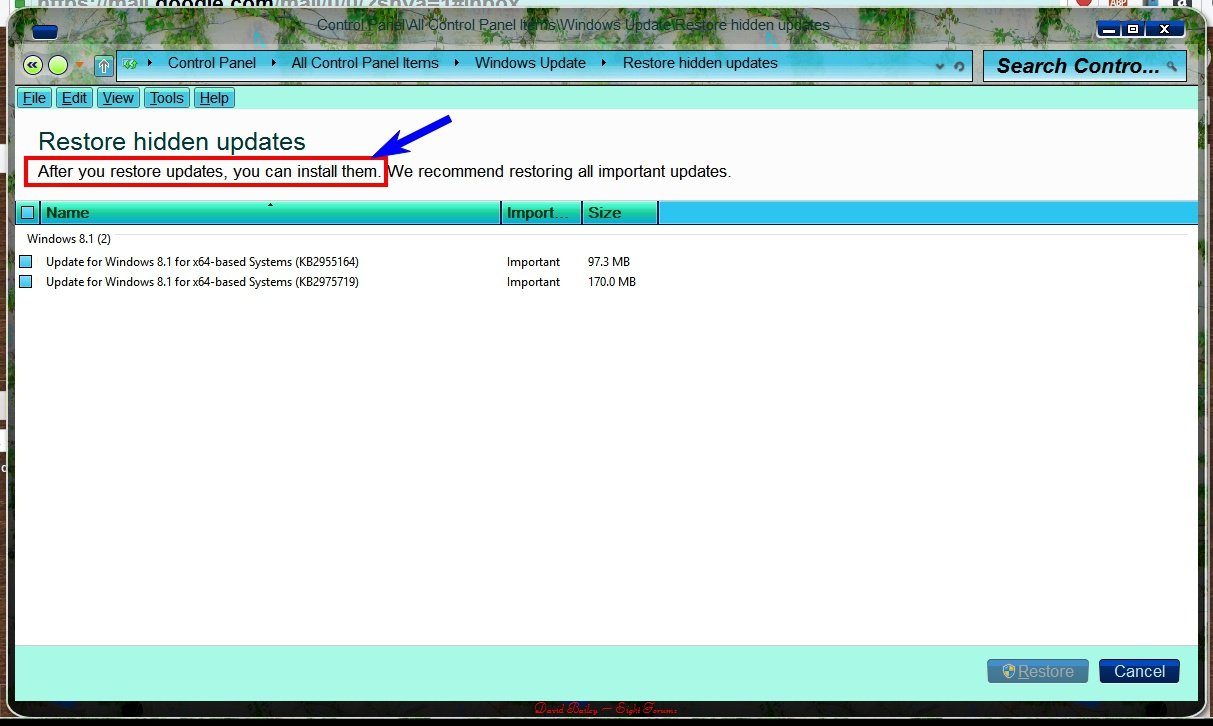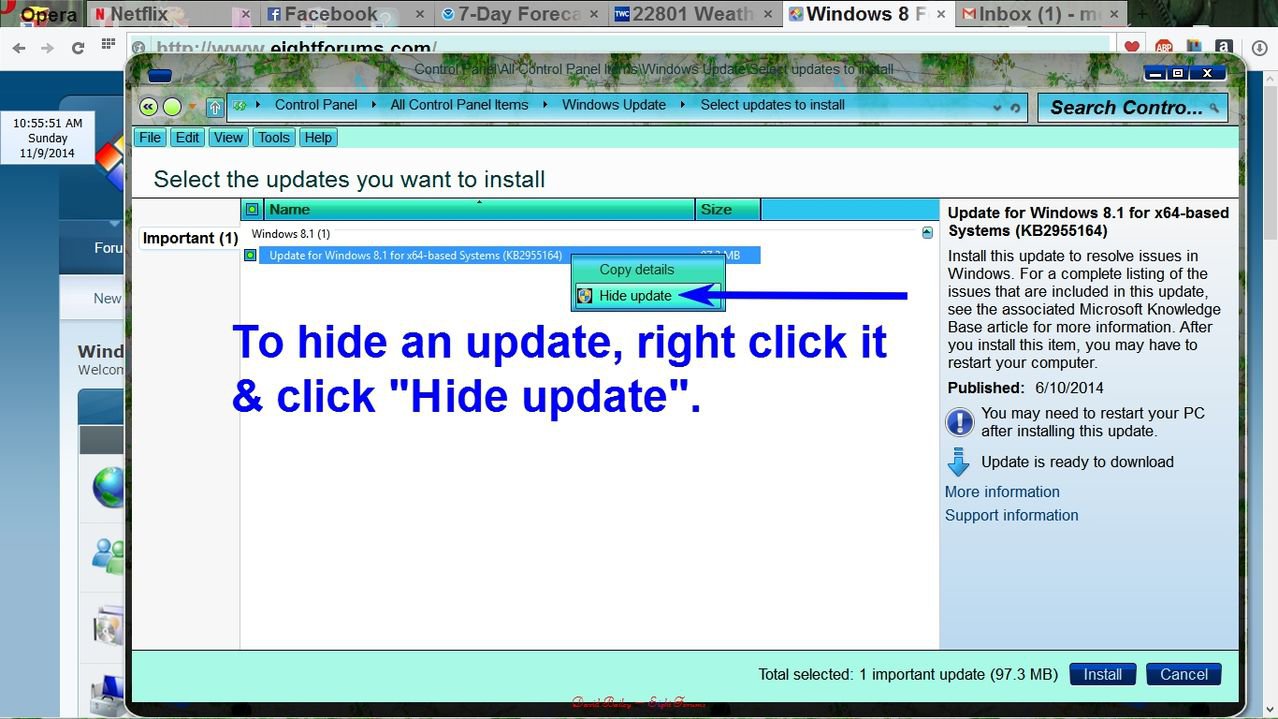- Messages
- 341
- Location
- Greece
I was getting a lot of glitches, hanging programs and needing to force a power down, so I decided to refresh (possibly the second-worst decision I've made recently), which took me back from W8.1 to W8.
This went okay, and I went to the store to update to W8.1 again, and found I had to install all the updates for W8 first, so went to do this. There were 118 updates, plus one optional. I downloaded the 118 and clicked to install them (having read another thread I now realize that trying to install so many updates at once is not a good idea, but hindsight is a wonderful thing).
At first I got into a loop where it appeared to be configuring updates, then said it had failed to configure them and wad reverting, then restarted, then appeared to be configuring etc.
After about 4 hours the loop finally worked through and I switched off and left everything else until the following day, at which point I found that only about 10 updates had successfully installed, so I again checked for updates and selected to install just 10 (from the bottom of the list). Installing these 10 automatically triggered more to reinstall and I was left with just 16 to deal with in a final install (rebooting in between each batch).
I then went to uninstall some unwanted programs including McAfee (I had already installed my preferred malware program) and after this had to restart, when I got stuck on the 'restarting' screen for at least a half hour. In the end I opted to power down the machine.
When I switched back on again I still got the 'restarting' screen and it took another power down before I was able to log on again.
So then I made what could be the worst recent decision and decided to do another refresh, as it seemed that I had already got glitches happening.
Again the refresh itself went okay. I installed my preferred malware then uninstalled Mcafee without any problem. I did a couple of Dell related things that came up automatically and would not go away until I had dealt with them.
Then I went to Windows Update. The screen indicated that I needed to restart to complete installing updates, but as far as I could see there weren't any updates yet, so I didn't do this but went to check for updates. Part-way through the check I got a message to say Windows Update needed to update itself and clicked to install this update.
The message said Windows Update would close and re-open. Closing was immediate, re-opening took maybe the best part of an hour, with no indication of whether anything was happening. Once the program was open again I clicked to view installed updates, of which there are 28 (installed before I bought the laptop). I then clicked to go back to check for updates and just got a blank window.
In Task Manager I could see that disk usage was mostly above 95% at this time. 2 programs were at the top of the list for usage:
Windows System Reset Platform Operating System Updates and System. For the latter, the details were: NT Kernel and System, ntoskml.exe.
After some time Windows System Reset ... closed down and disk usage was then very low, but I still had a blank window in Windows Update. I eventually gave up and switched off the laptop (using settings/shutdown, which worked fine), and this is where things currently are.
Since the second refresh things have been generally slow to load, and disk usage generally high despite very little actually being done on the laptop.
So my question is: what should I do now? I feel my current install is not satisfactory so should I try another refresh (third time lucky ) or should I try a different option. I have a Dell recovery usb and a Windows recovery usb available, plus a recent System Image. I'm not keen to try the latter as the point was to renew my system files, but this could maybe get me back to where I was before I started trying to make things better.
) or should I try a different option. I have a Dell recovery usb and a Windows recovery usb available, plus a recent System Image. I'm not keen to try the latter as the point was to renew my system files, but this could maybe get me back to where I was before I started trying to make things better.
This went okay, and I went to the store to update to W8.1 again, and found I had to install all the updates for W8 first, so went to do this. There were 118 updates, plus one optional. I downloaded the 118 and clicked to install them (having read another thread I now realize that trying to install so many updates at once is not a good idea, but hindsight is a wonderful thing).
At first I got into a loop where it appeared to be configuring updates, then said it had failed to configure them and wad reverting, then restarted, then appeared to be configuring etc.
After about 4 hours the loop finally worked through and I switched off and left everything else until the following day, at which point I found that only about 10 updates had successfully installed, so I again checked for updates and selected to install just 10 (from the bottom of the list). Installing these 10 automatically triggered more to reinstall and I was left with just 16 to deal with in a final install (rebooting in between each batch).
I then went to uninstall some unwanted programs including McAfee (I had already installed my preferred malware program) and after this had to restart, when I got stuck on the 'restarting' screen for at least a half hour. In the end I opted to power down the machine.
When I switched back on again I still got the 'restarting' screen and it took another power down before I was able to log on again.
So then I made what could be the worst recent decision and decided to do another refresh, as it seemed that I had already got glitches happening.
Again the refresh itself went okay. I installed my preferred malware then uninstalled Mcafee without any problem. I did a couple of Dell related things that came up automatically and would not go away until I had dealt with them.
Then I went to Windows Update. The screen indicated that I needed to restart to complete installing updates, but as far as I could see there weren't any updates yet, so I didn't do this but went to check for updates. Part-way through the check I got a message to say Windows Update needed to update itself and clicked to install this update.
The message said Windows Update would close and re-open. Closing was immediate, re-opening took maybe the best part of an hour, with no indication of whether anything was happening. Once the program was open again I clicked to view installed updates, of which there are 28 (installed before I bought the laptop). I then clicked to go back to check for updates and just got a blank window.
In Task Manager I could see that disk usage was mostly above 95% at this time. 2 programs were at the top of the list for usage:
Windows System Reset Platform Operating System Updates and System. For the latter, the details were: NT Kernel and System, ntoskml.exe.
After some time Windows System Reset ... closed down and disk usage was then very low, but I still had a blank window in Windows Update. I eventually gave up and switched off the laptop (using settings/shutdown, which worked fine), and this is where things currently are.
Since the second refresh things have been generally slow to load, and disk usage generally high despite very little actually being done on the laptop.
So my question is: what should I do now? I feel my current install is not satisfactory so should I try another refresh (third time lucky
My Computer
System One
-
- OS
- Win8.1 64bit, Windows 10 TP on VMWare Player
- Computer type
- Laptop
- System Manufacturer/Model
- Dell Inspiron 15 3521
- CPU
- 1.80 gigahertz Intel Core i5-3337U
- Motherboard
- Dell Inc. 0010T1 A00
- Memory
- 8gb
- Graphics Card(s)
- Intel HD Graphics 4000
- Sound Card
- Realtek HD Audio & Intel Display Audio
- Hard Drives
- TOSHIBA MQ01ABD050 [Hard drive] (500.11 GB)
- Cooling
- Additional fan
- Mouse
- Kensington Trackball
- Browser
- IE
- Antivirus
- Emsisoft Internet Security, Malwarebytes free & antiexploit