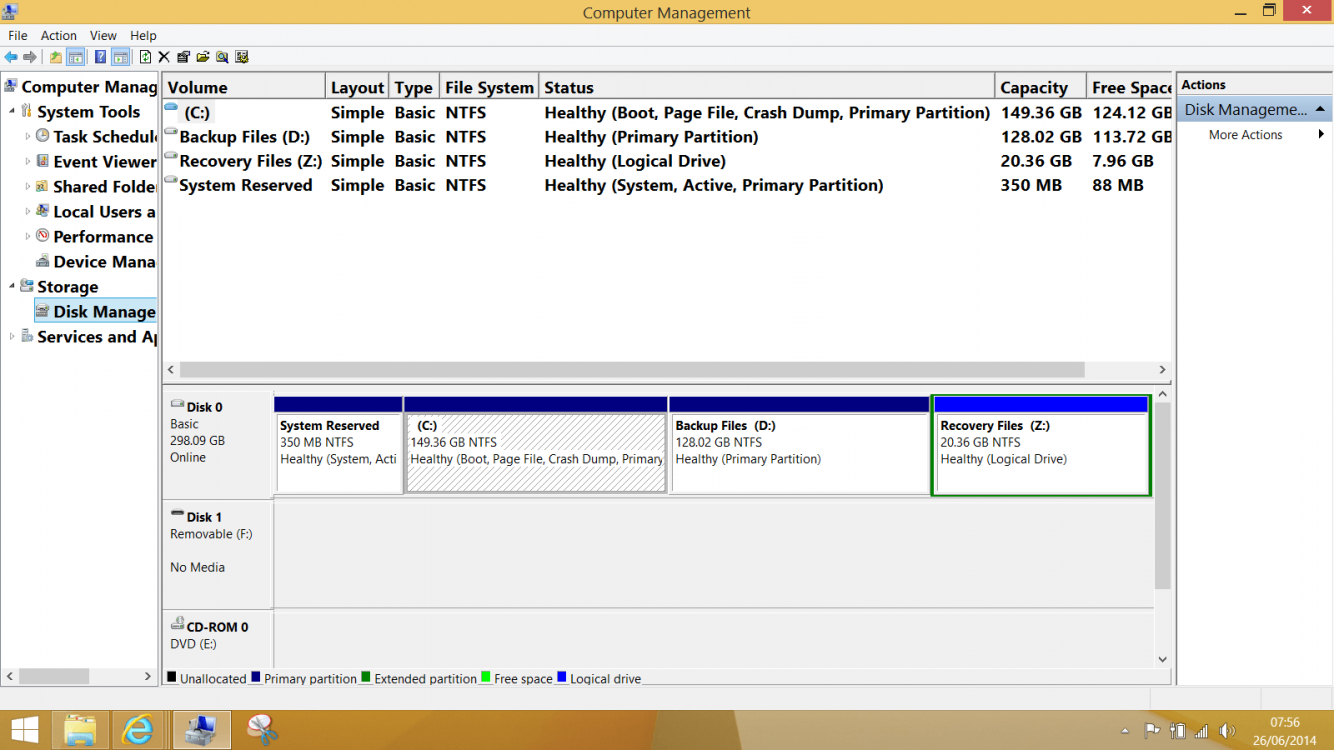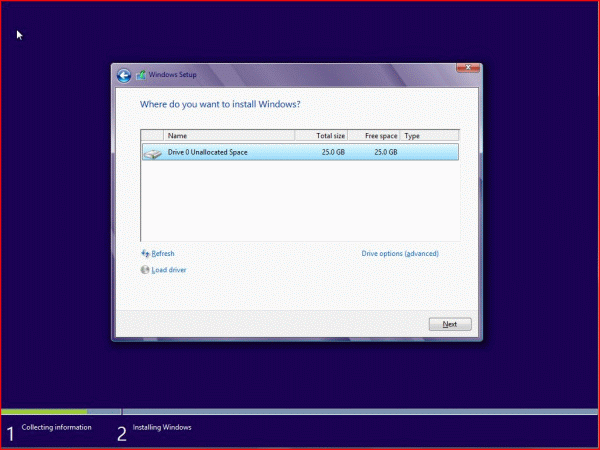I'm trialling W8.1 Enterprise and have run into something I don't understand regarding partitions.... here is what I did.
1/ I run the W8.1 installation and decide to format ALL partitions from the install disc.
2/ This seemed a good opportunity to rearrange things so I then went on to DELETE all the partitions so that I had 300Gb unallocated space showing.
3/ I install W8.1 onto this single unallocated space and all seemed OK. I have W8.1 on a C drive of 300Gb.
My plan was to then shrink the partition using the disk management console to something round about 70 or 80 Gb but I find it won't let me. The most it said I could shrink was down to a value that gave a 50:50 split. I'm guessing some unmovable files are the problem but I don't understand why they would be there in such a location. The install disc showed the full 300Gb as unallocated before the install commenced.
Also, there is the small partition at the start of the drive. What is that ? and what and why has it been created ? What lives on there ?
This shows the drive as it stands now. This is all a learning exercise (for me anyway ) and if/when I install W8.1 for real, then I would like to understand where I've gone wrong a bit better.
) and if/when I install W8.1 for real, then I would like to understand where I've gone wrong a bit better.
1/ I run the W8.1 installation and decide to format ALL partitions from the install disc.
2/ This seemed a good opportunity to rearrange things so I then went on to DELETE all the partitions so that I had 300Gb unallocated space showing.
3/ I install W8.1 onto this single unallocated space and all seemed OK. I have W8.1 on a C drive of 300Gb.
My plan was to then shrink the partition using the disk management console to something round about 70 or 80 Gb but I find it won't let me. The most it said I could shrink was down to a value that gave a 50:50 split. I'm guessing some unmovable files are the problem but I don't understand why they would be there in such a location. The install disc showed the full 300Gb as unallocated before the install commenced.
Also, there is the small partition at the start of the drive. What is that ? and what and why has it been created ? What lives on there ?
This shows the drive as it stands now. This is all a learning exercise (for me anyway
Attachments
My Computer
System One
-
- OS
- W10 x64 pro and W8.1 x86
- Computer type
- Laptop
- System Manufacturer/Model
- Dell Vostro 3750/Acer 9301
- CPU
- Intel i5/AMD Turion 64
- Memory
- 4Gb/2Gb
- Graphics Card(s)
- Intel i5 internal/NVidia GEFORCE GO 6100
- Sound Card
- Realtek
- Hard Drives
- 250Gb SSD and 120Gb
- Mouse
- HP Z4000
- Internet Speed
- 76 down, 20 up
- Browser
- MS Edge
- Antivirus
- Defender