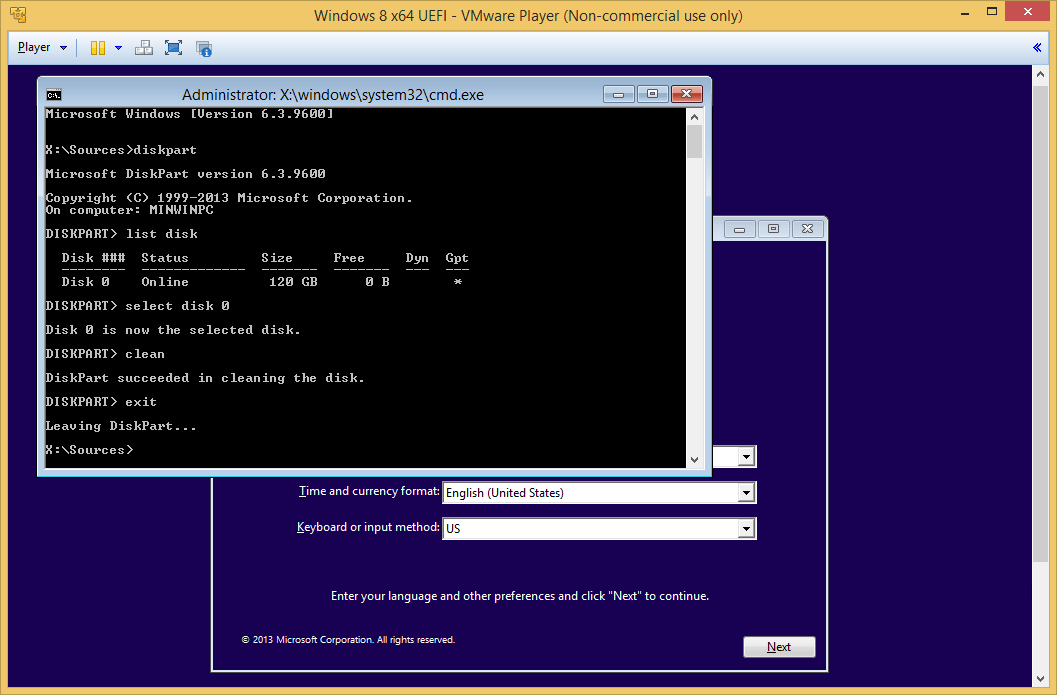Hi,
I installed Ubuntu 14.04 a few weeks ago and I was happy about it, but I need to sell this PC and I need to install Windows in it. The problem here is that I erased the recovery partition by accident and I can't install Windows with a CD because my computer doesn't have a disk case, the model of my PC is Lenovo Yoga 11s.
I tried to make a booteable Windows 7 USB with Unetbootin, but the BIOS doesn't let me boot from the USB slot. My BIOS configuration was in Legacy Support and my USB was the priority to boot. My USB was formatted in NTFS. When I open the boot menu it take me to the Grub of Ubuntu.
I don't know what else to do... I just need to install Windows, it doesn't matter if is 7 or 8.
I installed Ubuntu 14.04 a few weeks ago and I was happy about it, but I need to sell this PC and I need to install Windows in it. The problem here is that I erased the recovery partition by accident and I can't install Windows with a CD because my computer doesn't have a disk case, the model of my PC is Lenovo Yoga 11s.
I tried to make a booteable Windows 7 USB with Unetbootin, but the BIOS doesn't let me boot from the USB slot. My BIOS configuration was in Legacy Support and my USB was the priority to boot. My USB was formatted in NTFS. When I open the boot menu it take me to the Grub of Ubuntu.
I don't know what else to do... I just need to install Windows, it doesn't matter if is 7 or 8.
My Computer
System One
-
- OS
- Ubuntu