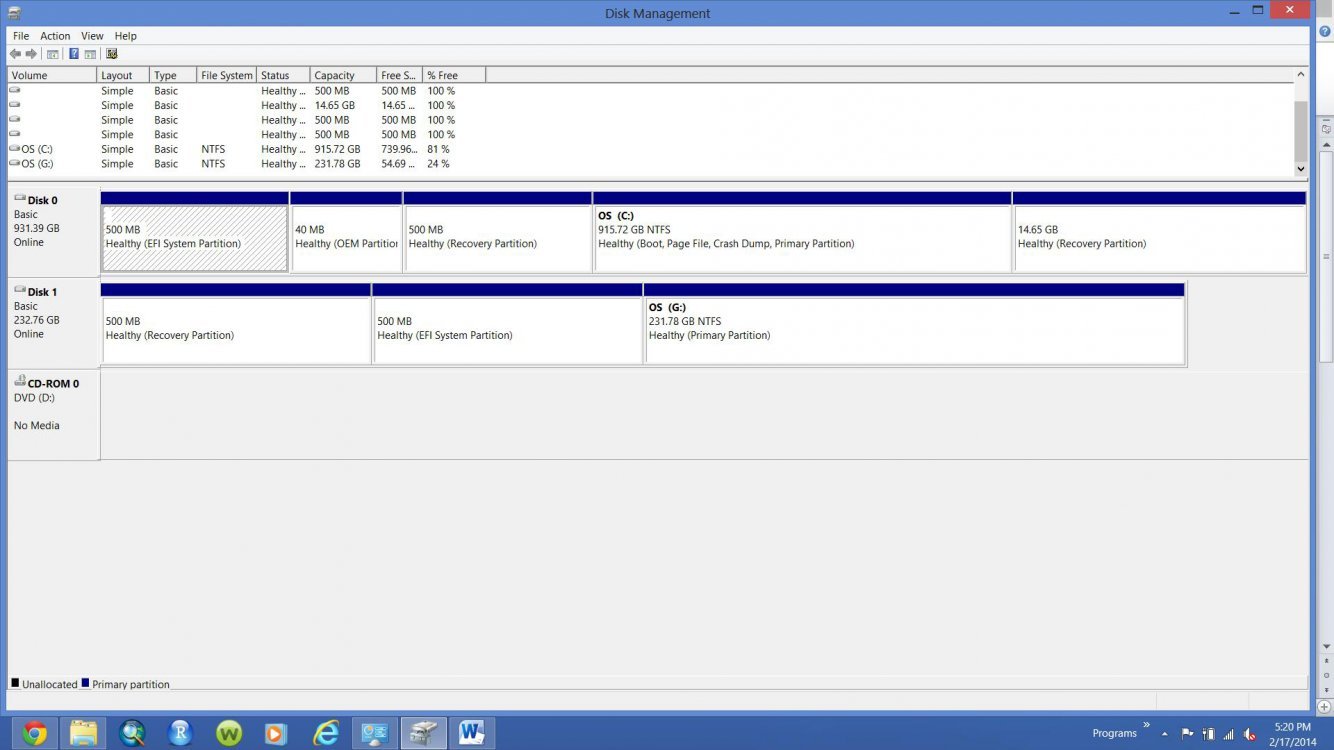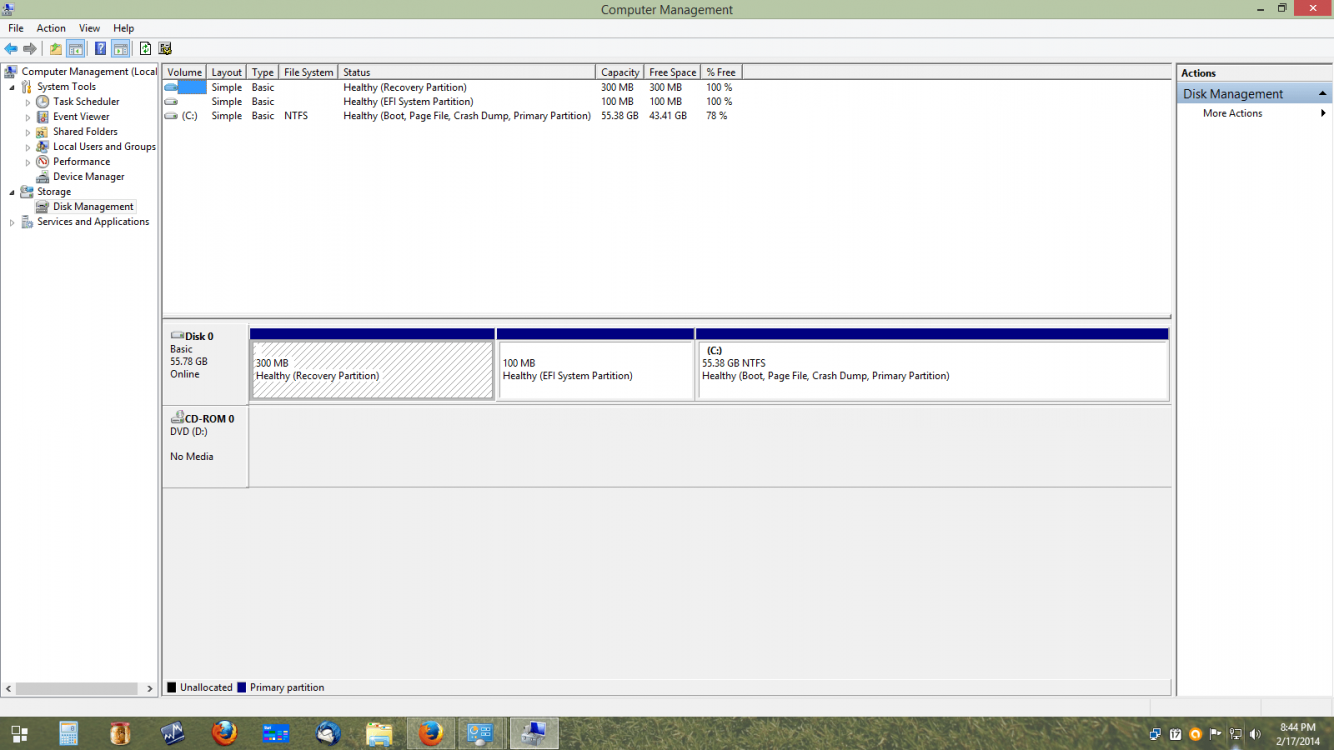SSD not recognized on boot after HDD to SSD cloning
Hello everyone,
I recently purchased an SSD to upgrade my Dell Inspiron 17R SE 7720 that runs Windows 8. This is the SSD I purchased and it came with cloning software: Amazon.com: Samsung Electronics 840 EVO-Series 250GB 2.5-Inch SATA III Single Unit Version Internal Solid State Drive MZ-7TE250BW: Computers & Accessories
I placed it in an external enclosure and cloned my HDD to the SSD using the program. After the cloning procedure the disk management looks like the figure below.
To me this looks good. But when I replace the internal HDD with the SSD it does not boot from the SSD at all. It takes me to the boot options and I don't see the SSD listed anywhere. I may just not be used to the Windows 8 setup. Do I need to manually add something?
What is going wrong with this because I thought I performed everything properly?
Hello everyone,
I recently purchased an SSD to upgrade my Dell Inspiron 17R SE 7720 that runs Windows 8. This is the SSD I purchased and it came with cloning software: Amazon.com: Samsung Electronics 840 EVO-Series 250GB 2.5-Inch SATA III Single Unit Version Internal Solid State Drive MZ-7TE250BW: Computers & Accessories
I placed it in an external enclosure and cloned my HDD to the SSD using the program. After the cloning procedure the disk management looks like the figure below.
To me this looks good. But when I replace the internal HDD with the SSD it does not boot from the SSD at all. It takes me to the boot options and I don't see the SSD listed anywhere. I may just not be used to the Windows 8 setup. Do I need to manually add something?
What is going wrong with this because I thought I performed everything properly?
Attachments
Last edited:
My Computer
System One
-
- OS
- Windows 8