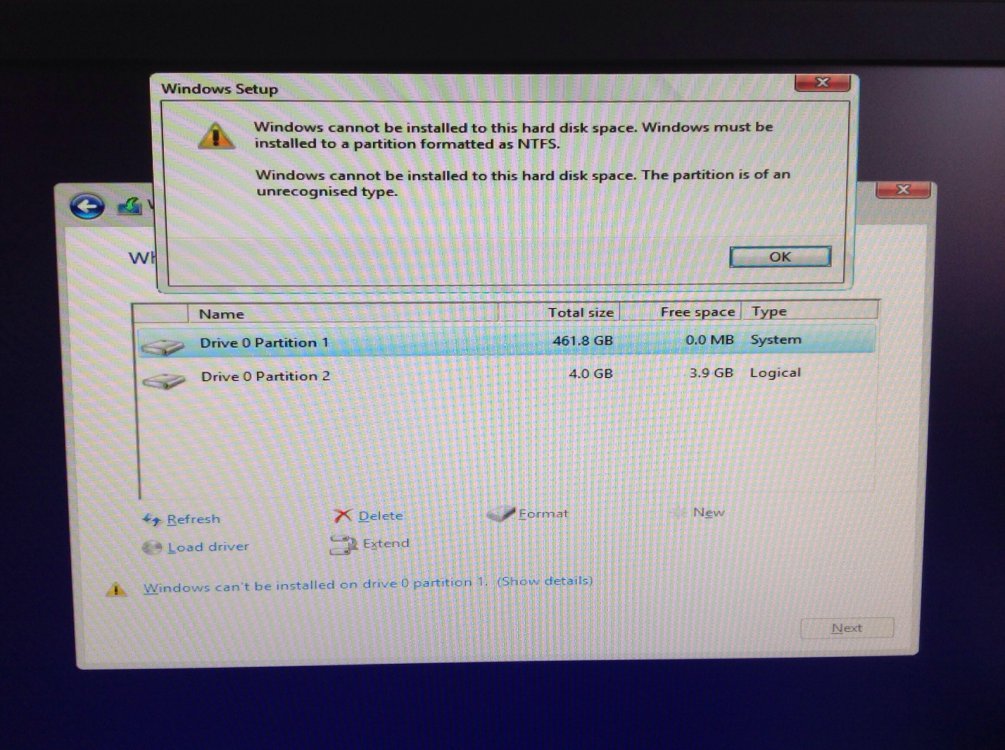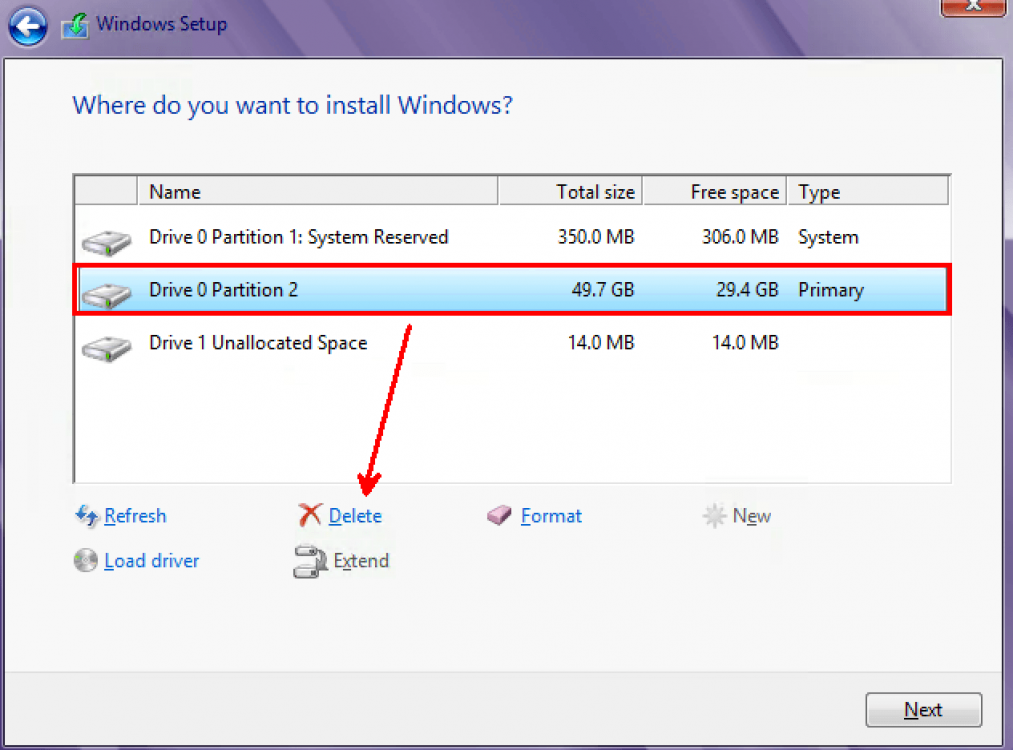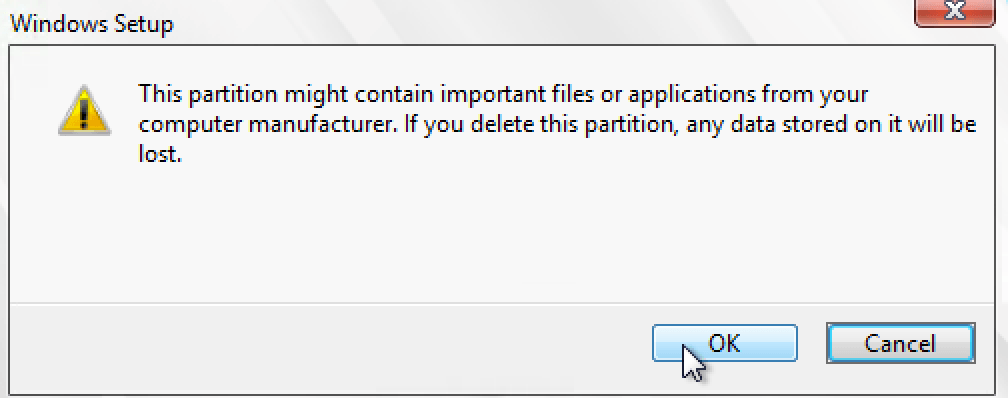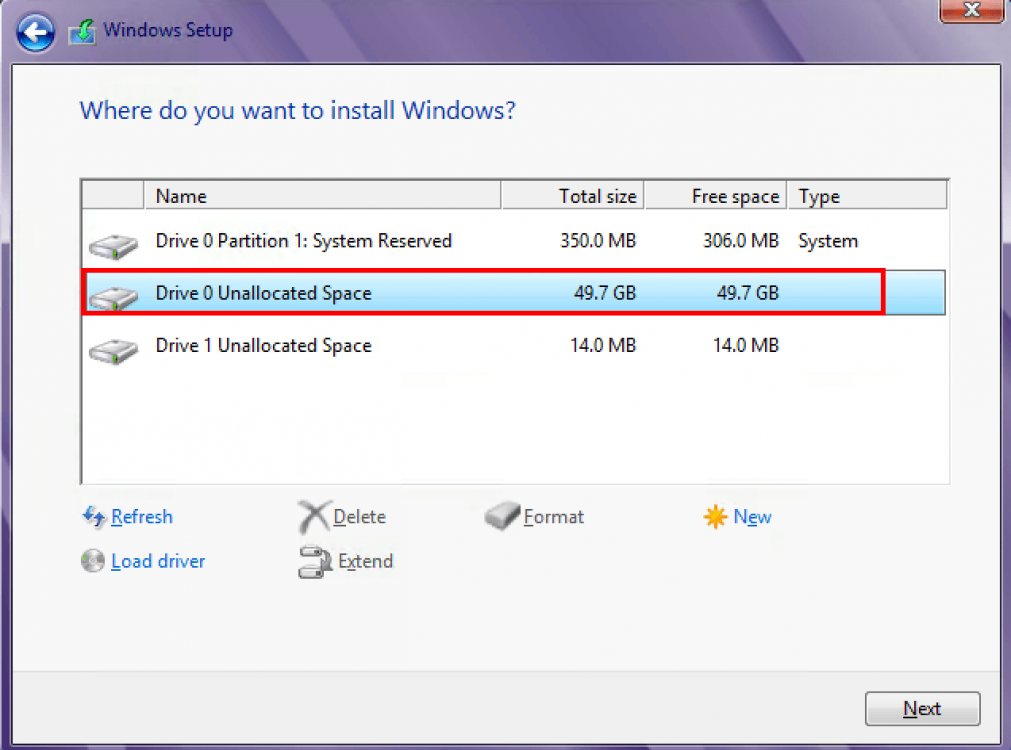DemonicEnigma
New Member


- Messages
- 108
I have linux install and I want to install windows 8.1 but it says I need ntfs to install it, what do I do ?
My Computer
System One
-
- OS
- 8
- Computer type
- PC/Desktop
- System Manufacturer/Model
- DIXONSXP A6VMX
- CPU
- AMD Phenom 9550 Quad Core
- Memory
- 4096MB
- Graphics Card(s)
- AMD Radeon HD 5800 Series
- Monitor(s) Displays
- BenQ RL2455
- Screen Resolution
- 1920 x 1080
- Internet Speed
- 60GB
- Antivirus
- Kaspersky