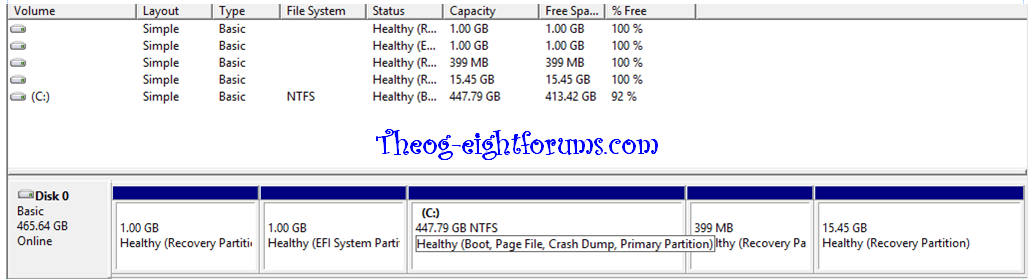domdragon7
New Member
- Messages
- 5
Basically, I upgraded from windows 8 to 8.1 a few weeks ago and since I could barely run any games, they have compatibility issues and all sorts.
I tried updating my drivers, it says they're all up to date
I spent countless hours looking for solutions on how to downgrade
All the solutions require me to have a disk, but I lost it
I also looked up on how to set it back to it's factory setting, but it doesn't work
I was told to press F8 or F9 (can't remember at them moment) as soon as the computer turns on until the recovery screen pops up, but it never does.
I'm using an Alienware x51.
the first thing i wanna know is, is it even possible to reset my computer without the disk?
if not, then where can i get another disk that came with the computer?
Please help, this is so depressing.
I tried updating my drivers, it says they're all up to date
I spent countless hours looking for solutions on how to downgrade
All the solutions require me to have a disk, but I lost it
I also looked up on how to set it back to it's factory setting, but it doesn't work
I was told to press F8 or F9 (can't remember at them moment) as soon as the computer turns on until the recovery screen pops up, but it never does.
I'm using an Alienware x51.
the first thing i wanna know is, is it even possible to reset my computer without the disk?
if not, then where can i get another disk that came with the computer?
Please help, this is so depressing.

My Computer
System One
-
- OS
- 8.1