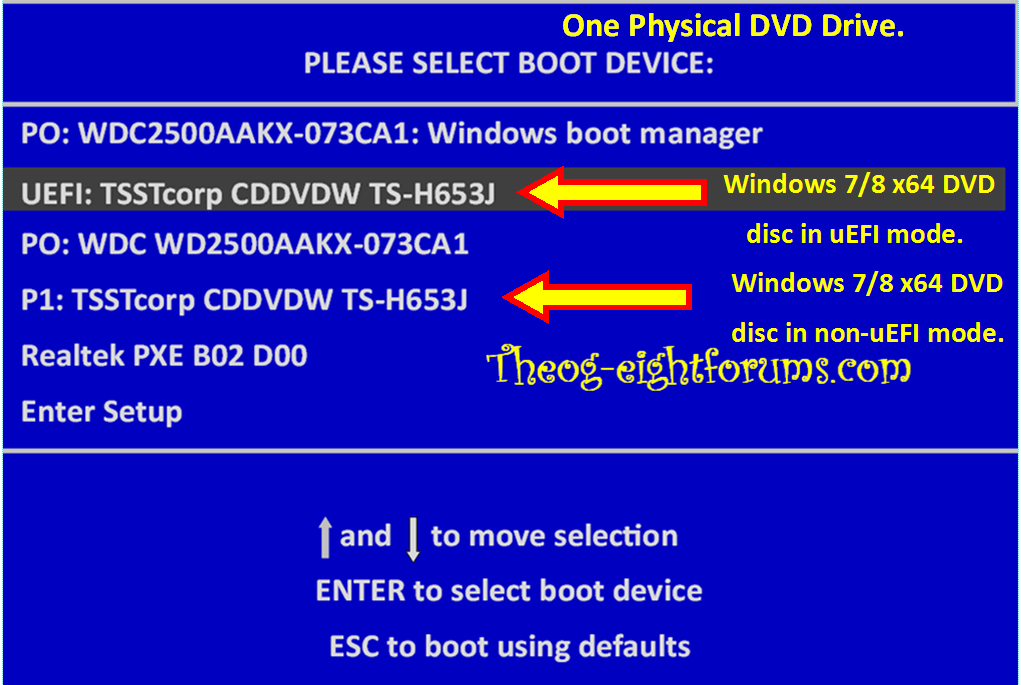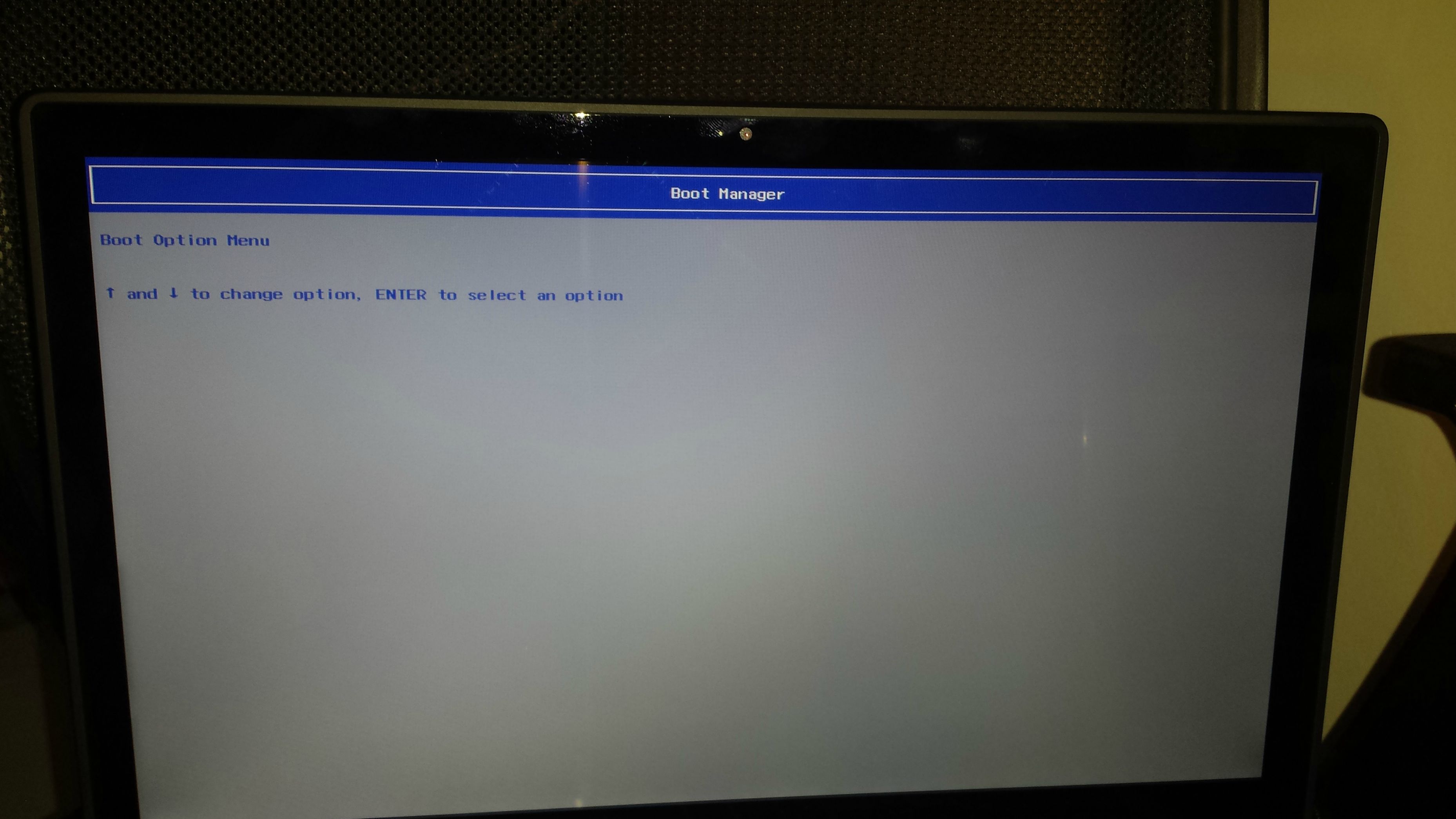So i bought an Acer Aspire M5 for school and wanted to do a clean install of windows 8 to remove bloat ware. I installed it using legacy mode from a usb boot stick. I than learned about UEFI and how it is a better option. So i followed the guide here, used Rufus to remake my usb boot. I put my bios into boot from usb hdd in UEFI mode, plug usb in. Than my computer goes into an infinite loop where it splashes the acer logo and restarts never getting. Any ideas? Ive tried searching but couldnt find anything.
My Computer
System One
-
- OS
- Windows 8 Pro x64