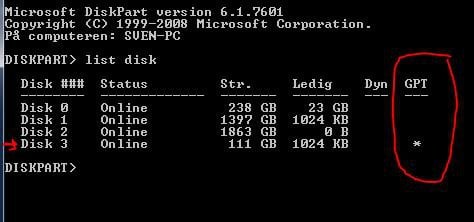Greetings.
Installed Windows 8 in GPT-mode, and the manual from Intel on how to make the hibernate-partition, does not seem to work, when the SSD is not in MBR-mode. In diskpart I can create the partition, but I can't set it to ID=84 when in GPT-mode. Diskpart returns an error, saying that it is not legal setting. Does anybody know what to about this?
Intel Rapid Start works really fast in my Windows 7 MBR installation, so I would really like to have it in Windows 8 too.
Installed Windows 8 in GPT-mode, and the manual from Intel on how to make the hibernate-partition, does not seem to work, when the SSD is not in MBR-mode. In diskpart I can create the partition, but I can't set it to ID=84 when in GPT-mode. Diskpart returns an error, saying that it is not legal setting. Does anybody know what to about this?
Intel Rapid Start works really fast in my Windows 7 MBR installation, so I would really like to have it in Windows 8 too.
My Computer
System One
-
- OS
- Windows 8.1 64bit Pro
- Computer type
- PC/Desktop
- CPU
- Intel Core i5 3570K @4,4Ghz
- Motherboard
- MSI Z77A GD65
- Memory
- 16Gbyte DDR3 1866Mhz
- Graphics Card(s)
- GTX770 lightning
- Sound Card
- Auzentech X-Fi Forte 7.1
- Monitor(s) Displays
- BenQ BL2411
- Screen Resolution
- 1920*1200
- Hard Drives
- Samsung 840EVO 240Gbyte, Samsung 830 256Gbyte SSD, Seagate 4TB , Western Digital black edition 1,5Tbyte
- PSU
- Zalman ZM850 HP
- Case
- Corsair Carbide 500R
- Cooling
- air
- Keyboard
- Logitech G15
- Mouse
- Logitech G5
- Internet Speed
- 60/60mbit fiber
- Browser
- Chrome
- Antivirus
- BitDefender total security