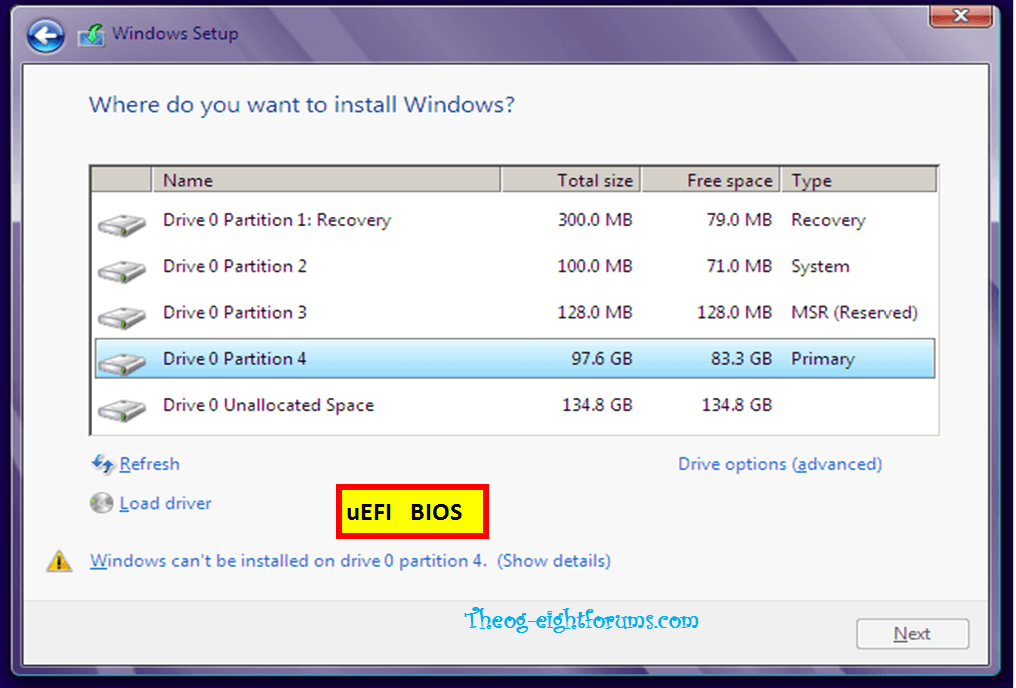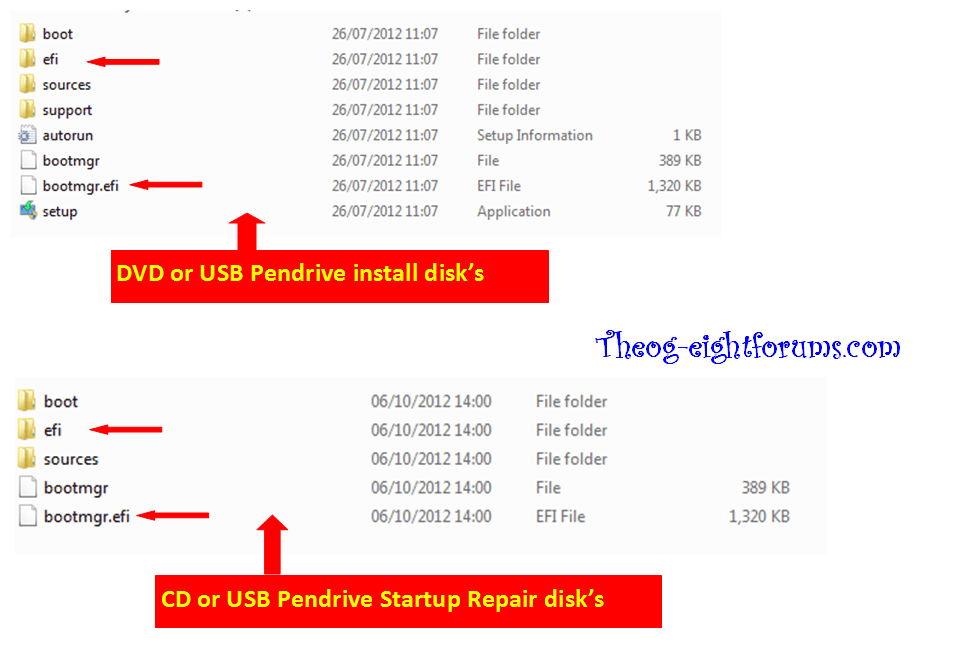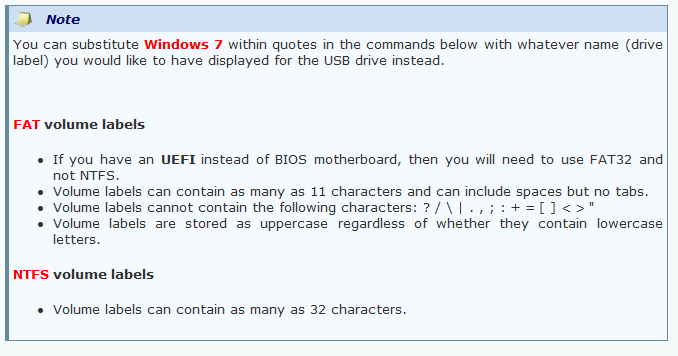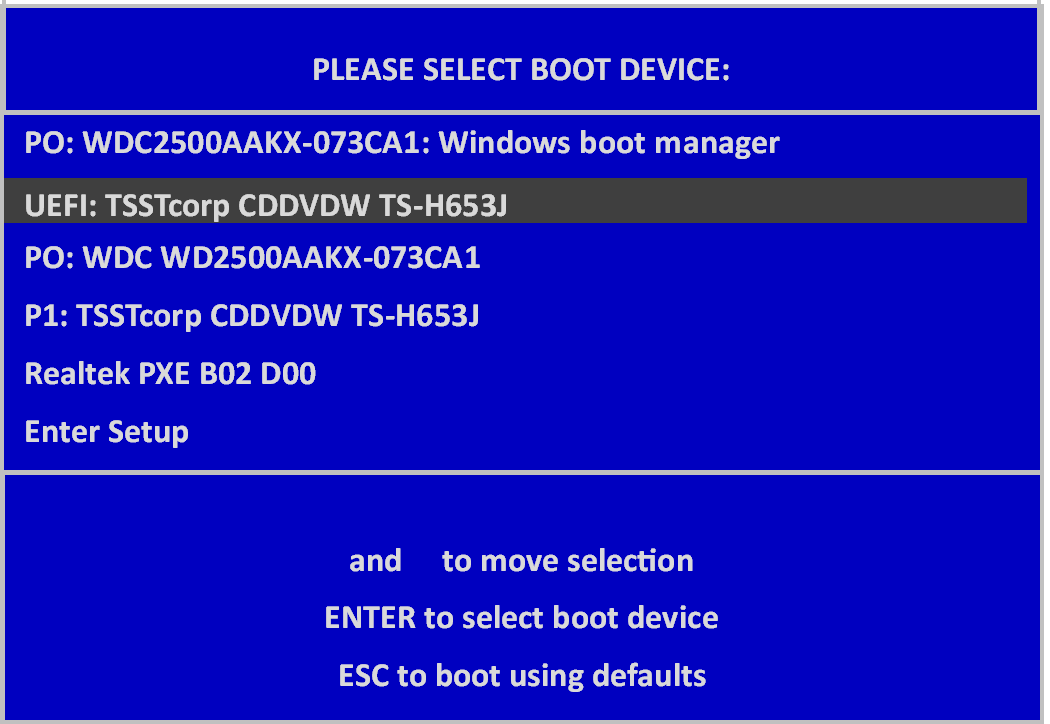DugieHowsa
New Member
- Messages
- 5
Greetings. I am journaling my Windows 8 upgrade experience here in hopes that others can learn from the experience. If I am able to resolve the problem here in these forums, I would consider that a plus. But most of all, I am hoping to create some documentation so that others may learn from this experience.
Our story begins a long time ago, in a galaxy far, far away...
No... not really. I purchased a Pavilion P7-1235 back in July, and took advantage of the "$15 Windows 8 Pro Upgrade" promotion.
Shortly after Windows 8 became available, I installed the Windows 8 Upgrade tool, downloaded the upgrade files, and decided to "Create Install Media". Now, call me old fashioned, but I thought that the best way to experience Windows 8 would be to perform a "Clean Install".
NOTE: My definition of "Clean Install" is a re-format of the existing OS volume, or even a repartitioning of the main system disk, so that there are no remnanants of the previous operating system. Aparently, after talking with Microsoft Windows 8 Upgrade support, we have a difference of opinion here.
Now, my Windows 8 Upgrade journey began with booting the install media, and trying to do a custom install. I tried both formatting the OS volume, and also removing the existing OS partition. Neither was successful, as I was informed that I could not perform the operation because the disk had GPT partitions.
At this point, I had already backed up all my data, and created the HP Recovery Disks, and so I decided to delete ALL paritions on the disk. One of these partitions I was about to delete included the UEFI support. But with all the parttions now gone, I was now able to install Windows 8.
After the installation completed, I started work on creating extra partitions. To my dismay, I was not allowed to create more than 4 partitions. The reason for this is because since I had removed the UEFI partition, my system no longer had UEFI support. Without UEFI support, I no longer had support for GPT partitions. Without GPT partitions, I had to utilize MBR partitions, and thus I could only have partitions less than 2 TB in size (not a problem for this system with its 1 TB disk) and could only have 4 partitions per physical disk.
After restoring my system back to the original factory settings (UEFI partition, Windows 7 partition, Recovery Partition), I decided to take advantage of the free Windows 8 Upgrade support offered by Microsoft. I decided to utilize the call back feature, and within minutes on a Sunday afternoon (my football team was on a bye week), I received a call back from a friendly Microsoft technician.
First, the technician had me run the Windows 8 upgrade from inside Windows 8. She had me chose an option for a "Clean Install". Being skeptical, I followed her instructions, and completed the upgrade. I reviewed the system afterwards, and it appears that all it did was backup the existing Windows and Program Files directories, and place them in a folder called "Windows.old".
Next, I explained to the technician how I thought a clean install should work, and she agreed to walk me through the installation by booting the system with the Windows 8 DVD. We are moving through the install process, and we get to the screen when it asks you where you want to perform the install. At this point, there are 4 partitions listed:
1) UEFI partition
2) Windows 8 SYSTEM partition (from previous upgrade)
3) Windows 8 OS partition
4) HP Recovery partition
First, the technician has me try to install on partition #3. Unsuccessful. I receive the "Windows cannot install here. This is a GPT partition". Next, the technician has me format partition #3 using the "Advanced" options on the installer screen. Unsuccessful. Same error message. Next, the technician has me open the DISKPART utility and format partition #3. Unsuccessful. Same error message. Finally, the techician has me run the FORMAT command from the CLI. Unsuccessful. Same error message.
At this point, the technician tells me that I have an encrypted drive and that it cannot be upgraded to Windows 8, and that I should contact HP support.
Go ahead... I'll let that sink in.
After falling out of my chair, picking the phone back up, and attempting to remain as calm as possible, I informed the technician that a) the drive was not encrypted, b) HP informed me that all Windows 8 upgrade issues were being handled my Microsoft and c) I believed we were dealing with an UEFI/GPT support issue.
At this point, my system is unusable. I'm going to run the system restore AGAIN to get it back to Windows 7 so atleast its usable. Thankfully, before the technician hung up, we agreed that she is going to escalate to a TIER 2 engineer, and that engineer will be calling me back tomorrow night.
I'll shall update this forum as the Odyssey progresses. If anyone has any insight on how to upgrade an HP Pavilion P7-1235 to Windows 8 Pro by performing a clean install and keeping UEFI support, I would really appreciate your insight.
Our story begins a long time ago, in a galaxy far, far away...
No... not really. I purchased a Pavilion P7-1235 back in July, and took advantage of the "$15 Windows 8 Pro Upgrade" promotion.
Shortly after Windows 8 became available, I installed the Windows 8 Upgrade tool, downloaded the upgrade files, and decided to "Create Install Media". Now, call me old fashioned, but I thought that the best way to experience Windows 8 would be to perform a "Clean Install".
NOTE: My definition of "Clean Install" is a re-format of the existing OS volume, or even a repartitioning of the main system disk, so that there are no remnanants of the previous operating system. Aparently, after talking with Microsoft Windows 8 Upgrade support, we have a difference of opinion here.
Now, my Windows 8 Upgrade journey began with booting the install media, and trying to do a custom install. I tried both formatting the OS volume, and also removing the existing OS partition. Neither was successful, as I was informed that I could not perform the operation because the disk had GPT partitions.
At this point, I had already backed up all my data, and created the HP Recovery Disks, and so I decided to delete ALL paritions on the disk. One of these partitions I was about to delete included the UEFI support. But with all the parttions now gone, I was now able to install Windows 8.
After the installation completed, I started work on creating extra partitions. To my dismay, I was not allowed to create more than 4 partitions. The reason for this is because since I had removed the UEFI partition, my system no longer had UEFI support. Without UEFI support, I no longer had support for GPT partitions. Without GPT partitions, I had to utilize MBR partitions, and thus I could only have partitions less than 2 TB in size (not a problem for this system with its 1 TB disk) and could only have 4 partitions per physical disk.
After restoring my system back to the original factory settings (UEFI partition, Windows 7 partition, Recovery Partition), I decided to take advantage of the free Windows 8 Upgrade support offered by Microsoft. I decided to utilize the call back feature, and within minutes on a Sunday afternoon (my football team was on a bye week), I received a call back from a friendly Microsoft technician.
First, the technician had me run the Windows 8 upgrade from inside Windows 8. She had me chose an option for a "Clean Install". Being skeptical, I followed her instructions, and completed the upgrade. I reviewed the system afterwards, and it appears that all it did was backup the existing Windows and Program Files directories, and place them in a folder called "Windows.old".
Next, I explained to the technician how I thought a clean install should work, and she agreed to walk me through the installation by booting the system with the Windows 8 DVD. We are moving through the install process, and we get to the screen when it asks you where you want to perform the install. At this point, there are 4 partitions listed:
1) UEFI partition
2) Windows 8 SYSTEM partition (from previous upgrade)
3) Windows 8 OS partition
4) HP Recovery partition
First, the technician has me try to install on partition #3. Unsuccessful. I receive the "Windows cannot install here. This is a GPT partition". Next, the technician has me format partition #3 using the "Advanced" options on the installer screen. Unsuccessful. Same error message. Next, the technician has me open the DISKPART utility and format partition #3. Unsuccessful. Same error message. Finally, the techician has me run the FORMAT command from the CLI. Unsuccessful. Same error message.
At this point, the technician tells me that I have an encrypted drive and that it cannot be upgraded to Windows 8, and that I should contact HP support.
Go ahead... I'll let that sink in.
After falling out of my chair, picking the phone back up, and attempting to remain as calm as possible, I informed the technician that a) the drive was not encrypted, b) HP informed me that all Windows 8 upgrade issues were being handled my Microsoft and c) I believed we were dealing with an UEFI/GPT support issue.
At this point, my system is unusable. I'm going to run the system restore AGAIN to get it back to Windows 7 so atleast its usable. Thankfully, before the technician hung up, we agreed that she is going to escalate to a TIER 2 engineer, and that engineer will be calling me back tomorrow night.
I'll shall update this forum as the Odyssey progresses. If anyone has any insight on how to upgrade an HP Pavilion P7-1235 to Windows 8 Pro by performing a clean install and keeping UEFI support, I would really appreciate your insight.
My Computer
System One
-
- OS
- Windows 8 Pro