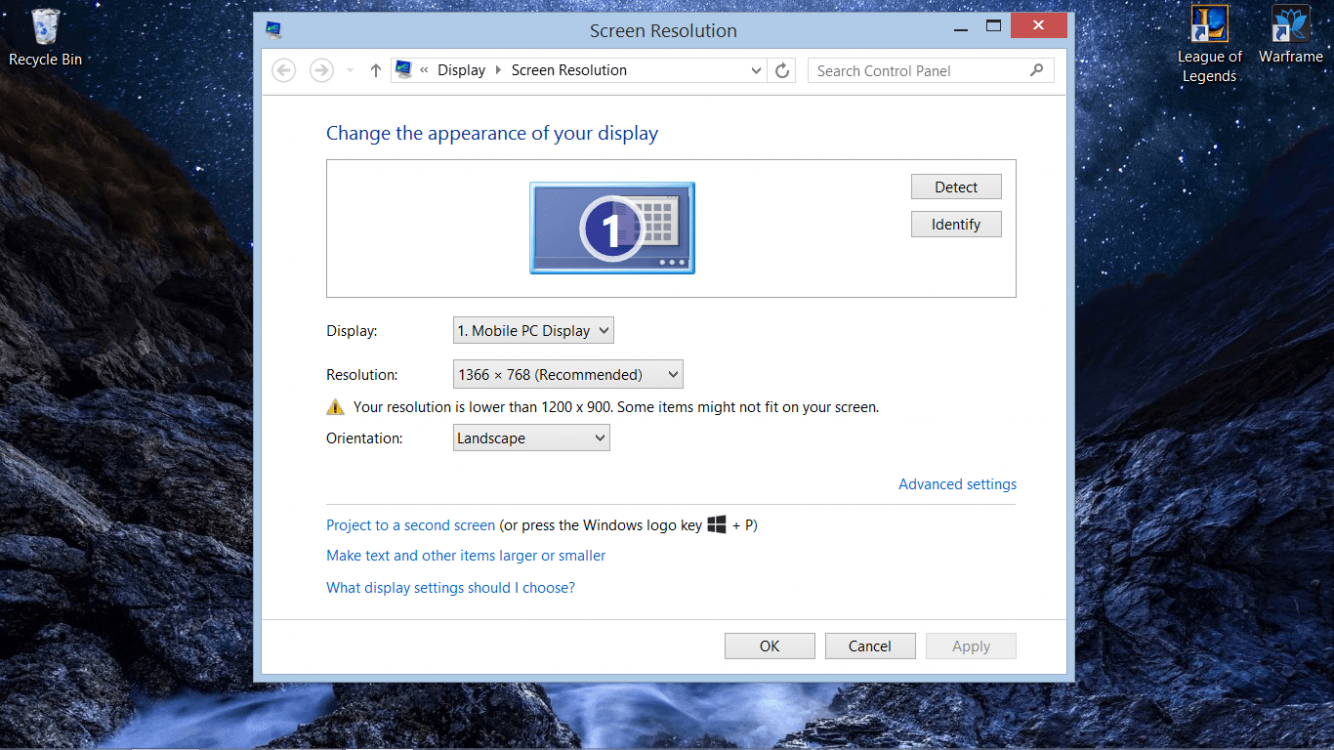After connecting my new laptop to the my 30" tv with an HDMI cord and then removing it later, the resolution was messed up. I received a notification bubble saying that my resolution was at the recommended settings. I went to my screen resolution settings and the slider said it was at 1366x768 ,which is the max on my computer, but below was a warning saying, "Your resolution is lower than 1200x900. Some items might not fit on your screen". If there is any way I can fix this please let me know.
Thanks,
Ryan
Thanks,
Ryan
My Computer
System One
-
- OS
- Microsoft Windows 8.1 64-bit Edition
- Computer type
- Laptop
- System Manufacturer/Model
- Acer
- CPU
- Intel Core i5-4210U
- Memory
- 6GB DDR3 SDRAM
- Screen Resolution
- 1366x768
- Hard Drives
- 1TB SATA
- PSU
- 6-cell lithium-ion battery
- Case
- Laptop
- Mouse
- Logitech M317
- Browser
- Google Chrome
- Antivirus
- AVG