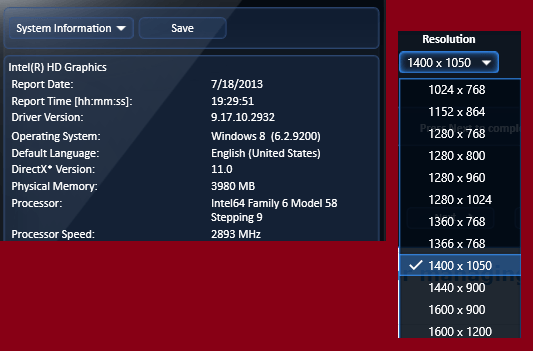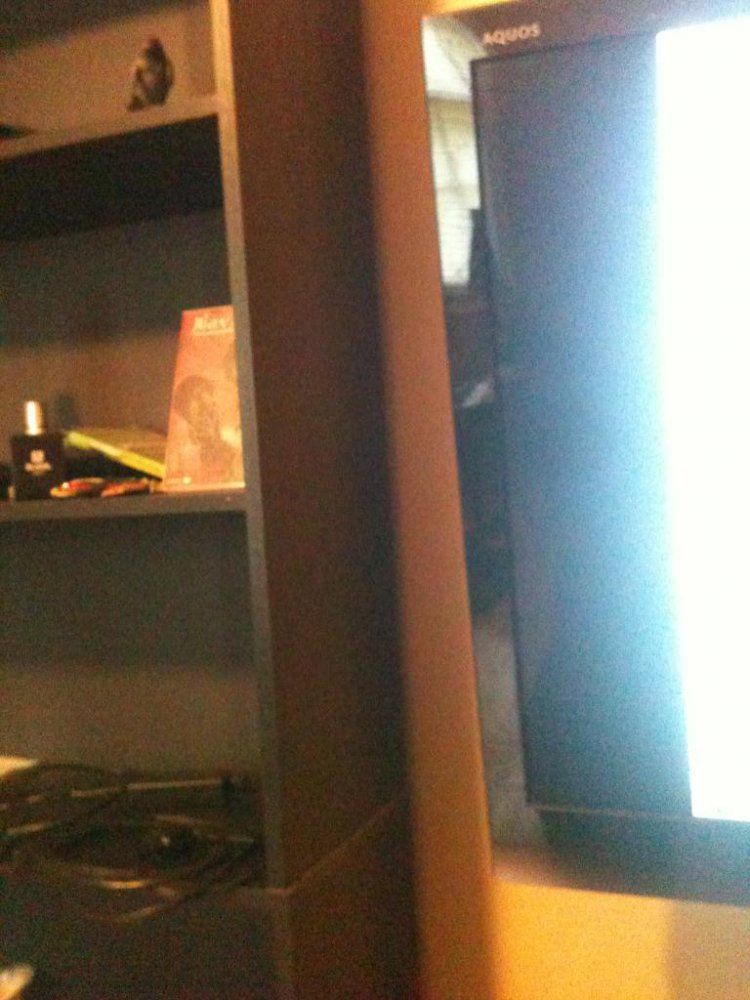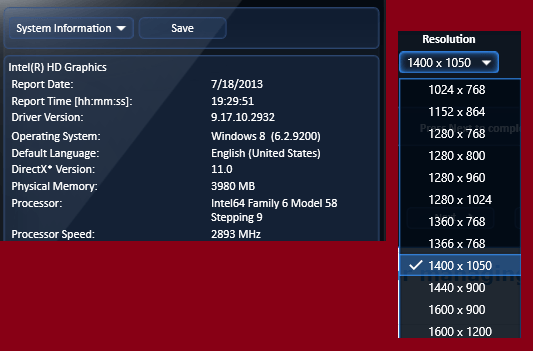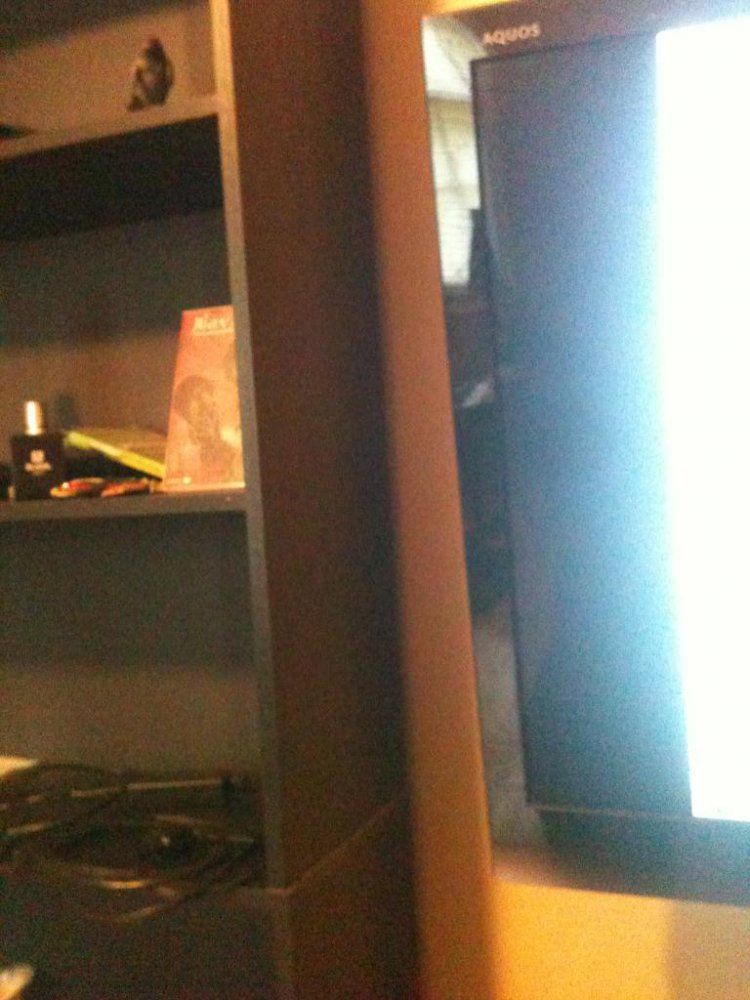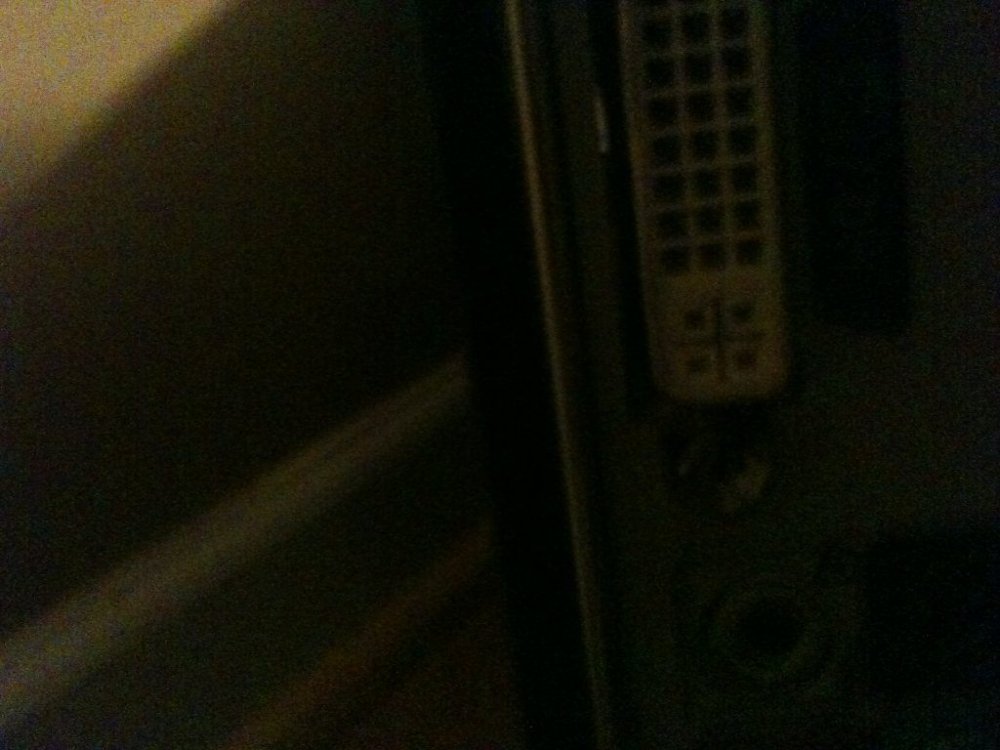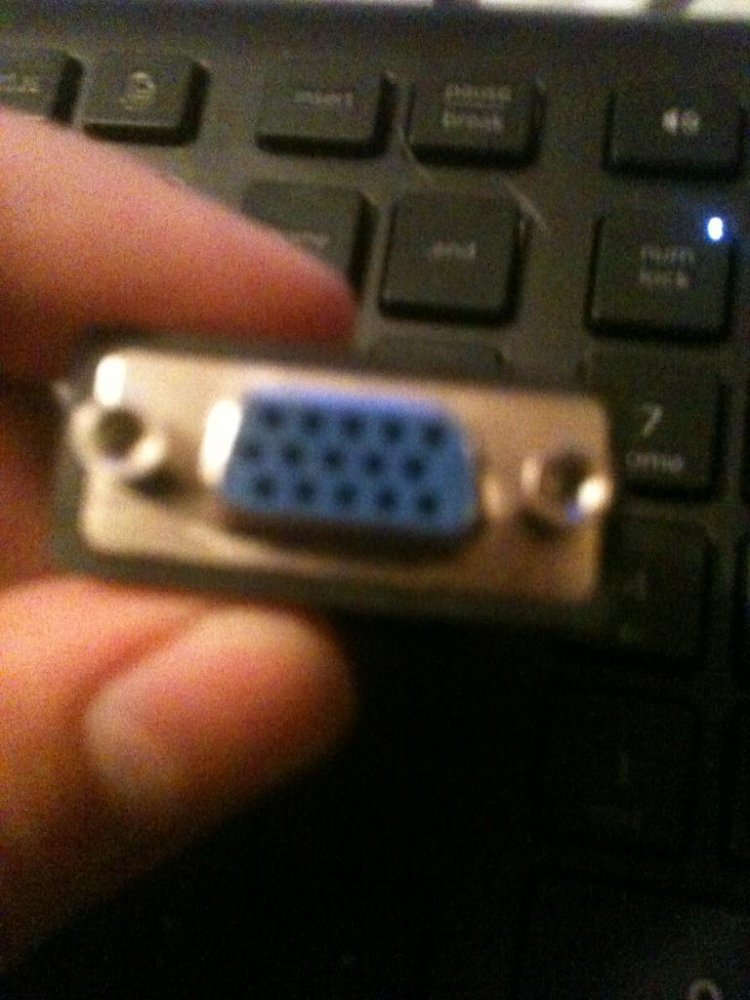When connecting my
desktop to a 48inch SHARP AQUOS tv it doesn't use the full screen.
P.S. if resolution cant be resolved does anyone know a video player that will adjust the screen?
It's possible that in duplicate mode only the resolutions both monitors can handle at the same time are shown (with smaller resolutions that the weakest monitor can handle).
Try to use the TV display only changing from duplicate mode to 2nd display only. (in Windows: screen resolution options or display options).
Then you'll get all the TV's resolutions.
If you don't use a native LCD resolution, the stretched mode needs to be applied and that isn't selected by default on recent pc's.
The stretched mode can be found in Intel HD graphics (resolution/scaling) options and sometimes you need to switch to a lower res than native (like 800x600) in order for the stretched mode to be made available. Then you can switch back the res to what you want.
If you use the TV (native) maximum resolution (something like Full HD) then you don't need the stretched mode. Just keep in mind that the TV has it's own stretching options (4:3 , 16:9 or full...). and you'll need to check these too if black borders appear around image (if TV doesn't stretch the image).
What Jimbo said about the HDMI is true.
I used HDMI myself and the TV swithced automatically to best resolution (again, not in duplicate mode).
VGA gave other (not as good) results where the image didn't fit entirely on screen.
Then again, another TV gave bad results in HDMI as well but this one didn't mentioned anything about the native resolution (nor in the manual) and the one labeled by Windows as recommended was all blurry. So this also depends on the TV.
If you can use the DVI port, use it because it's closer to the HDMI, both being digital and allowing a higer max res in theory.
The VGA is analog but is still globally used in many devices. They will replace this one in the future I guess.
You can still get a good image with the VGA (also depends on the TV) but you might switch a few resolutions and settings to get exactly or as close to what you need.
Regards,
Hopachi