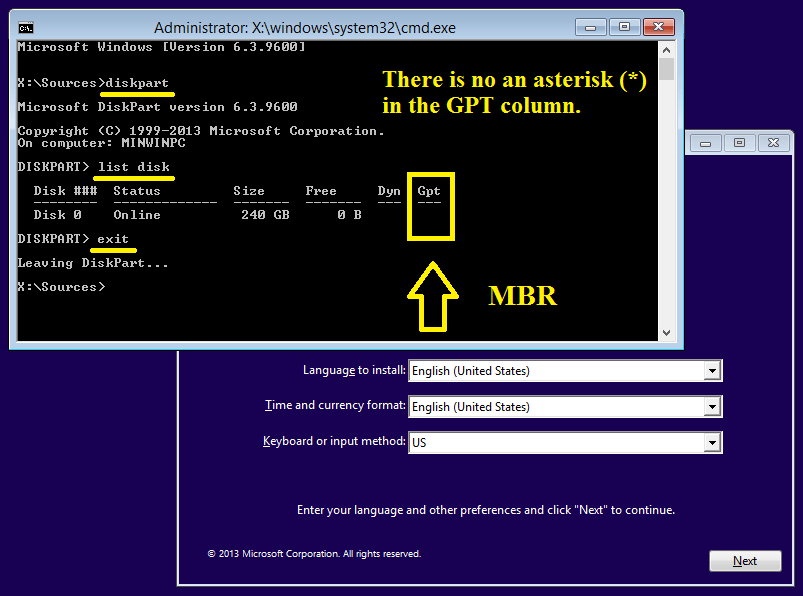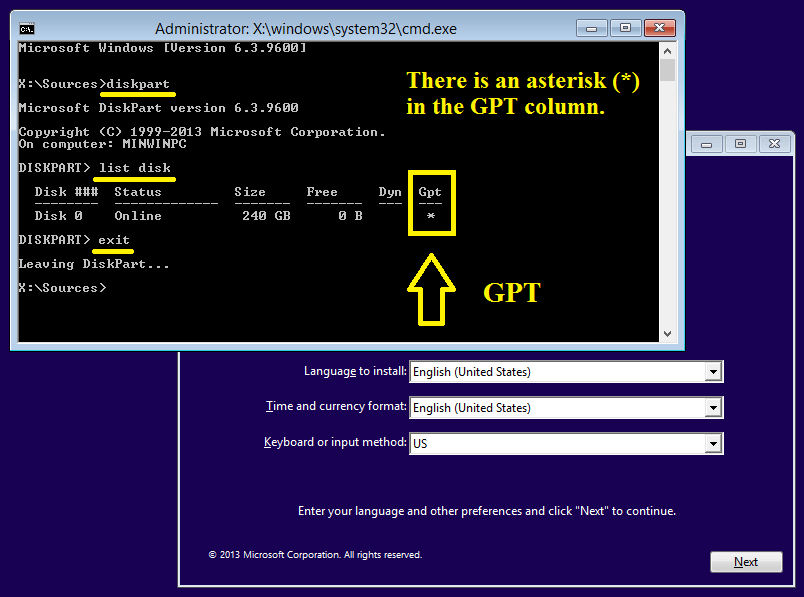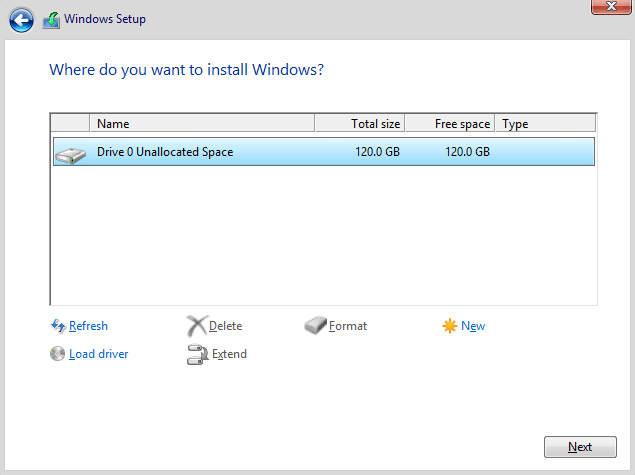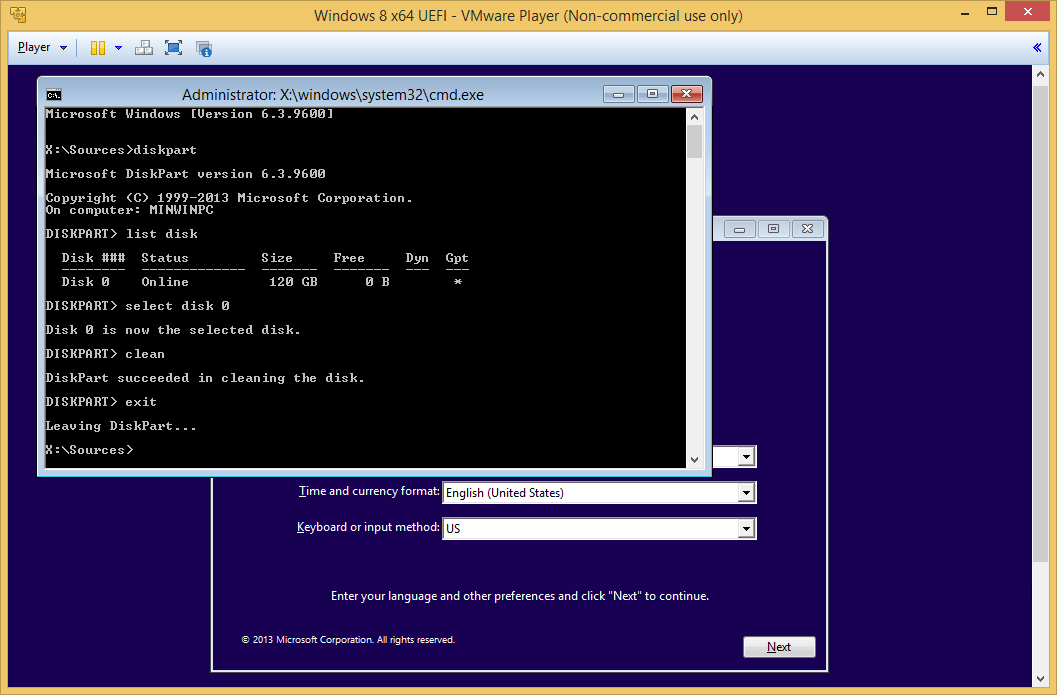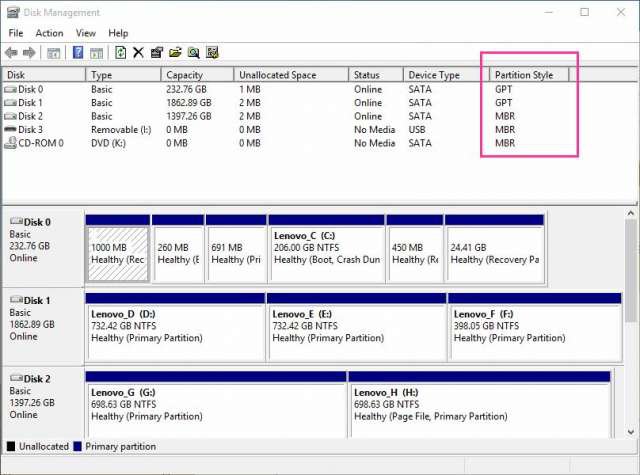Hello,
I recently upgraded to Windows 10 from Windows 8.1. I attempted to reset my computer, so that I had a fresh install of Windows 10. Long story short, my computer ended up in an endless reboot sequence followed by the error: INACCESSABLE_BOOT_DEVICE. After hours of searching online and troubleshooting (I am not the most technologically savvy person, mind you) I gave up and decided to call Dell tech support. Dell tech support did some very basic troubleshooting, then gave me a re-installation disk of Windows 8 and kicked me to the curb with no further support (unless I paid a 'low' one-time free of $129.99 :thumb . I now have the installation CD, but fixing my PC is not that simple. I am attempting to re-install Windows 8, but I have a number of partitions and for all of them I get the message "Windows cannot be installed to this disk. The selected disk is of the GPT partition style" or something similar. I have read a few other people on these forums with the same computer that have eluded to how much of a headache having an SSD and HDD in the same computer along with all of these partitions is. I don't know what to do next to get my computer to work. I appreciate any help I can get from the community. Thank you
. I now have the installation CD, but fixing my PC is not that simple. I am attempting to re-install Windows 8, but I have a number of partitions and for all of them I get the message "Windows cannot be installed to this disk. The selected disk is of the GPT partition style" or something similar. I have read a few other people on these forums with the same computer that have eluded to how much of a headache having an SSD and HDD in the same computer along with all of these partitions is. I don't know what to do next to get my computer to work. I appreciate any help I can get from the community. Thank you
I recently upgraded to Windows 10 from Windows 8.1. I attempted to reset my computer, so that I had a fresh install of Windows 10. Long story short, my computer ended up in an endless reboot sequence followed by the error: INACCESSABLE_BOOT_DEVICE. After hours of searching online and troubleshooting (I am not the most technologically savvy person, mind you) I gave up and decided to call Dell tech support. Dell tech support did some very basic troubleshooting, then gave me a re-installation disk of Windows 8 and kicked me to the curb with no further support (unless I paid a 'low' one-time free of $129.99 :thumb
My Computer
System One
-
- OS
- Windows 8
- Computer type
- Laptop
- System Manufacturer/Model
- Dell
- CPU
- i7
- Graphics Card(s)
- AMD