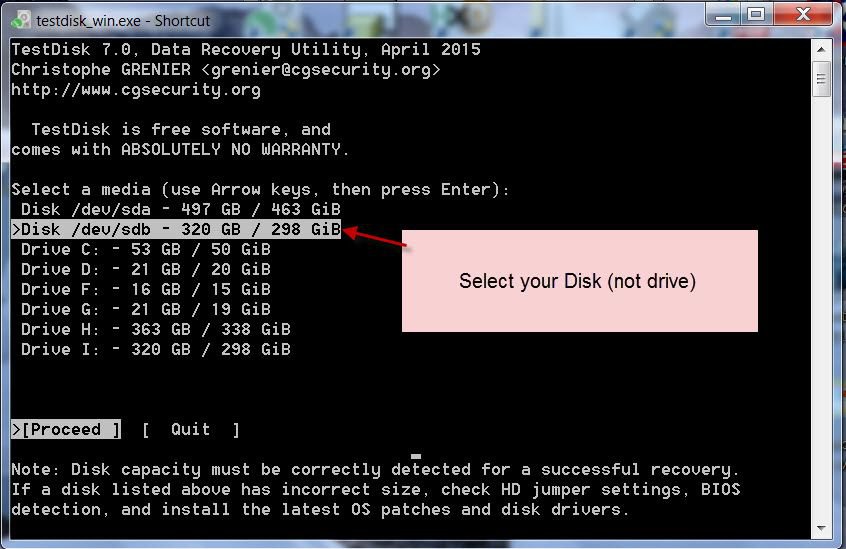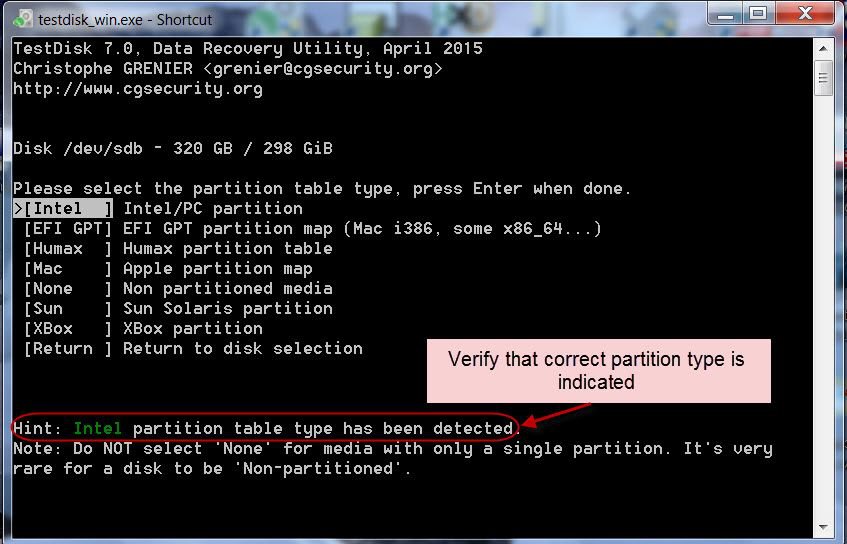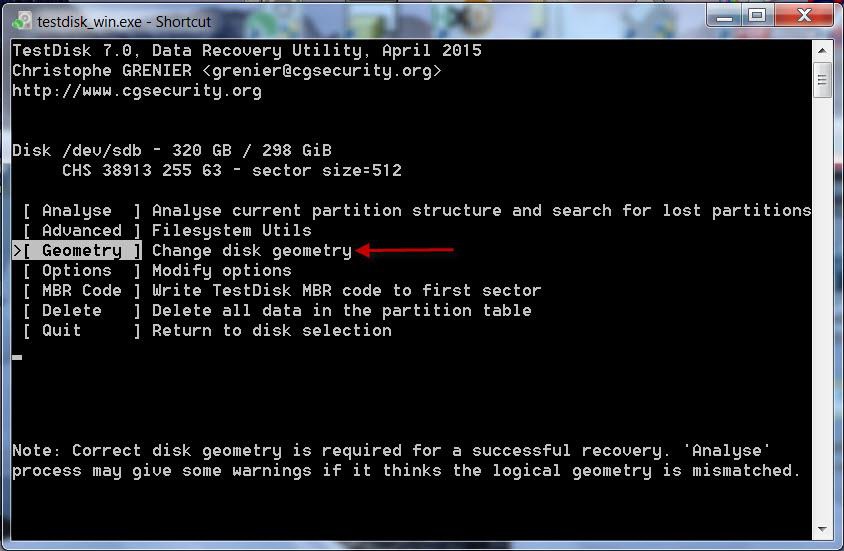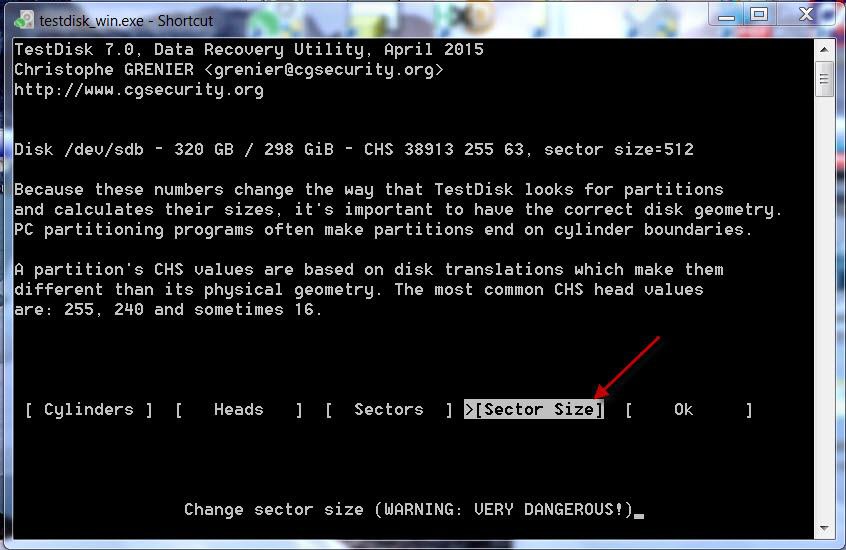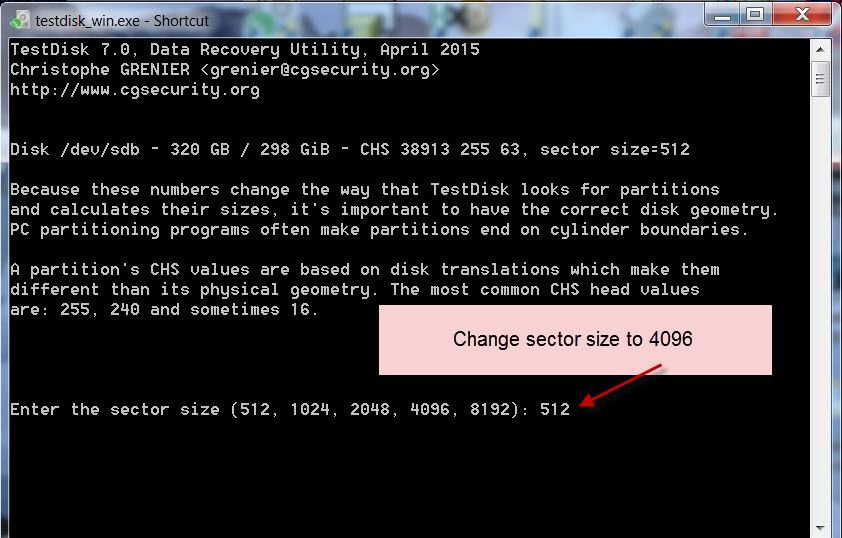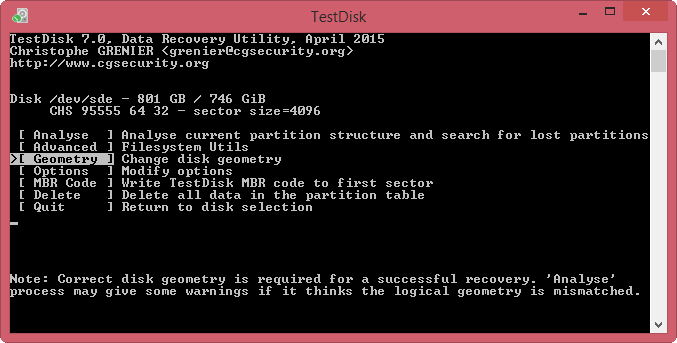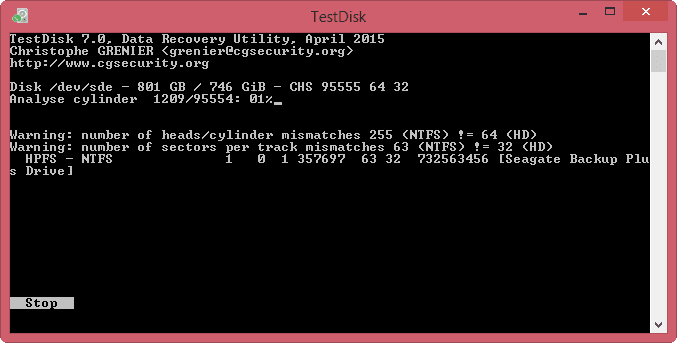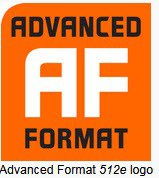OK, I am back into my den after a overnight train journey.
I now refer to the first screenshot in the TestDisk Forum showing the Device Information on your 3TB external drive wherein it says everything is fine and "
Sector Sizes 512 bytes logical, 4096 bytes physical ". I only hope that nothing has changed since then. ( Indiscriminate use of data recovery software can spoil the broth and make the situation worse.)
Try TestDisk again. But before doing that please plug out all other external drives/pendrives/ USB hubs/USB Printers/ Card Readers etc., Yes, all but your faulty external drive and another empty drive where you want to copy the recovered files. That will make identification of the drives easy in TestDisk. ( If you can you may also disconnect any other secondary drives on your machine keeping your system drive only ticking.)
I shall now lead you to the point where you can change the sector size from 512 to 4096 in TestDisk and once that change is made and accepted by TestDisk, it should be able to analyse the disk, show the correct partitions.
1. No Log - Enter
2. Select your Disk ( not Drive) -Enter . ( In the screenshot it is my 320GB external drive,)
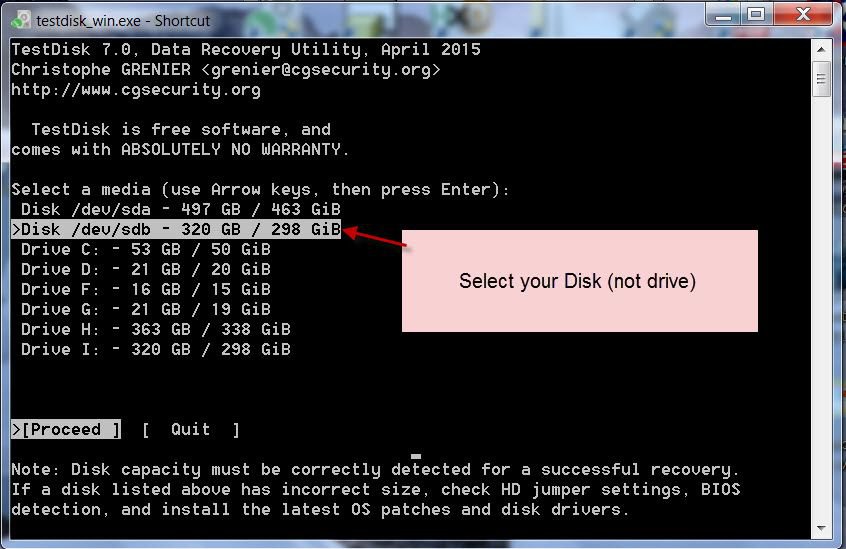
3. Select [Intel] Intel /PC Partition - Enter
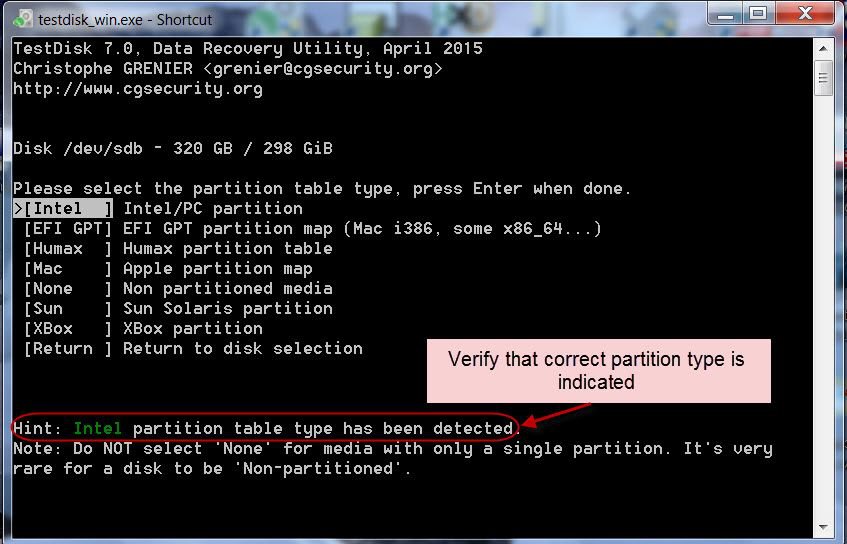
4. Go to [Geometry] Change Disk Geometry - Enter
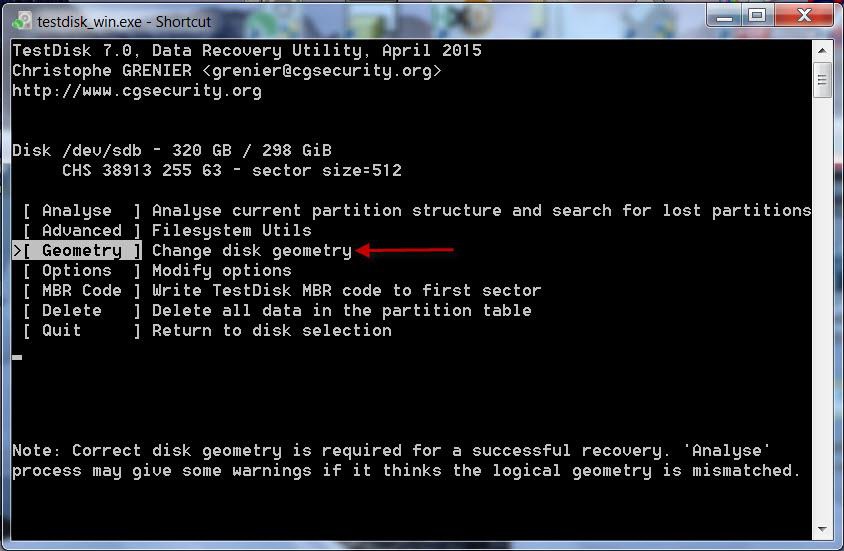
5. Go to [Sector Size] - Enter
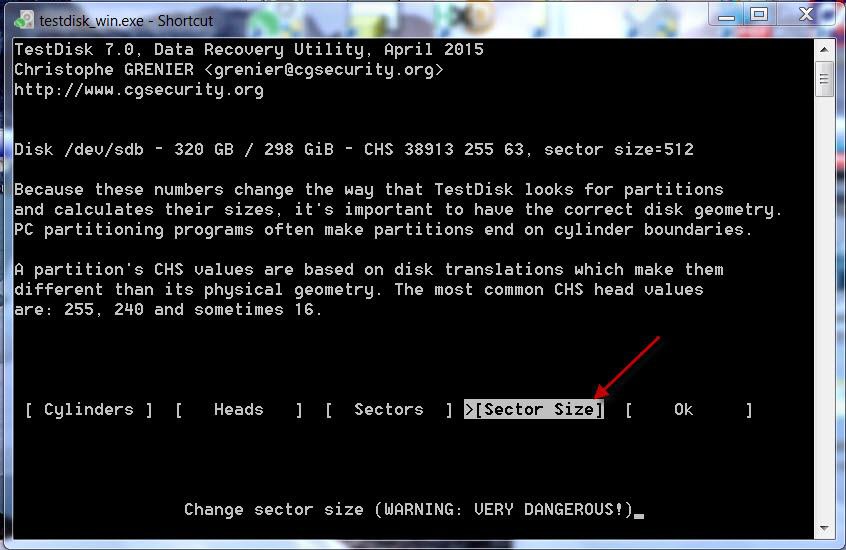
6. Change Sector Size to 4096 - Enter
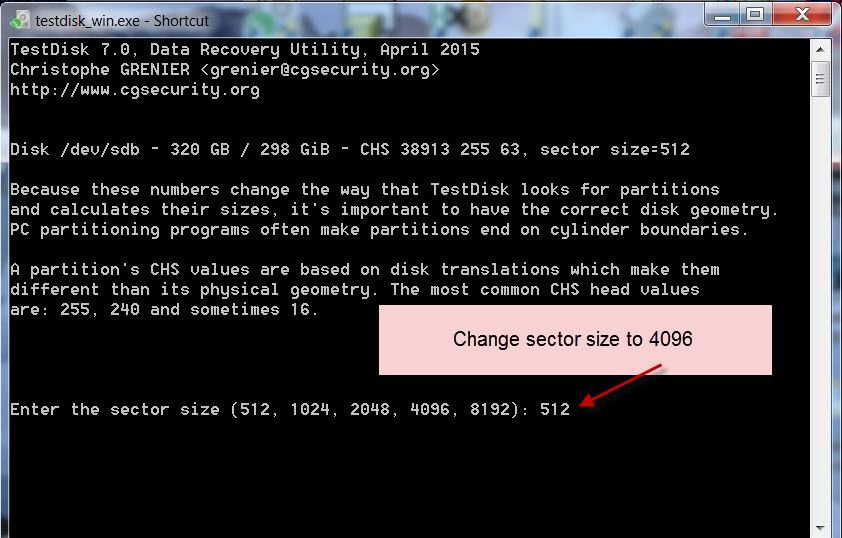
At this stage what screen you will get, I can't say .( I don't want to change it for my sector size is correct

) But generally TestDisk will accept it and then you have to analyse and it will find the partitions rightly. Then use the LIST command to list the files and copy those to the empty drive.
If you have any doubts on any screen post the screenshot. and Quit TestDisk by pressing X in the top right title bar.
You can rerun TestDisk again after getting my instructions. ( TestDisk is safe as long as you do not give a write command without knowing what it does or writes to the disk)