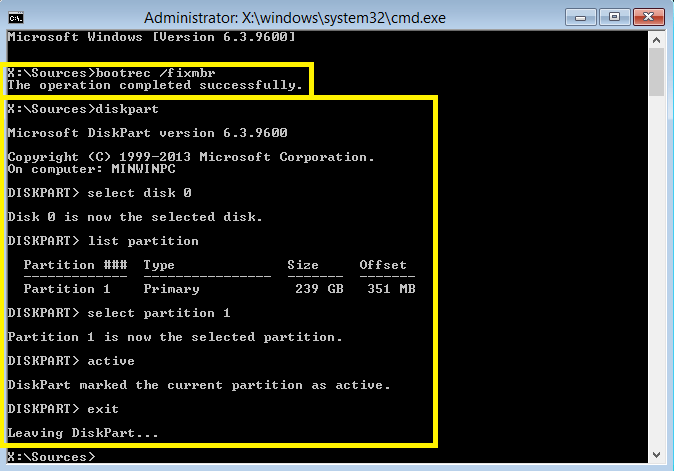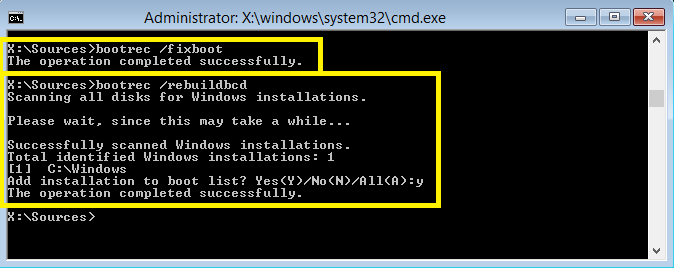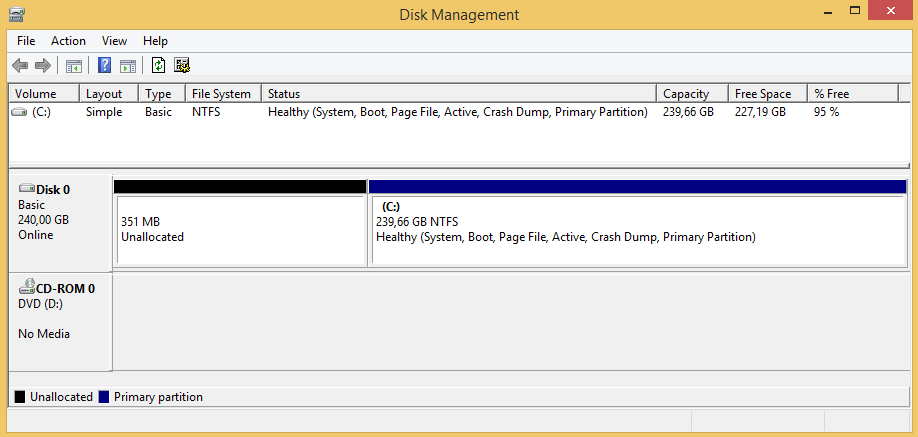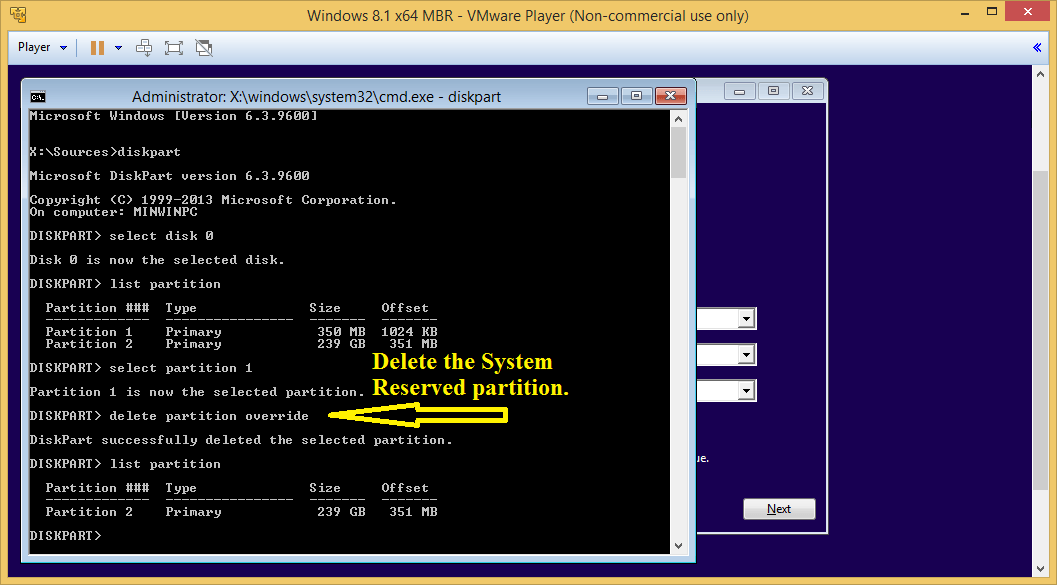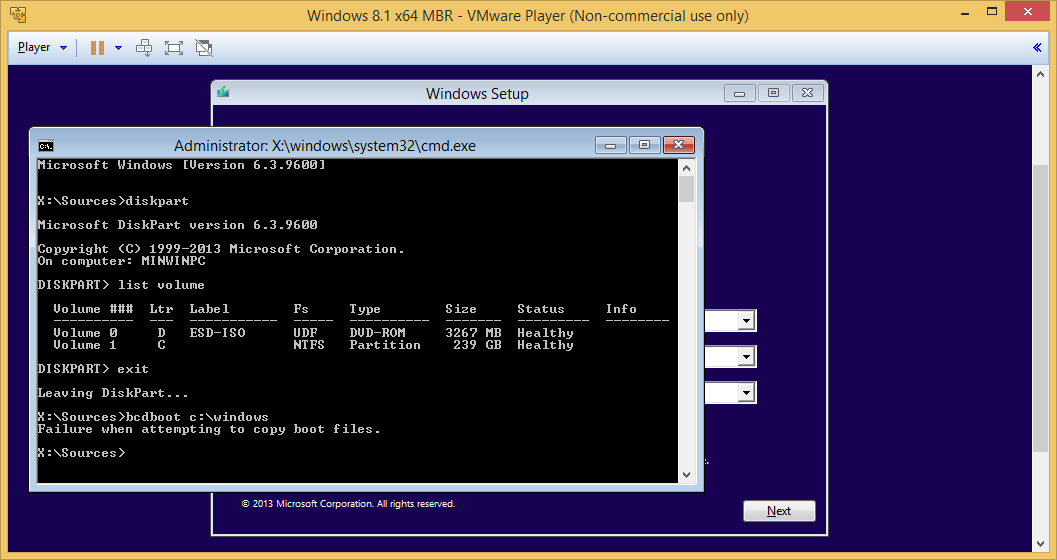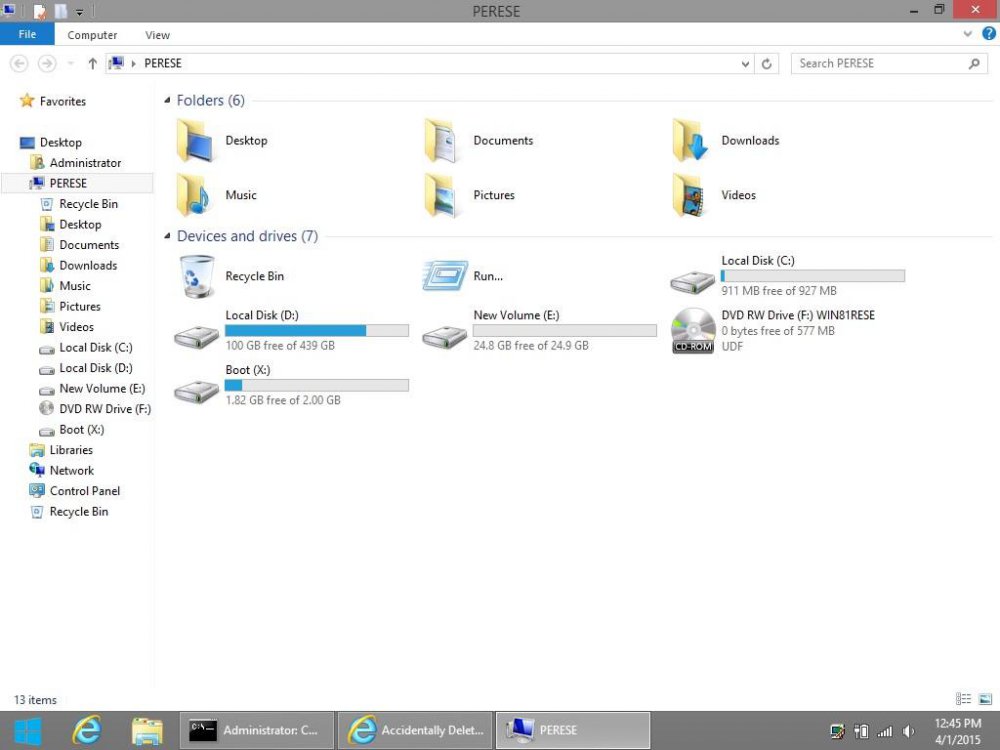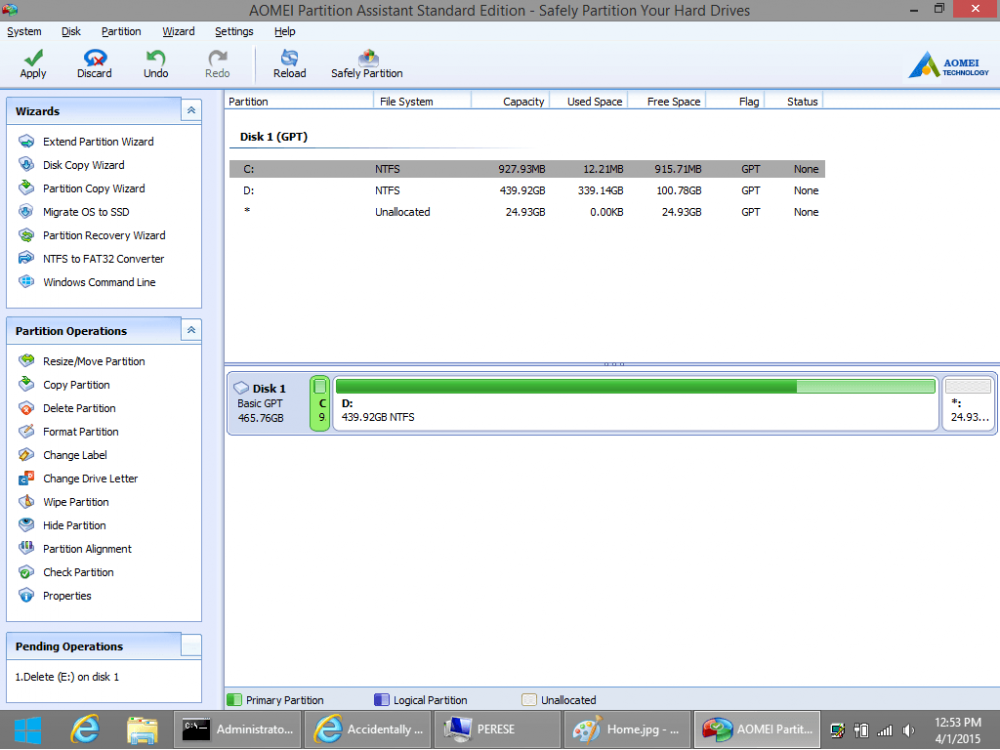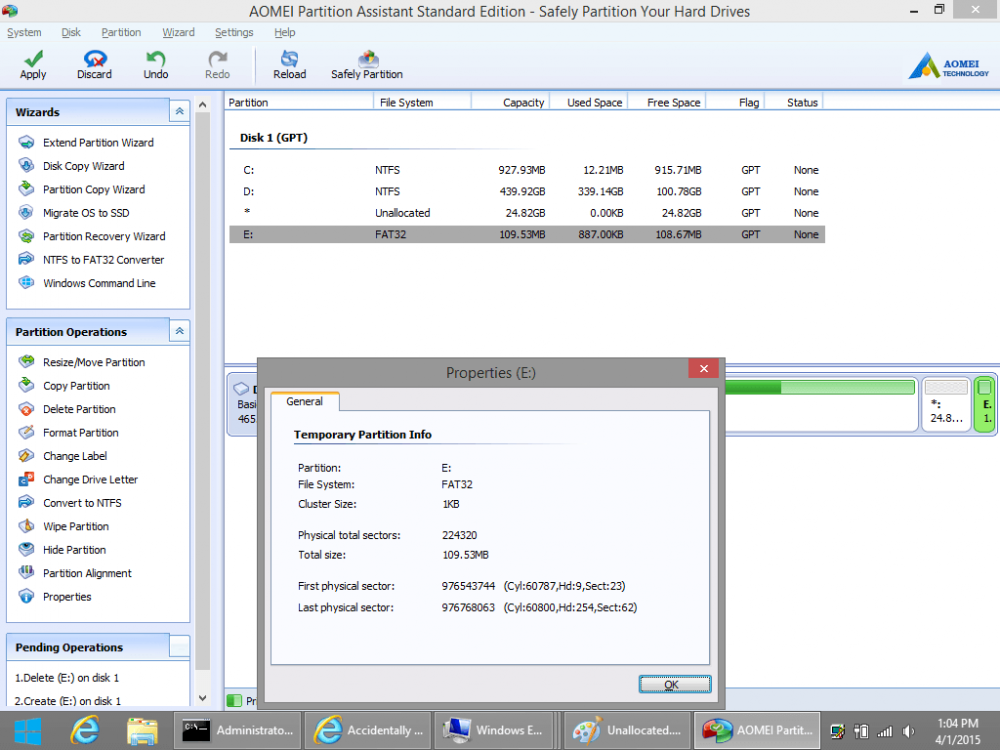So a few weeks ago I was screwing around with partitioning my HDD trying to get around some bad sectors that I had picked up in a chkdsk. In the process I accidentally deleted the System Reserve partition, so naturally now my windows wont boot. I've tried downloading a recovery disk but this didnt help, I tried using a bootable version of partition wizard to fix the problem to no avail. I'm currently running a bootable version of ubuntu so that I can do general browsing and access the HDD, but I really need my windows back up and running I havent been able to get any work done in these past two weeks as this Laptop is my only available. Others have suggested doing a format and clean install but this is almost impossible for me as I have too much things on my legit windows installation I cant do without. Please help me if possible any advice would be highly appreciated.
My Computer
System One
-
- OS
- Windows 8.1
- Computer type
- Laptop
- System Manufacturer/Model
- Samsung