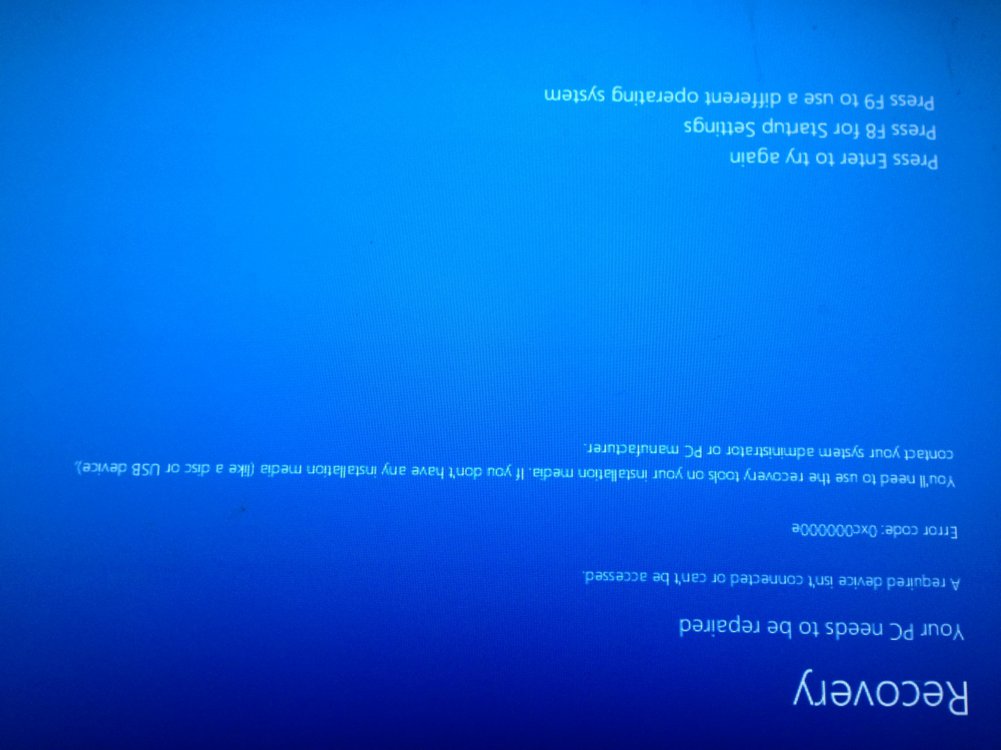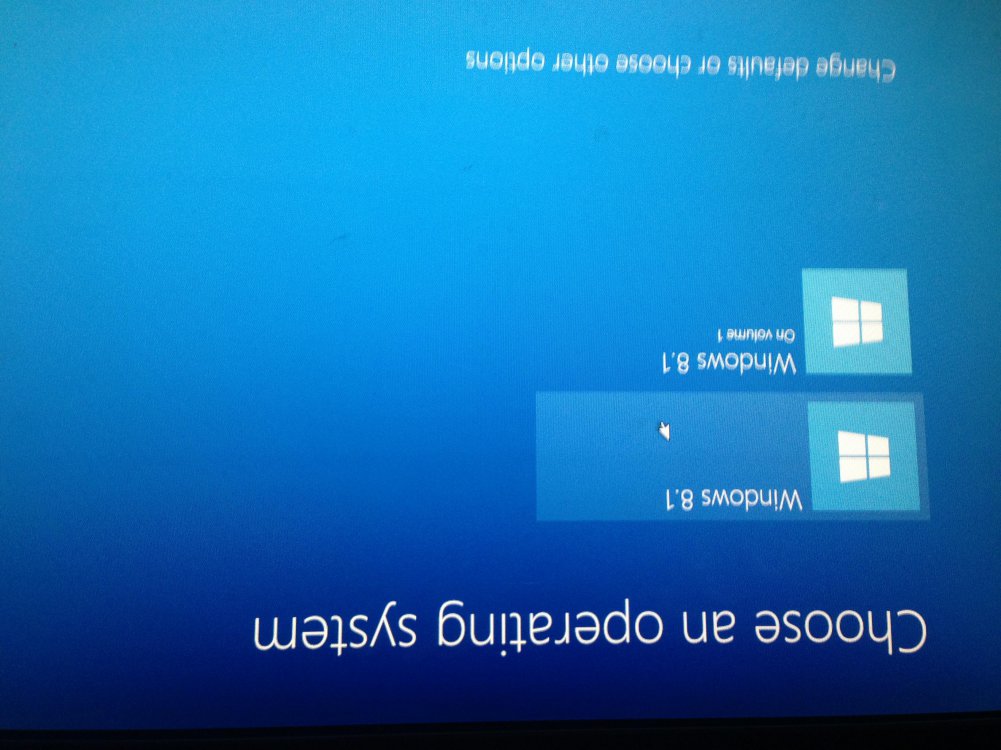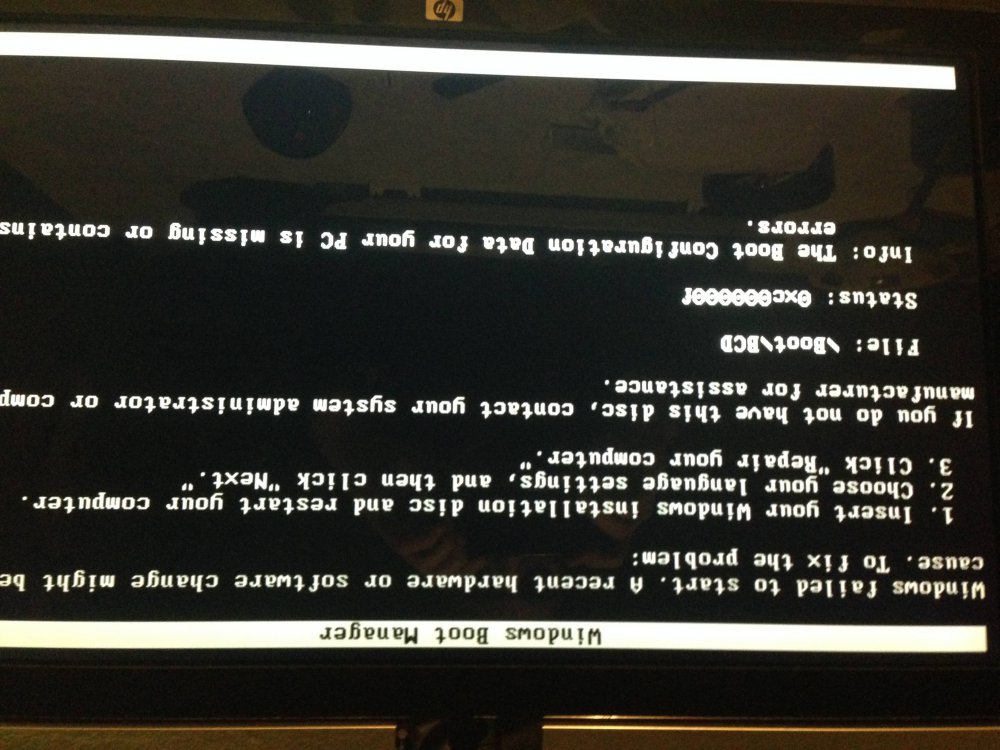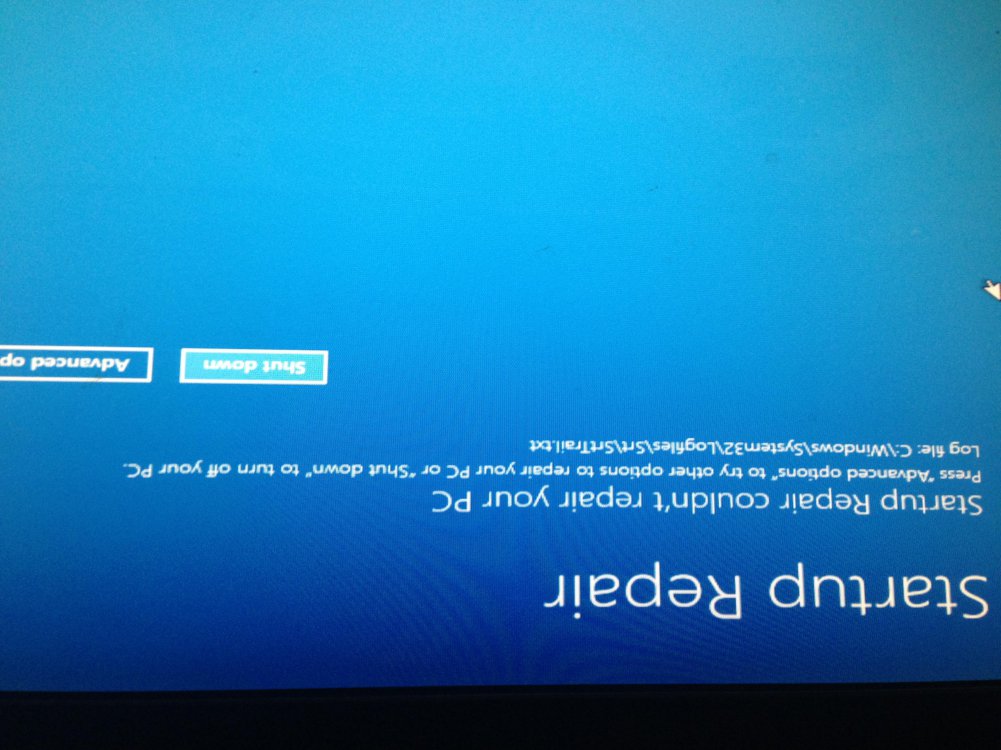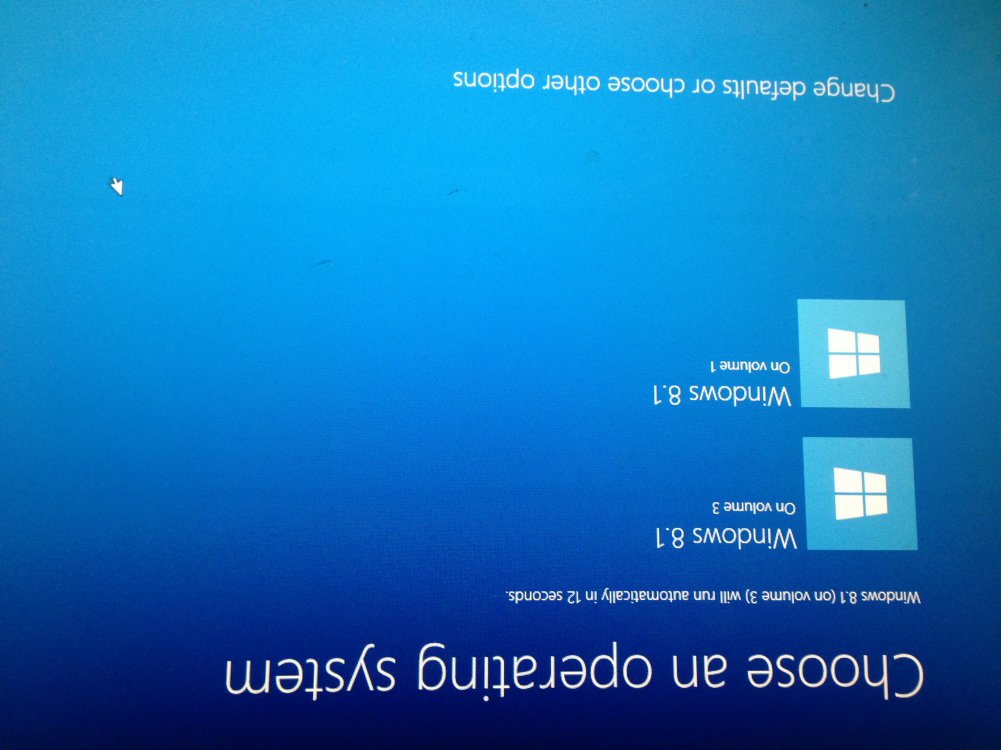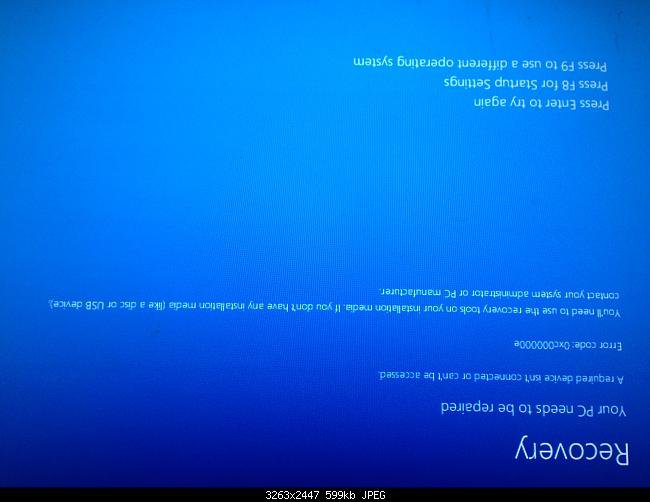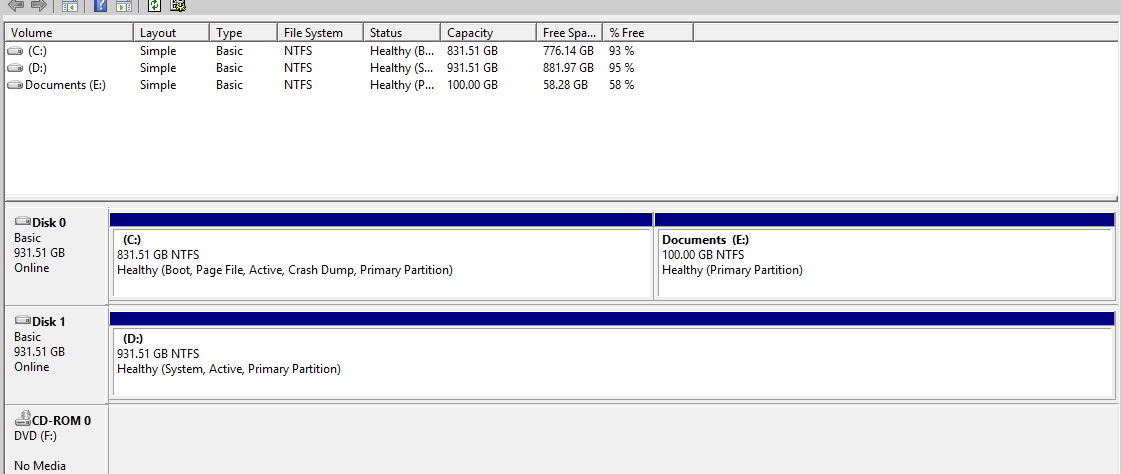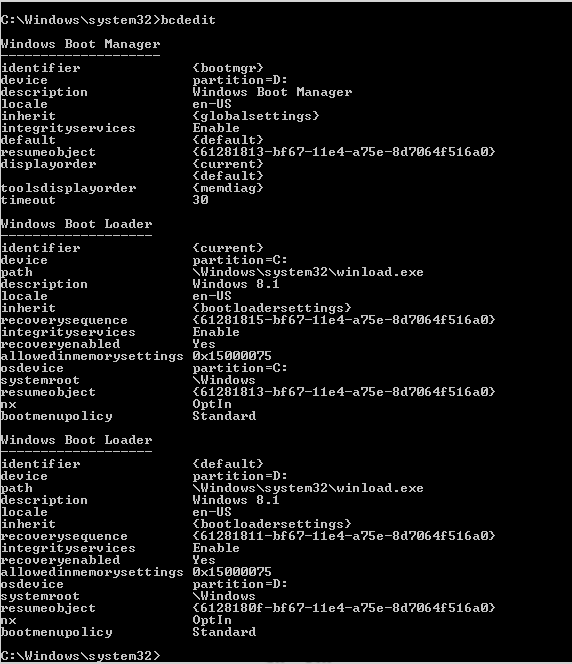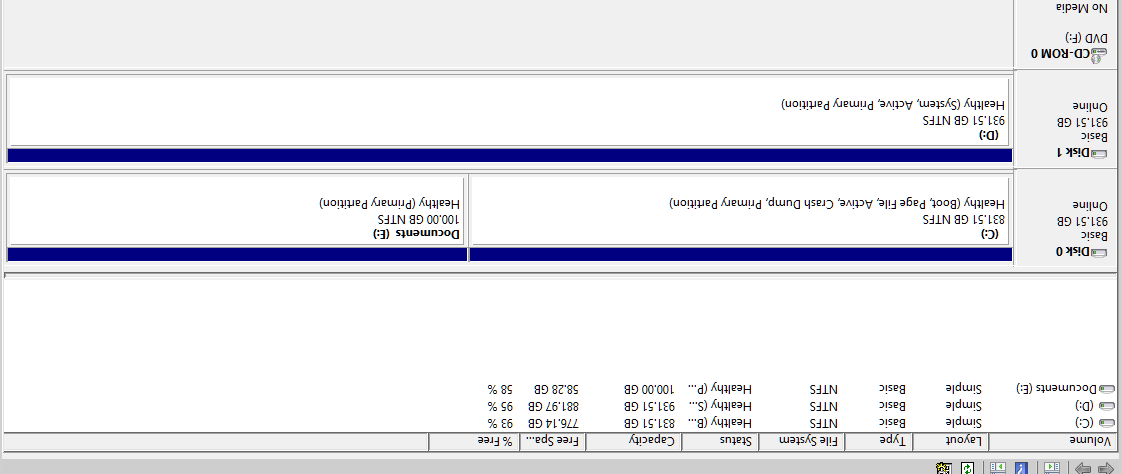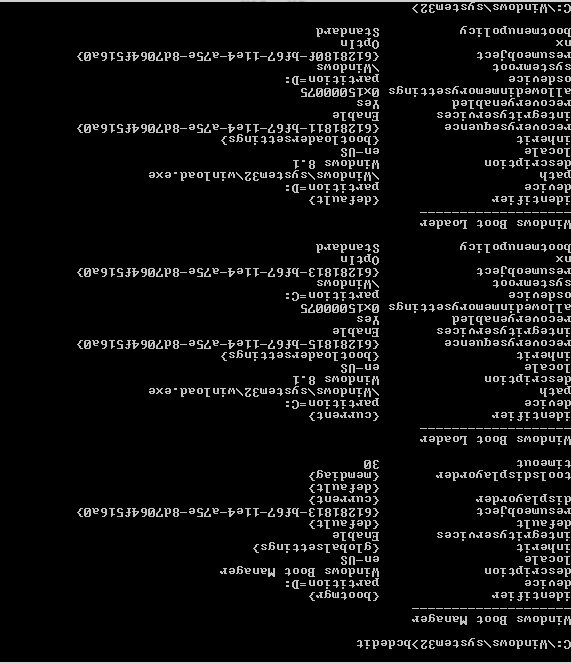Hi guys, a new member here. I hope you can help me with my problem.
I have 2 HDD. both of them have Windows 8.1 installed. When they are both connected, everything is working just fine. I can boot to any of them. The problem starts when I try to disconnect 1 of them. Lets call them "A" and "B".
Picture 1 is showing when only HDD "A" is connected. Enter and Press F8 options do not work.
When i use Press F9 it gives me an option to choose which OS i want to boot in (Picture 2), even there is only 1 OS.
When I choose the one on the bottom, it's working and I can boot to Windows.
When only HDD "B" is connected I cant boot to windows at all. It gives me an error (Picutre 3) : The boot Configuration Data for your PC is missing....". I've tried to repair it with my Windows installation USB (Picture 4) but that didnt work either. I even tried to use Command prompt commands (bootrec /rebuildbcd, /fixboot. nt60) but no luck.
When I connect both HDD, everything is working just fine (Picture 5).
My problem is that I want to have only Hdd "B" connected because all my stuff are on that drive. The other one is just to have it ready if something goes wrong. I thought I will be able to boot if I just rebuild BootSector on drive "B" but I guess I was wrong.
Can someone help me with this problem please?
Thank you
Pic 1: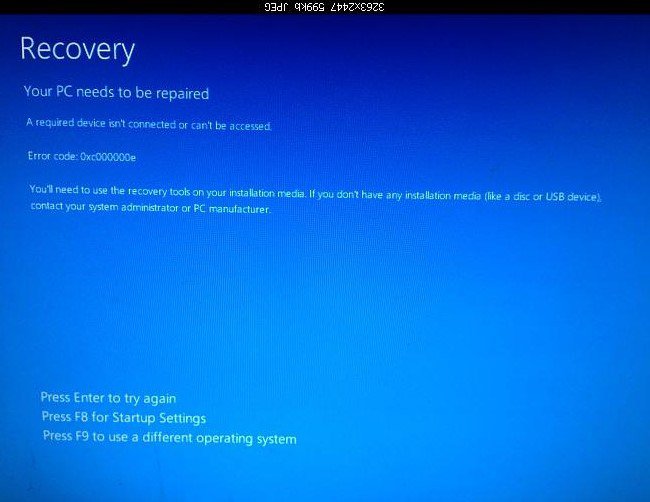 Pic 2:
Pic 2: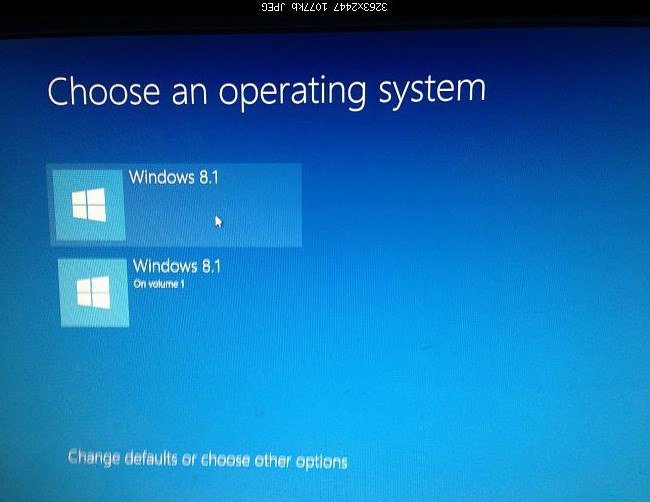 Pic 3:
Pic 3: 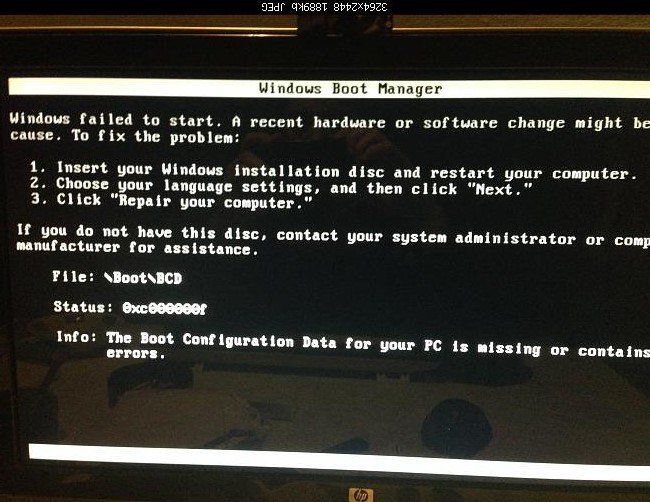 Pic 4:
Pic 4: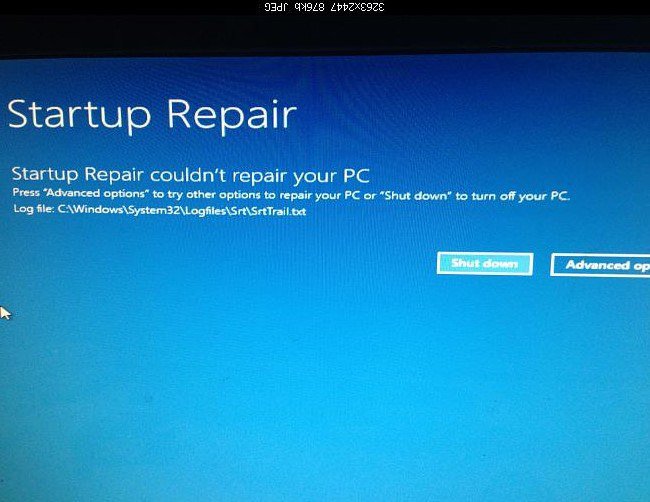 Pic 5:
Pic 5: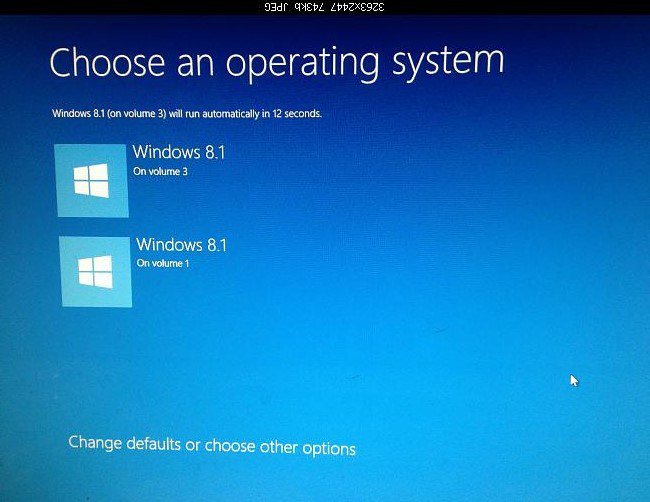
I have 2 HDD. both of them have Windows 8.1 installed. When they are both connected, everything is working just fine. I can boot to any of them. The problem starts when I try to disconnect 1 of them. Lets call them "A" and "B".
Picture 1 is showing when only HDD "A" is connected. Enter and Press F8 options do not work.
When i use Press F9 it gives me an option to choose which OS i want to boot in (Picture 2), even there is only 1 OS.
When I choose the one on the bottom, it's working and I can boot to Windows.
When only HDD "B" is connected I cant boot to windows at all. It gives me an error (Picutre 3) : The boot Configuration Data for your PC is missing....". I've tried to repair it with my Windows installation USB (Picture 4) but that didnt work either. I even tried to use Command prompt commands (bootrec /rebuildbcd, /fixboot. nt60) but no luck.
When I connect both HDD, everything is working just fine (Picture 5).
My problem is that I want to have only Hdd "B" connected because all my stuff are on that drive. The other one is just to have it ready if something goes wrong. I thought I will be able to boot if I just rebuild BootSector on drive "B" but I guess I was wrong.
Can someone help me with this problem please?
Thank you
Pic 1:
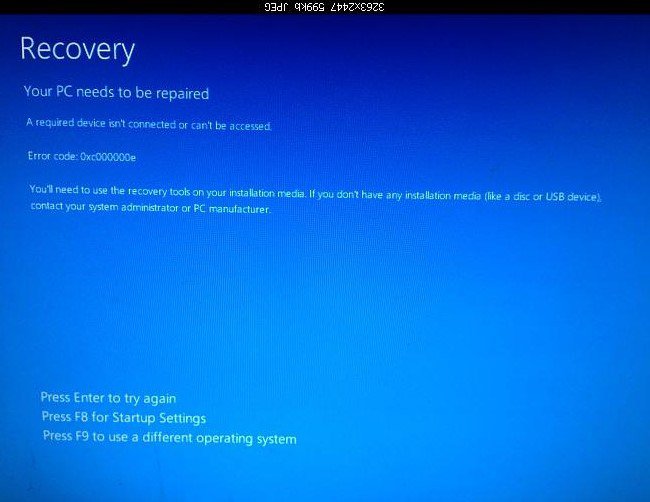 Pic 2:
Pic 2: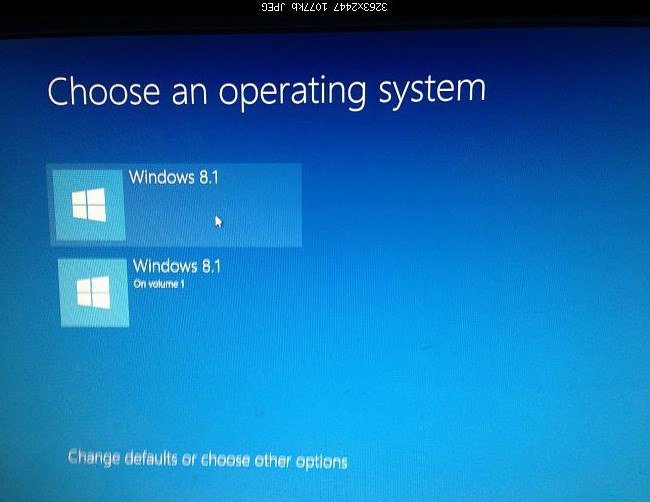 Pic 3:
Pic 3: 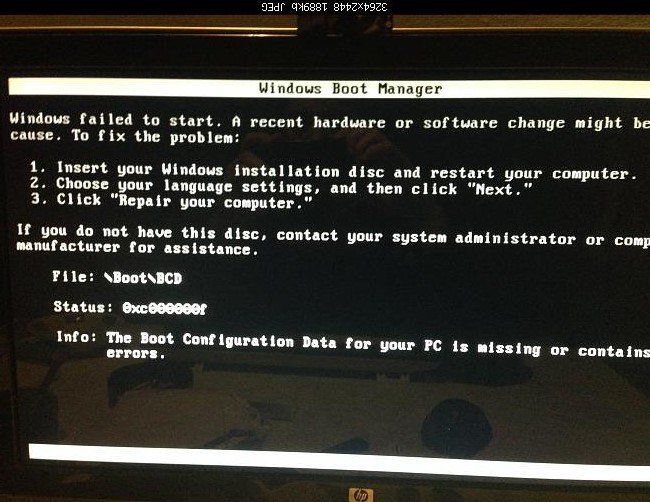 Pic 4:
Pic 4: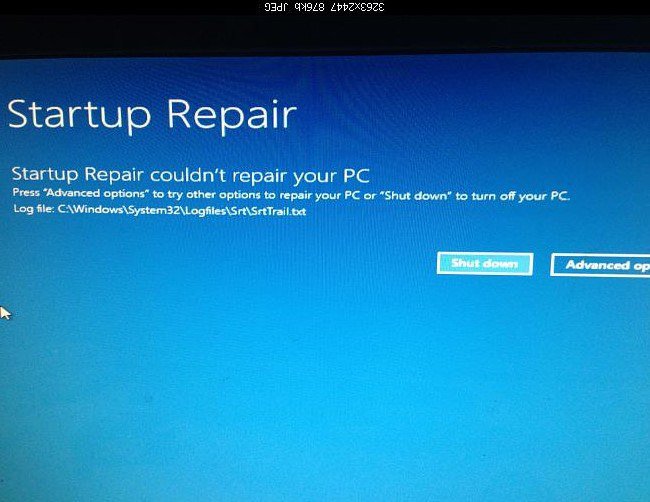 Pic 5:
Pic 5: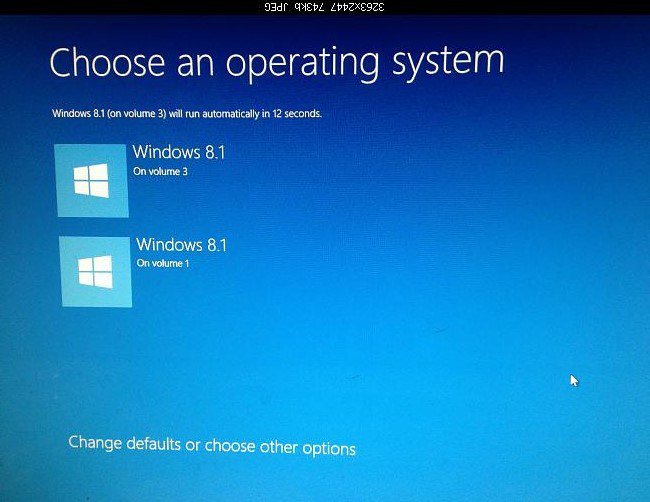
Attachments
Last edited:
My Computer
System One
-
- OS
- Windows 8.1
- Computer type
- PC/Desktop
- CPU
- Intel Xeon E5450@3.00GHz
- Motherboard
- MSI G-41M-P33 Combo
- Memory
- 4GB DDR2
- Graphics Card(s)
- GeForce GTX 550Ti