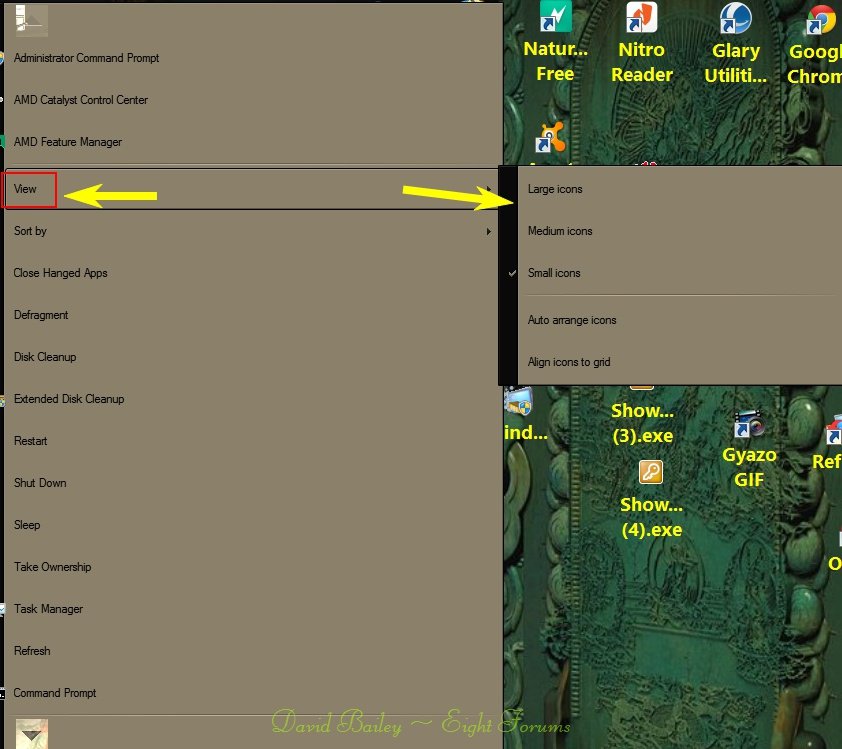There are other discussions here about icons that move by themselves. Maybe the additional details I provide will help point to a solution.
I have 64-bit Windows 8.1 Update 1.
I divide my desktop icons into two groups. One group of icons is on the left side of my monitor and the other group is on the right side of my monitor. From time to time, some of my desktop icons on the right side move to the left side.
I have noticed the following:
* When I open a file to edit it - say, a Word document or a Notepad file - when I close the file, its icon sometimes moves from the right side of my monitor to the left side.
* Other times, file icons move by themselves without my doing anything to them. An icon that used to be on the right side is now on the left side. This seems to happen 'out of the blue' without any pattern.
* Icons move from the right side to the left side, but never from the left side to the right side.
* Only icons for Microsoft software are affected: MS Office, Windows utilities (Notepad, Wordpad) and desktop shortcuts.
* It seems that Windows 8.1 defaults to placing newly created icons on the left side of the monitor. For example: If I open MS Word, create a document, then save it, the file icon is always created on the left side of the monitor.
This may sound crazy, but judging from the above it seems that something is replacing Microsoft file icons with new, identical file icons which then move to the left side of the monitor because that's where all new file icons are created. If this is true I can't think of any third-party software that would do this.
[Solutions previously suggested, including unchecking Auto Arrange, updating video drivers and unchecking "Allow desktop themes to change..." do not solve this problem.]
Any ideas for a cause and solution to this problem?
I have 64-bit Windows 8.1 Update 1.
I divide my desktop icons into two groups. One group of icons is on the left side of my monitor and the other group is on the right side of my monitor. From time to time, some of my desktop icons on the right side move to the left side.
I have noticed the following:
* When I open a file to edit it - say, a Word document or a Notepad file - when I close the file, its icon sometimes moves from the right side of my monitor to the left side.
* Other times, file icons move by themselves without my doing anything to them. An icon that used to be on the right side is now on the left side. This seems to happen 'out of the blue' without any pattern.
* Icons move from the right side to the left side, but never from the left side to the right side.
* Only icons for Microsoft software are affected: MS Office, Windows utilities (Notepad, Wordpad) and desktop shortcuts.
* It seems that Windows 8.1 defaults to placing newly created icons on the left side of the monitor. For example: If I open MS Word, create a document, then save it, the file icon is always created on the left side of the monitor.
This may sound crazy, but judging from the above it seems that something is replacing Microsoft file icons with new, identical file icons which then move to the left side of the monitor because that's where all new file icons are created. If this is true I can't think of any third-party software that would do this.
[Solutions previously suggested, including unchecking Auto Arrange, updating video drivers and unchecking "Allow desktop themes to change..." do not solve this problem.]
Any ideas for a cause and solution to this problem?
My Computer
System One
-
- OS
- Windows 8