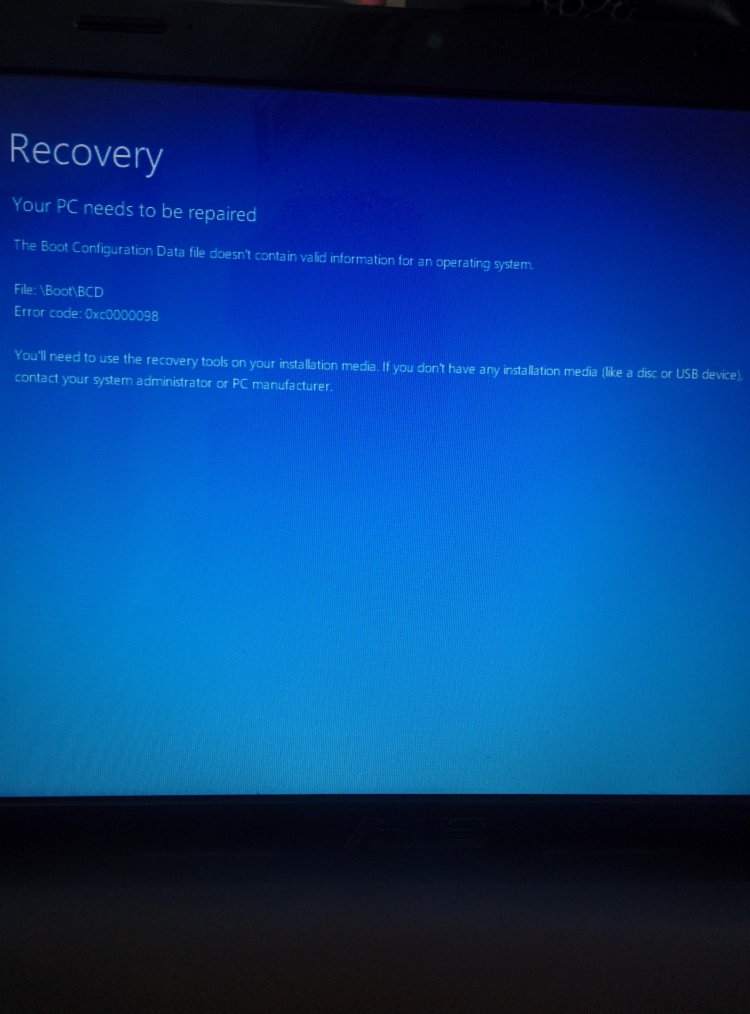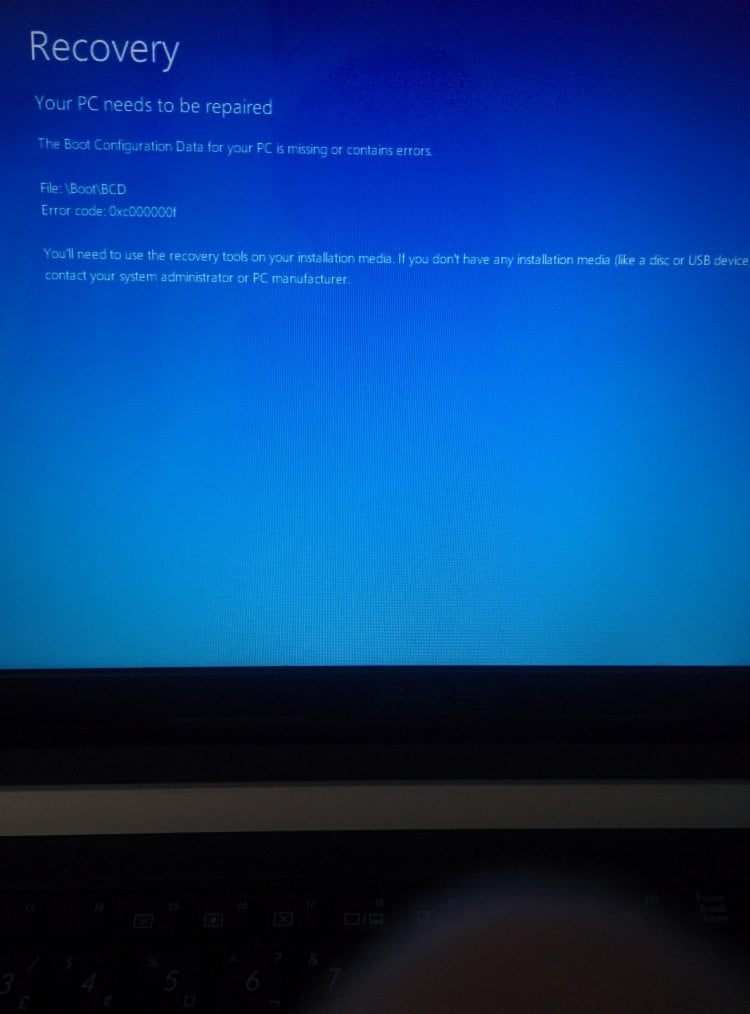Hi,
I'm not fully familiar with Asus laptops as I am with Asus Desktops, as I buy Asus motherboards to build my systems, but maybe I can be of help.
I've had this problem before. but my issue was different. I had Windows 8.1 on 2 separate hard drives on my computer. I had restored Windows 8.1 on another hard drive as my primary drive started acting up. I tried booting from my primary and got this same blue screen error. I booted from my restored Windows 8.1 on the second hard drive, and somehow, the System Reserved partition was gone, and the Windows boot files were missing. I did a hard drive scan, and found out the hard drive had errors and bad sectors on it.
I used a program called HDD regenerator, and I was able to recover the bad sectors, and I did a mechanical stress test on the drive, and it passed. I was able to transfer all my files to the restored Windows 8.1, but had to reinstall all my programs.
I'm wondering if your hard drive possibly has bad sectors on it. It might not be the case, but you will possibly have to restore your system to factory defaults.
Is that a newer laptop that has the new UEFI BIOS? If so, if you have documentation with your laptop, you may have to lookup on how to access the recovery partition. On most laptops that I've had to do this with UEFI, when the screen is black when you turn on the laptop, I press F11, and it will start system recovery, but first it will bring up troubleshooting options for Windows 8.1, such as startup repair and such.
I'm a computer technician, and generally what I've had to do, to keep all the data on a drive that has had this problem, was to remove the hard drive, install it in my computer, transfer any important files to a USB stick, or put it in a folder on one of my spare hard drives, then put the hard drive back in the laptop, and start system recovery. When system recovery is finished, i'll move all the important files back onto the laptop.
I've also used an Ultimate Boot CD, which boots into a mini Windows XP. I've been able to get files off a hard drive going that route, however, that method would not work in UEFI mode. The laptop would have to be in Legacy Bios mode for it to work.
This can be a big thing to get out of, but ultimately, the system will have to be restored to factory defaults, only if a startup repair doesn't fix the problem.
Make sure that if you are using a USB bootable drive, that it is set to boot from the USB drive in the UEFI bios before the OS boot Manager, otherwise it won't work. Plus with Windows 8 or 8.1 recovery, or installation media on a USB flash drive, the flash drive must be formatted as FAT32 and must be set to active using diskpart.
Maybe there are other people on this site that may have another solution, but with everything I've said, that's the only way I know how to do it.
Also another question, Did this computer come with Windows 8.1 on it, or did it have Windows 8 on it, then upgraded to Windows 8.1 through the Windows Store? If that's the case, the recovery media will not work, as the upgrade to Windows 8.1 would have wiped out the factory boot media to boot to the recovery partition on the hard drive. If you are able to get a Windows 8 or 8.1 installation disk, and set the parameters in the UEFI Bios to boot from CD or DVD drive, once it boots from the disk, click, Repair your computer, and try either a Refresh or Resetting the PC from there.
Also, if you are still having troubles booting from the USB, because of that error, try recreating the recovery media on the USB drive.
It also could be that your hard drive went bad, as sometimes that does happen, but that is hard for me to determine.
If the laptop is under warranty, you may have to call them, and send it to them for repair, or send it to a computer technician that could possibly help you. That is indeed a difficult problem to fix.