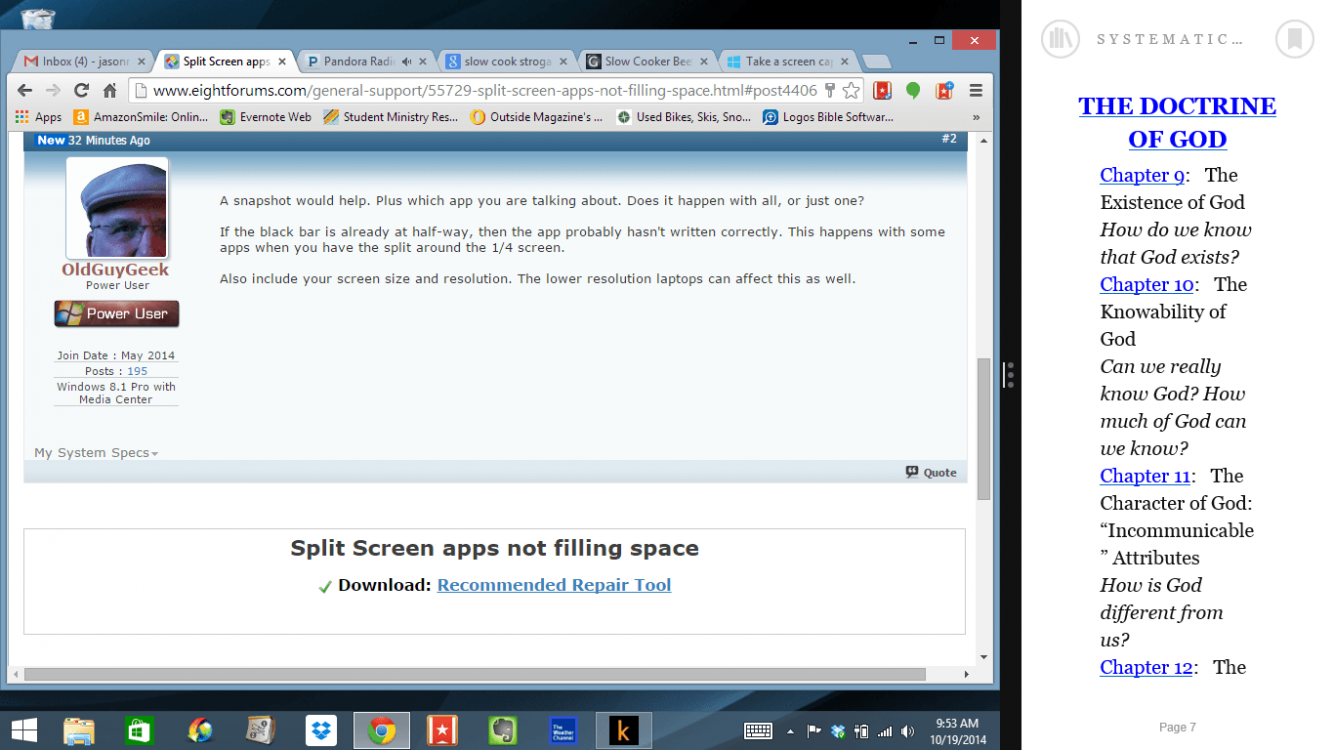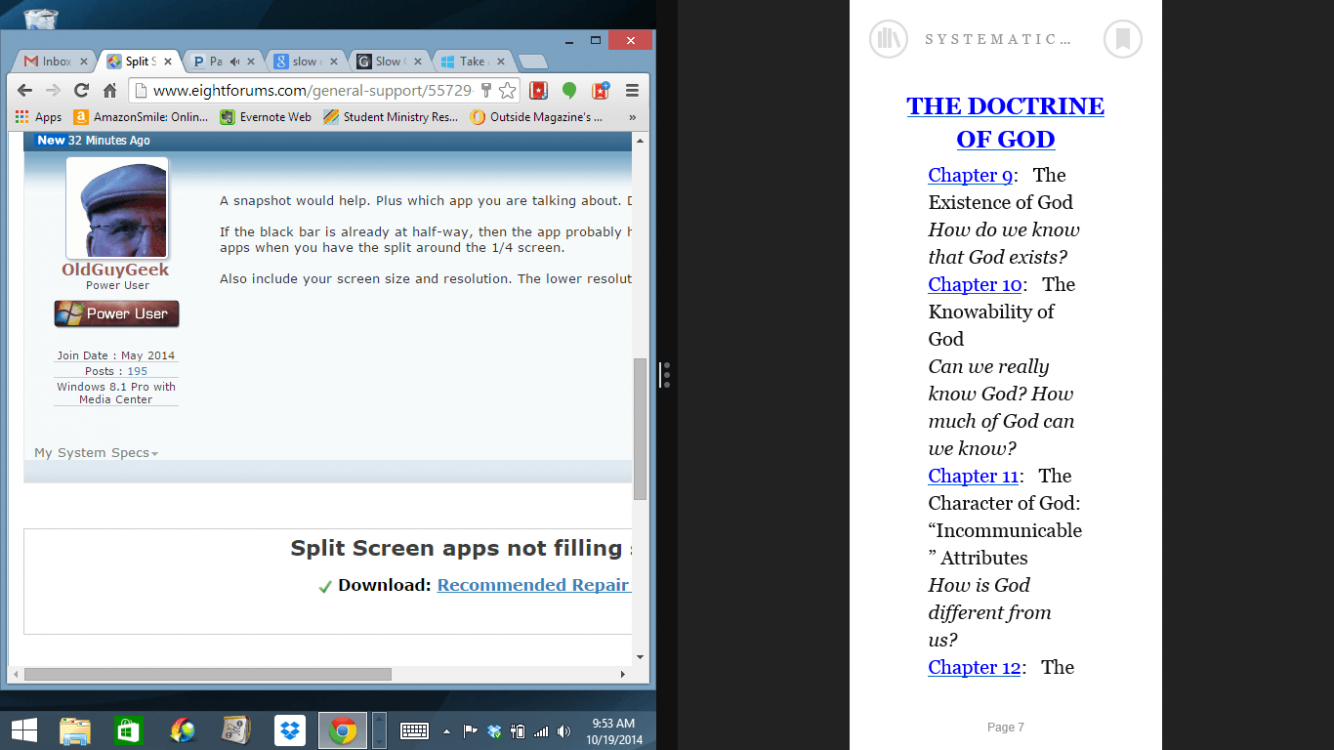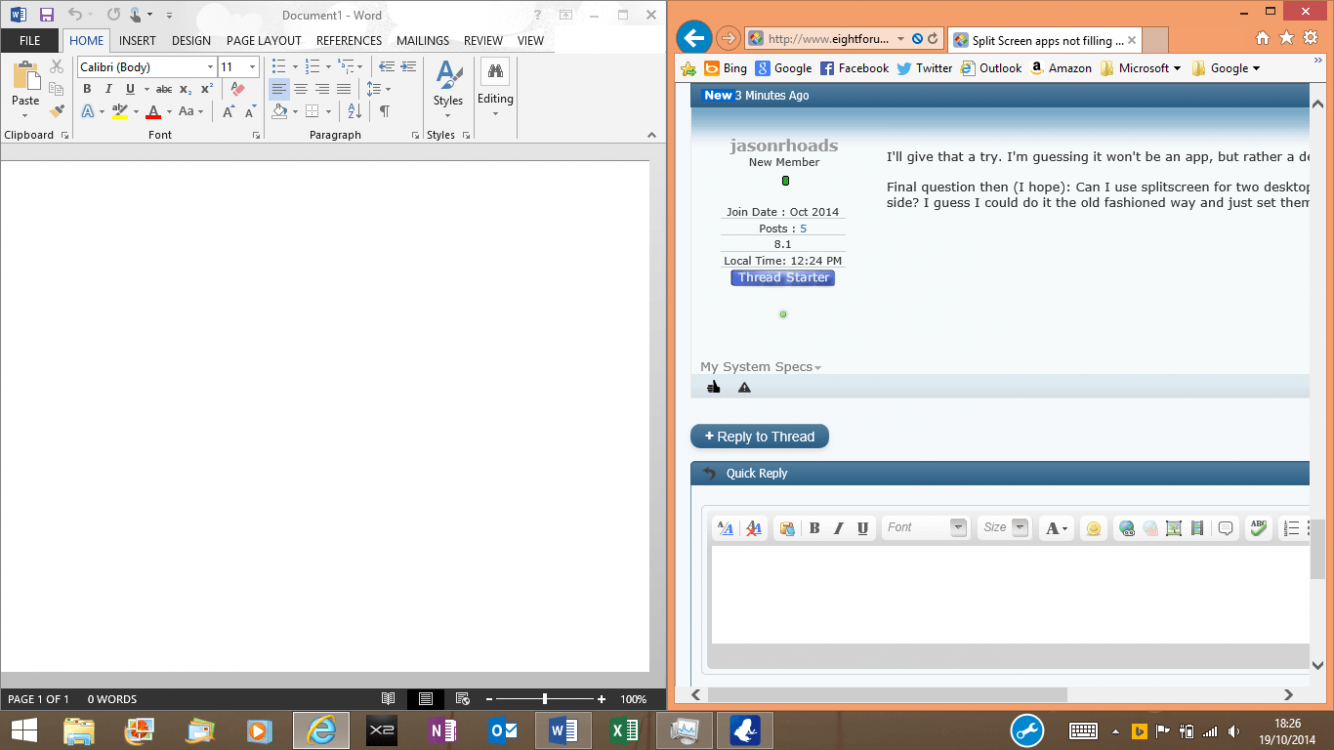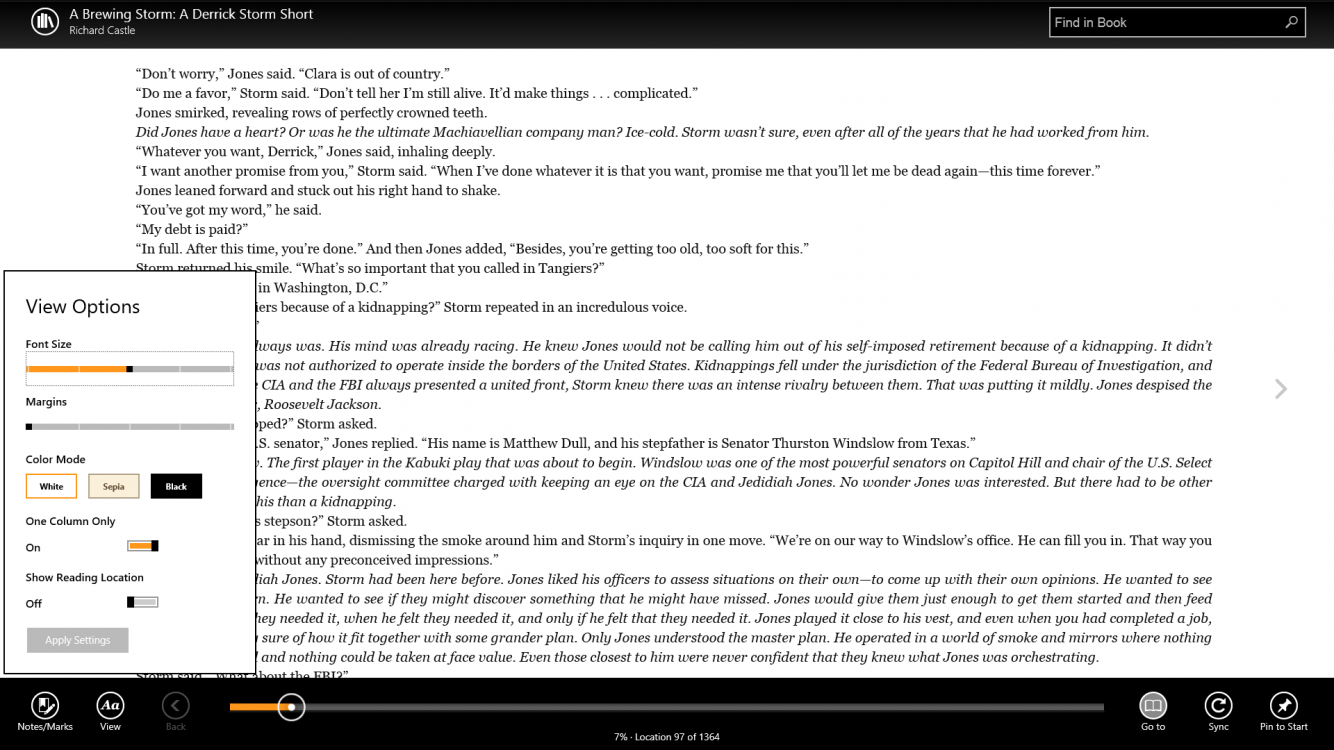jasonrhoads
New Member
- Messages
- 8
Hello. New to Windows 8. I've figured out the split screen, which will make my work easier.
My issue is with the apps in split screen view. When I have the screen at 50:50 the desktop will fill its half of the split. The app on the other hand seems to only fill about 1/3 of its half. I don't know how to allow the app to fill its half of the split.
Thoughts would be very helpful!
My issue is with the apps in split screen view. When I have the screen at 50:50 the desktop will fill its half of the split. The app on the other hand seems to only fill about 1/3 of its half. I don't know how to allow the app to fill its half of the split.
Thoughts would be very helpful!
My Computer
System One
-
- OS
- 8.1