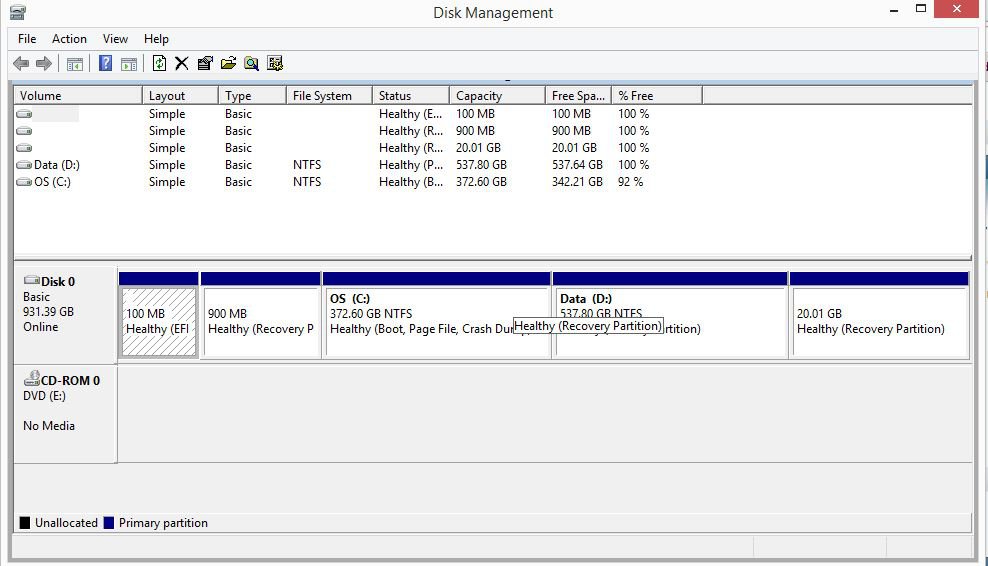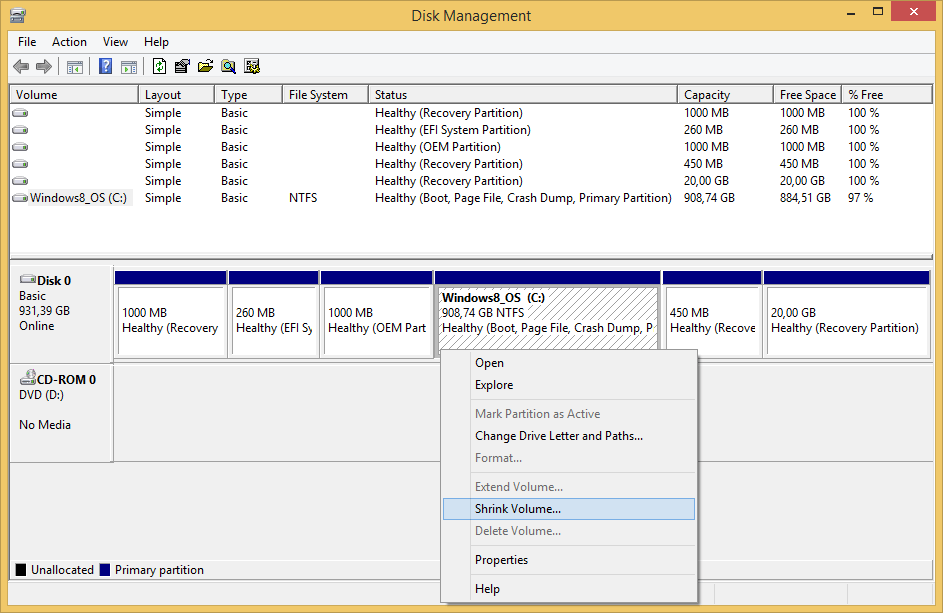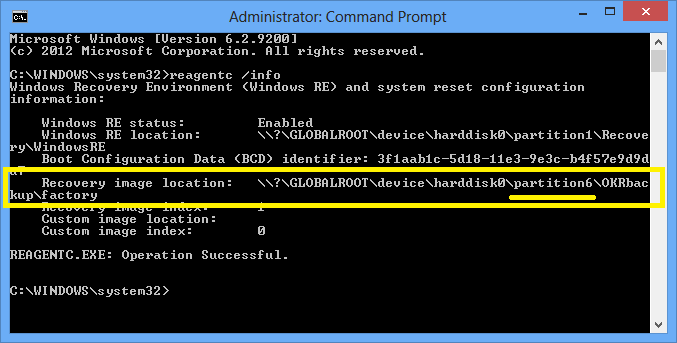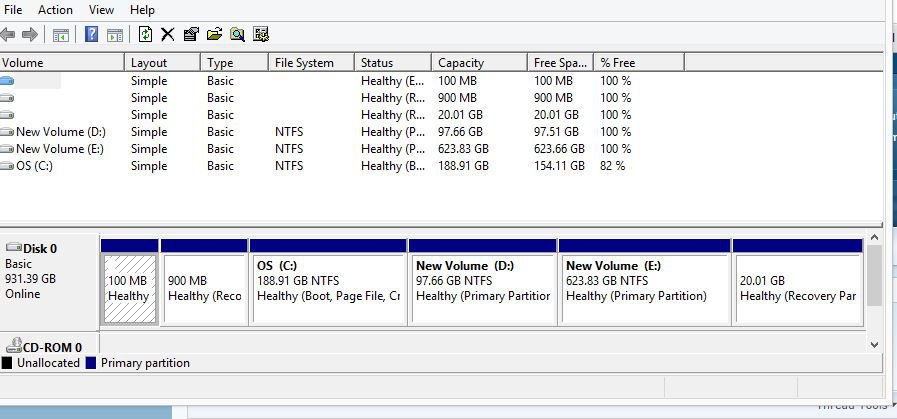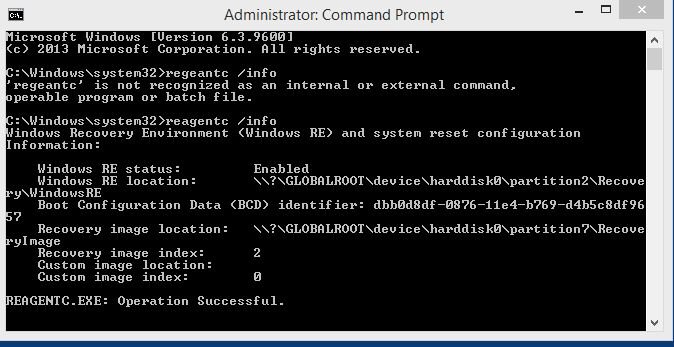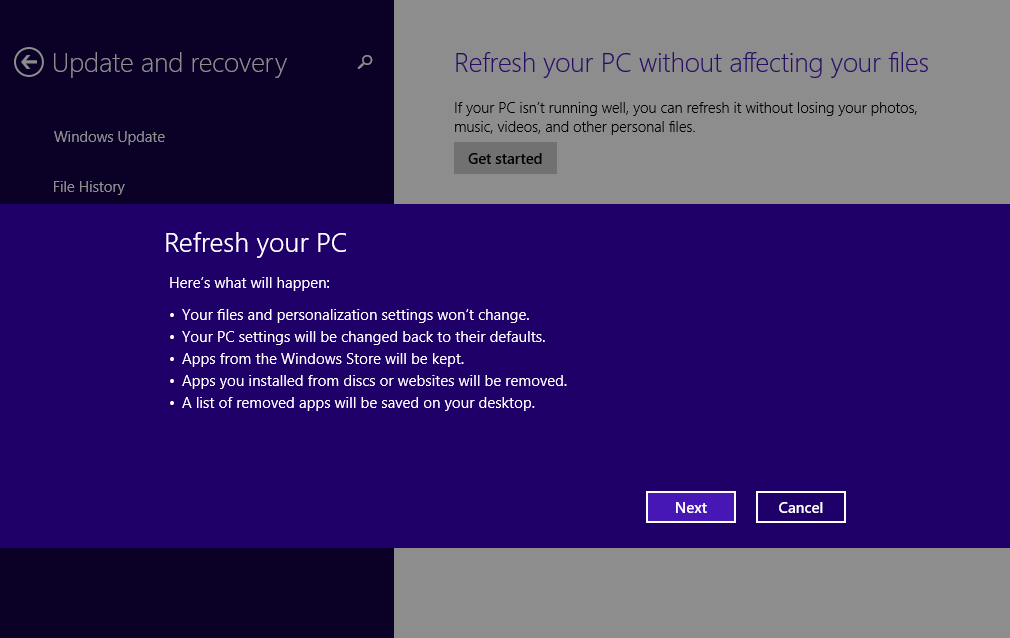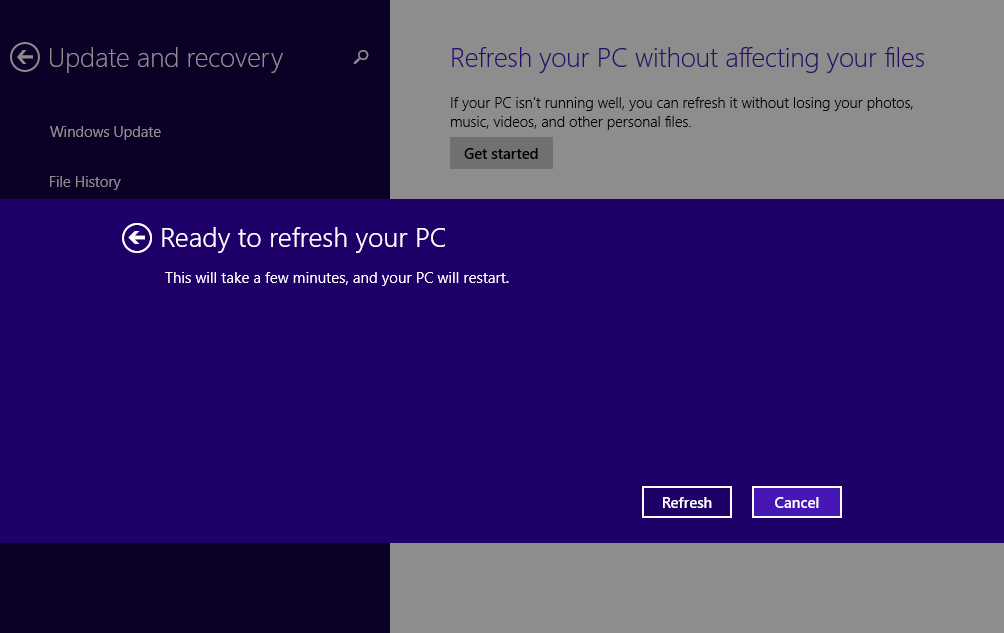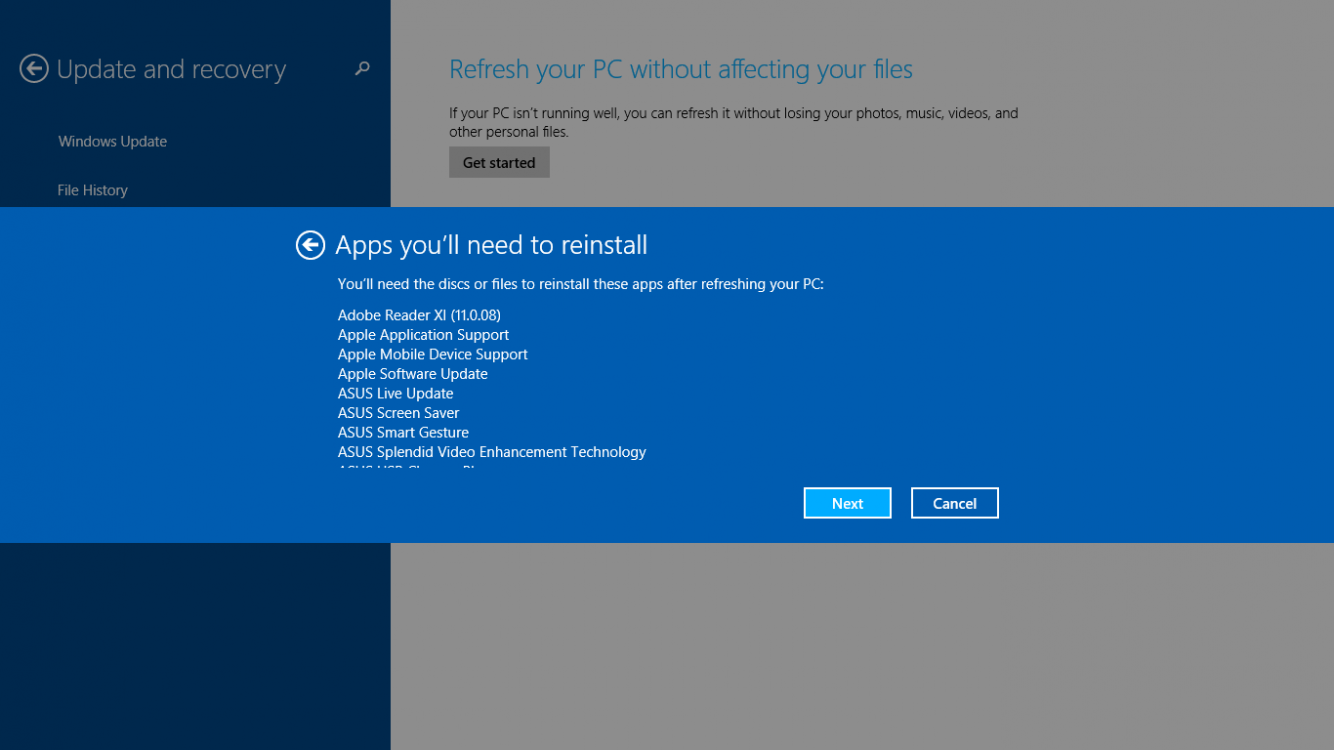good day! first time to post here.. I finally gave windows 8 a go from sticking to windows 7 machines mainly because the new laptops today come with windows 8 
my question is, I'm planning to repartition my drive to C, D & E (current setup is 372gb for c and 537gb for d).. as always, I'll be using easeus partition manager but before proceeding with the partition, I've read some articles on windows 8 and some say that the OS "details" reside on a "hidden partition" and that if I repartition it, it will mess up the genuine status when I will reformat the PC in the future.. I checked my HDD partition and there is around a 100gb missing so I'm guessing that's the "hidden partition"? can anyone provide insight to this?
ps. sorry if this has been posted before. I actually tried to do a search before posting but could not find one so I opted to post it.
thanks!
my question is, I'm planning to repartition my drive to C, D & E (current setup is 372gb for c and 537gb for d).. as always, I'll be using easeus partition manager but before proceeding with the partition, I've read some articles on windows 8 and some say that the OS "details" reside on a "hidden partition" and that if I repartition it, it will mess up the genuine status when I will reformat the PC in the future.. I checked my HDD partition and there is around a 100gb missing so I'm guessing that's the "hidden partition"? can anyone provide insight to this?
ps. sorry if this has been posted before. I actually tried to do a search before posting but could not find one so I opted to post it.
thanks!
My Computer
System One
-
- OS
- 8.1 Single Language
- Computer type
- PC/Desktop
- System Manufacturer/Model
- Asus X55SL