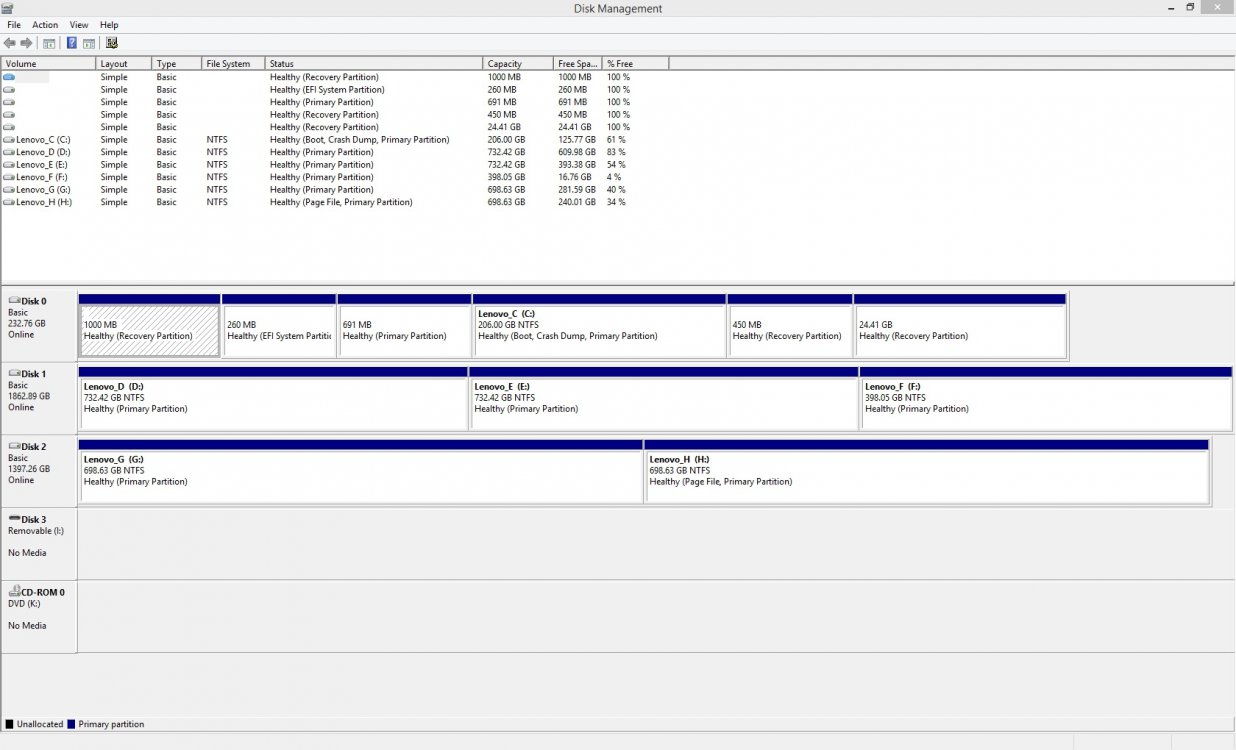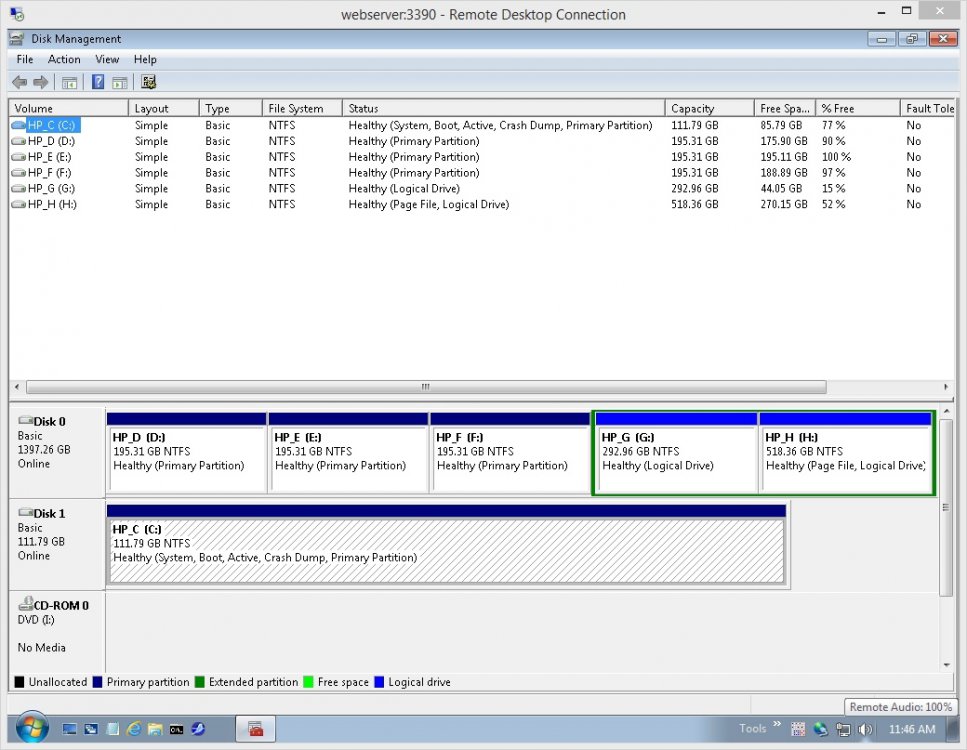saturdayxiii
New Member
- Messages
- 11
My apologies if this problem has been addressed before. It's difficult to search for Back Up Tool THEN problem when so many threads contain problem THEN Back Up Tool.
Problem Description: For the first time, I decided to back up my C: Drive using the Windows back up image tool. I selected my internal D: drive as the storage target. The recovery tool ran, and ran, and ran. The "back up" portion of the event had finished, but the "create shadow copy" went on for a good hour before I aborted the activity. The tool window never closed. After a while I hit the "x" button, but the window remained open. I clicked the shutdown icon and selected "restart", the restarting screen came up and remained for another hour or so before I cut the power to my pc.
Immediate problem: Now, my PC won't boot up. It gets to the windows 8 icon and the spinning dots never stop circling each other.
Attempted remedies: If I disconnect the SATA cable to my D: drive, the pc boots up. I can then connect the D: drive as an external and it will load. I deleted the back up image folder and the .dat file that was created on it. These are the only 2 files I could see created around the time of the back up, with "show hidden files" enabled. However if I reconnect the drive as an internal, my PC still won't boot. I have tried reverting to an older system restore point, but this has not affected whatever is going on during bootup.
What has Windows Back Up image Tool changed that won't allow my D: drive to be connected during boot? How can I remedy this?
Probably unnecessary background info: Last week I decided to clean up my computer, do a fresh install of windows and create a back up so that I *hopefully* never have to clean from scratch again. I had to start by installing windows 7 from DVD. I kept nothing on my 60gb SSD C: drive. Fresh install. Run windows update, then upgrade to Window 8 via a code I got from the "buy win 7 computer and purchase win 8 upgrade for $17" promotion when win 8 first came out. I ran win update again, which bricked my pc with a corrupt update sending it into a continuous loop of "update failed, reverting to old settings" over and over. I reinstalled Win 8 and tried selecting different updates. After 8 or so selections, the list of 72 "required" updates disappeared, and I could finally upgrade to 8.1 After 3 days of these install shenanigans, and finally getting my personal necessity programs installed (chrome, photoshop, etc) I was ready to create a windows back up image. This brings me to the current scenario.
I don't know what other info would be necessary for this problem... my D: drive is a 1TB MyBook HDD that I took apart and plugged in as an internal. 16 gb of ram, 3.8- 6core AMD processor, yadda yadda.
Greatly appreciate any advice or ideas to try and get my PC running again with the D: drive as an internal.
Thanks!
Problem Description: For the first time, I decided to back up my C: Drive using the Windows back up image tool. I selected my internal D: drive as the storage target. The recovery tool ran, and ran, and ran. The "back up" portion of the event had finished, but the "create shadow copy" went on for a good hour before I aborted the activity. The tool window never closed. After a while I hit the "x" button, but the window remained open. I clicked the shutdown icon and selected "restart", the restarting screen came up and remained for another hour or so before I cut the power to my pc.
Immediate problem: Now, my PC won't boot up. It gets to the windows 8 icon and the spinning dots never stop circling each other.
Attempted remedies: If I disconnect the SATA cable to my D: drive, the pc boots up. I can then connect the D: drive as an external and it will load. I deleted the back up image folder and the .dat file that was created on it. These are the only 2 files I could see created around the time of the back up, with "show hidden files" enabled. However if I reconnect the drive as an internal, my PC still won't boot. I have tried reverting to an older system restore point, but this has not affected whatever is going on during bootup.
What has Windows Back Up image Tool changed that won't allow my D: drive to be connected during boot? How can I remedy this?
Probably unnecessary background info: Last week I decided to clean up my computer, do a fresh install of windows and create a back up so that I *hopefully* never have to clean from scratch again. I had to start by installing windows 7 from DVD. I kept nothing on my 60gb SSD C: drive. Fresh install. Run windows update, then upgrade to Window 8 via a code I got from the "buy win 7 computer and purchase win 8 upgrade for $17" promotion when win 8 first came out. I ran win update again, which bricked my pc with a corrupt update sending it into a continuous loop of "update failed, reverting to old settings" over and over. I reinstalled Win 8 and tried selecting different updates. After 8 or so selections, the list of 72 "required" updates disappeared, and I could finally upgrade to 8.1 After 3 days of these install shenanigans, and finally getting my personal necessity programs installed (chrome, photoshop, etc) I was ready to create a windows back up image. This brings me to the current scenario.
I don't know what other info would be necessary for this problem... my D: drive is a 1TB MyBook HDD that I took apart and plugged in as an internal. 16 gb of ram, 3.8- 6core AMD processor, yadda yadda.
Greatly appreciate any advice or ideas to try and get my PC running again with the D: drive as an internal.
Thanks!
Last edited:
My Computer
System One
-
- OS
- WIN 8.1pro x64
- Computer type
- PC/Desktop
- CPU
- AMD FX-6200 six-core
- Motherboard
- M5A97 R2.0
- Memory
- 16284mB (1066)
- Graphics Card(s)
- GeForce GT 6440
- Sound Card
- M-Audio Delta Audiophile 192
- Monitor(s) Displays
- Hp w2207 Wide
- Screen Resolution
- 1680 x 1050
- Hard Drives
- Corsair 3 SSD 55GB
WDC WD10 EAVS-32D7B1 932GB
- PSU
- Corsair GS 700
- Browser
- Chrome
- Antivirus
- Windows Defender