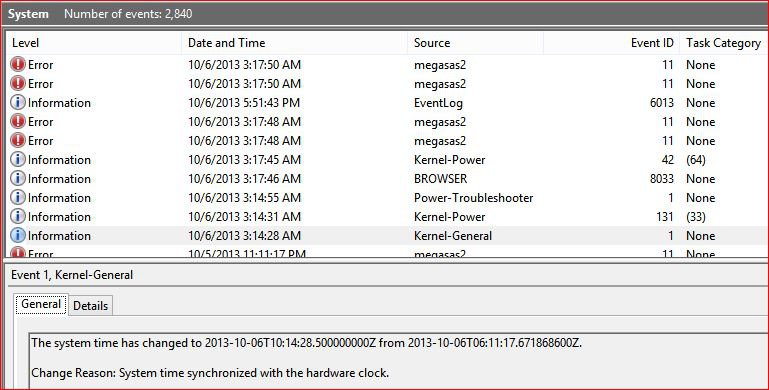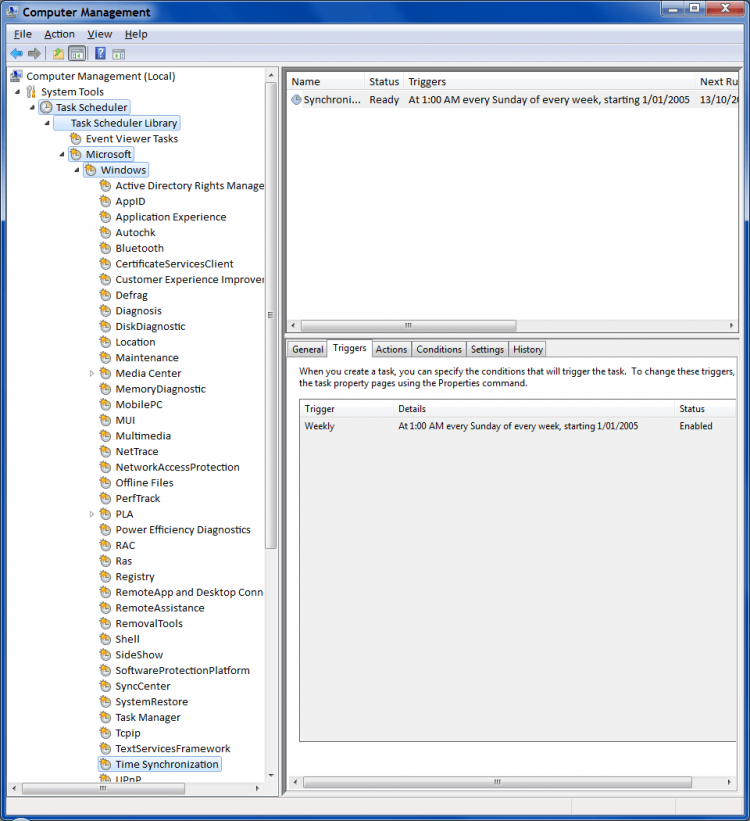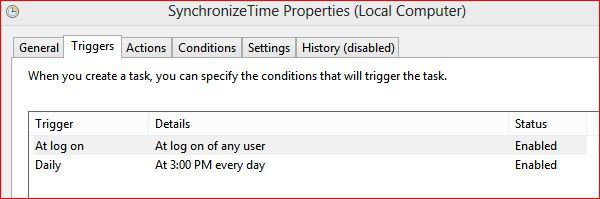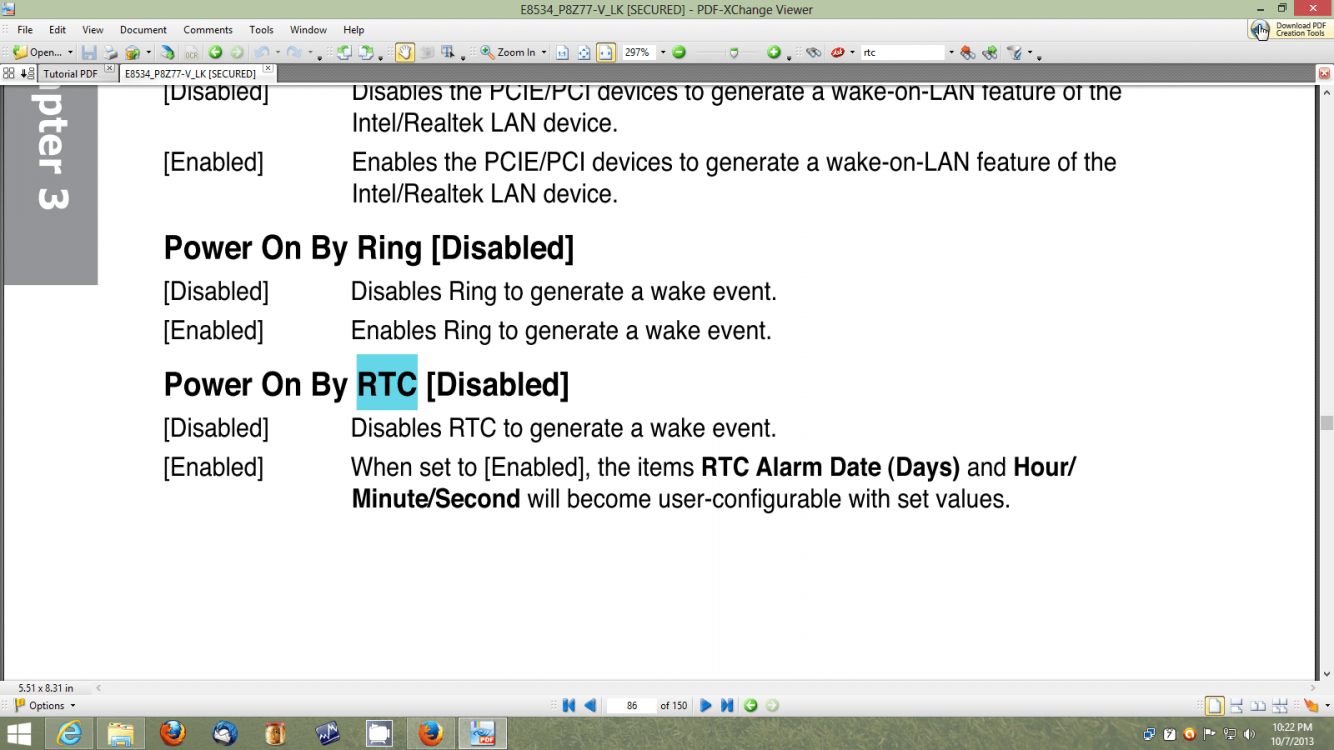I am tired of having a computer in my bedroom waking up sometimes multiple times in the morning hours--like approximately 3 or 4 A.M. Support people have tried to stop this operation but to no avail. It still is doing it although less frequently now. This morning at 3:14 A.M., it woke up automatically and then shut down a few minutes later.
In Event Viewer it said at 3:14 A.M.: The system time has changed to 2013-10-06T10:14:28.500000000Z from 2013-10-06T06:11:17.671868600Z. Change Reason: System time synchronized with the hardware clock. I attached a screen shot of the info in Event Viewer, for your reference.
Why does the computer have to do this at 3:14 A.M.? Can't this occur some other time like during the day when the computer is running? I would appreciate someone's help in resolving this problem that has been occurring for months.
Thanks.
In Event Viewer it said at 3:14 A.M.: The system time has changed to 2013-10-06T10:14:28.500000000Z from 2013-10-06T06:11:17.671868600Z. Change Reason: System time synchronized with the hardware clock. I attached a screen shot of the info in Event Viewer, for your reference.
Why does the computer have to do this at 3:14 A.M.? Can't this occur some other time like during the day when the computer is running? I would appreciate someone's help in resolving this problem that has been occurring for months.
Thanks.
Attachments
My Computer
System One
-
- OS
- Windows 8.1 64 bit
- Computer type
- PC/Desktop
- System Manufacturer/Model
- Custom Built, Two
- CPU
- AMD FX 6100, AMD Phenom II X6 1090T
- Motherboard
- ASUS Sabertooth 990FX Rev 2
- Memory
- Mushkin 8GB, 997000 PC-12800
- Graphics Card(s)
- INVIDIA Quadro 600
- Sound Card
- Onboard
- Hard Drives
- WD 1 T RE4 (x2) RAID 1, WD Velociraptor (x3) RAID 5
- PSU
- PC Power & Cooling, Silencer 500W
- Mouse
- Cirque SmartCat
- Other Info
- Did have an Adaptec 2405 RAID card but because of BSODs coming out of Sleep Mode, it was replaced with a LSI 9271-4i RAID card which resolved the issue.