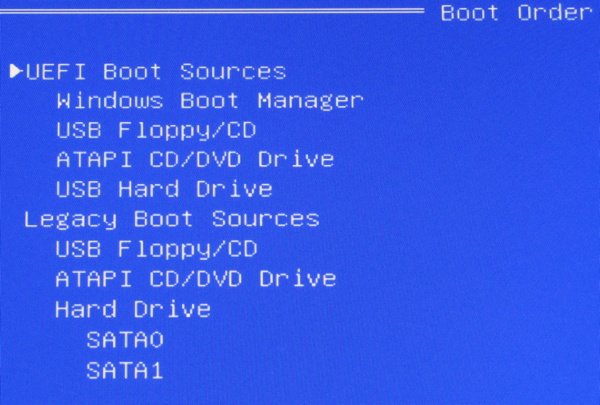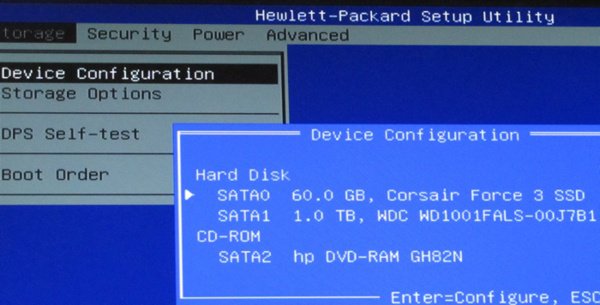Bought a new HP Win8 machine w/1tb hd. Finally broke secure boot. Partitioned drive so C drive would fit in my SSD, eventually cloned C partition to SSD. I can get it to boot the SSD if I (esc) at boot to specify 1-time boot to sata0 (SSD). If I boot non-stop, boots to sata1 spinning hd (where I got the SSD image from).
Talked to HP, they won't help, as original hd is fine. They eventually told me I need to look into BCDEDIT. Been on this forum and it looks quite confusing (to me). Here is a screen shot with both drives connected:
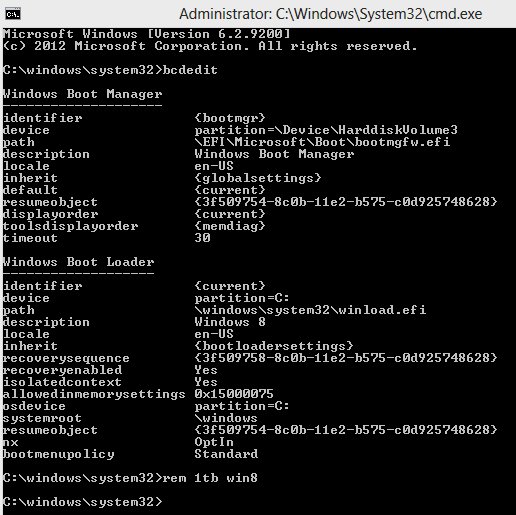
Can someone do me a big favor and give me the best bcdedit command to boot from sata0, as default drive, (instead of sata1) which is my SSD. I've looked at several examples in this forum, did not find exactly what I'm looking for. I'm also afraid of breaking my system as it took quite a while to get here.
I've also read horror stories of easybcd and had a hard time finding a trusted source, so am thinking about staying away from that (unless someone could give me a good link to d/l it).
Thanks.
Talked to HP, they won't help, as original hd is fine. They eventually told me I need to look into BCDEDIT. Been on this forum and it looks quite confusing (to me). Here is a screen shot with both drives connected:
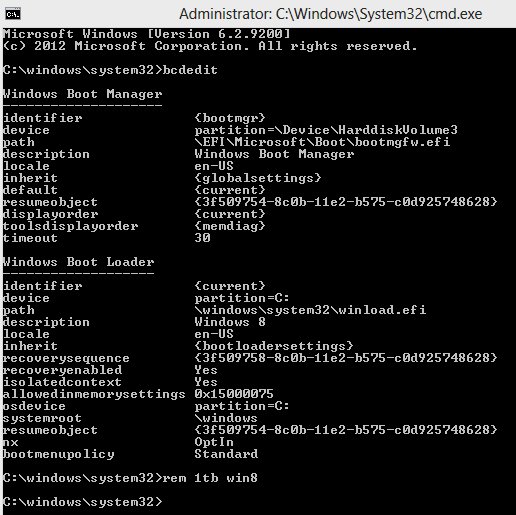
Can someone do me a big favor and give me the best bcdedit command to boot from sata0, as default drive, (instead of sata1) which is my SSD. I've looked at several examples in this forum, did not find exactly what I'm looking for. I'm also afraid of breaking my system as it took quite a while to get here.
I've also read horror stories of easybcd and had a hard time finding a trusted source, so am thinking about staying away from that (unless someone could give me a good link to d/l it).
Thanks.
My Computer
System One
-
- OS
- Win 8
- Computer type
- Laptop
- System Manufacturer/Model
- Fujitsu AH532
- CPU
- i3-3110M
- Motherboard
- Fujitsu
- Memory
- 6GB
- Screen Resolution
- 1366x768
- Hard Drives
- WD 750GB 5400RPM
- Antivirus
- Kaspersky