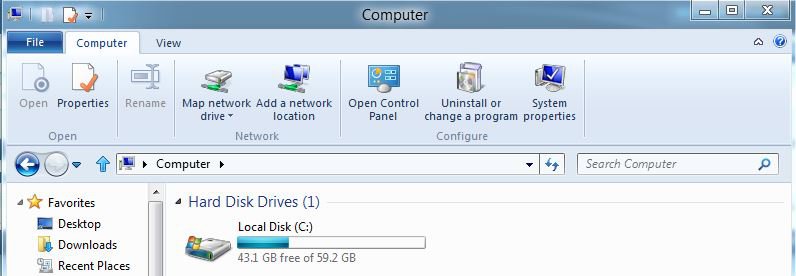- Messages
- 119
So I am running Windows 8 on a non-tablet device and I want to check the device manager to see if a driver update is available. I go to the start screen and click control panel. Then it takes me to this tablet-friendly "baby's first control panel". I then have to scroll all the way down to get to "More settings" to get to the "grown up control panel". When will I ever need to use the simplified control panel when I am not on a tablet? Please give me a quicker way to the full control panel in the final product.
Thanks....
Thanks....
My Computer
System One
-
- OS
- Windows 8
- System Manufacturer/Model
- Dell Studio XPS 1340 / Custom desktop
- CPU
- LT: Intel P8600 Core 2 Duo (2.4GHz) DT: QX9770 Core 2 Extreme
- Motherboard
- DT: DX48BT2 from Intel
- Memory
- LT: 4GB of 1066MHz DDR3 DT: 8GB of OCZ DDR3 Dual Channel 1333Mhz Gold Series RAM
- Graphics Card(s)
- LT: Nvidia 9400M G DT: GTX295
- Monitor(s) Displays
- DT: 2 Acer 23 iinch 1080p displays
- Screen Resolution
- LT: 1280x800 DT: 3840x1080
- Hard Drives
- LT: 320GB Seagate Momentus 7200rpm
DT: 1TB Samsung HD103UJ 7200rpm
- PSU
- DT: 1000W Rosewill Bronze Series
- Case
- DT: Thermaltake Armor LCS
- Cooling
- DT: Custom assortment of wate rcooling parts
- Keyboard
- DT: Microsoft Sidewinder X4
- Mouse
- DT: Logitech wired USB mouse
- Internet Speed
- about 370KB/s down, 70KB/s up