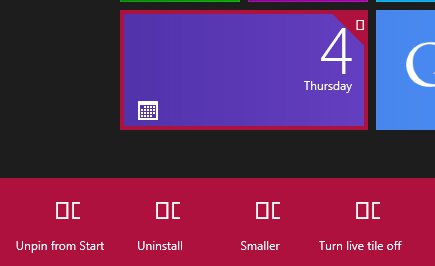gurusmaran
New Member
- Messages
- 2
Hi,
I recently installed Windows 8 Pro, and set my account type to Local. After a few days, I changed the type to a Microsoft account. After doing this, I noticed that whenever I right-click on an icon in the Metro interface, the icons of the context menu do not come up. I've attached a screenshot which displays the weirdly-shaped 'wannabe' icons I get.
Any idea what could be causing the issue, and how I can resolve the same? Thank you in advance!
I recently installed Windows 8 Pro, and set my account type to Local. After a few days, I changed the type to a Microsoft account. After doing this, I noticed that whenever I right-click on an icon in the Metro interface, the icons of the context menu do not come up. I've attached a screenshot which displays the weirdly-shaped 'wannabe' icons I get.
Any idea what could be causing the issue, and how I can resolve the same? Thank you in advance!
Attachments
My Computer
System One
-
- OS
- Windows 8 Pro