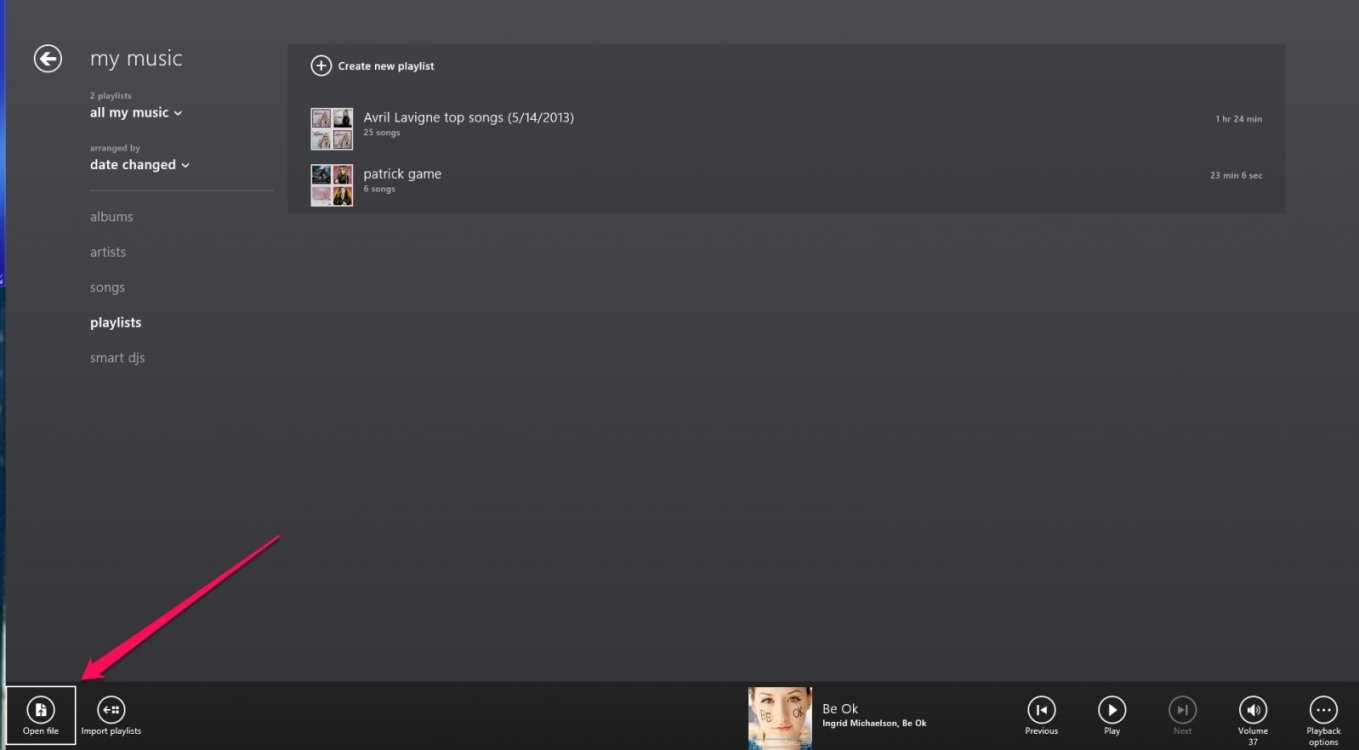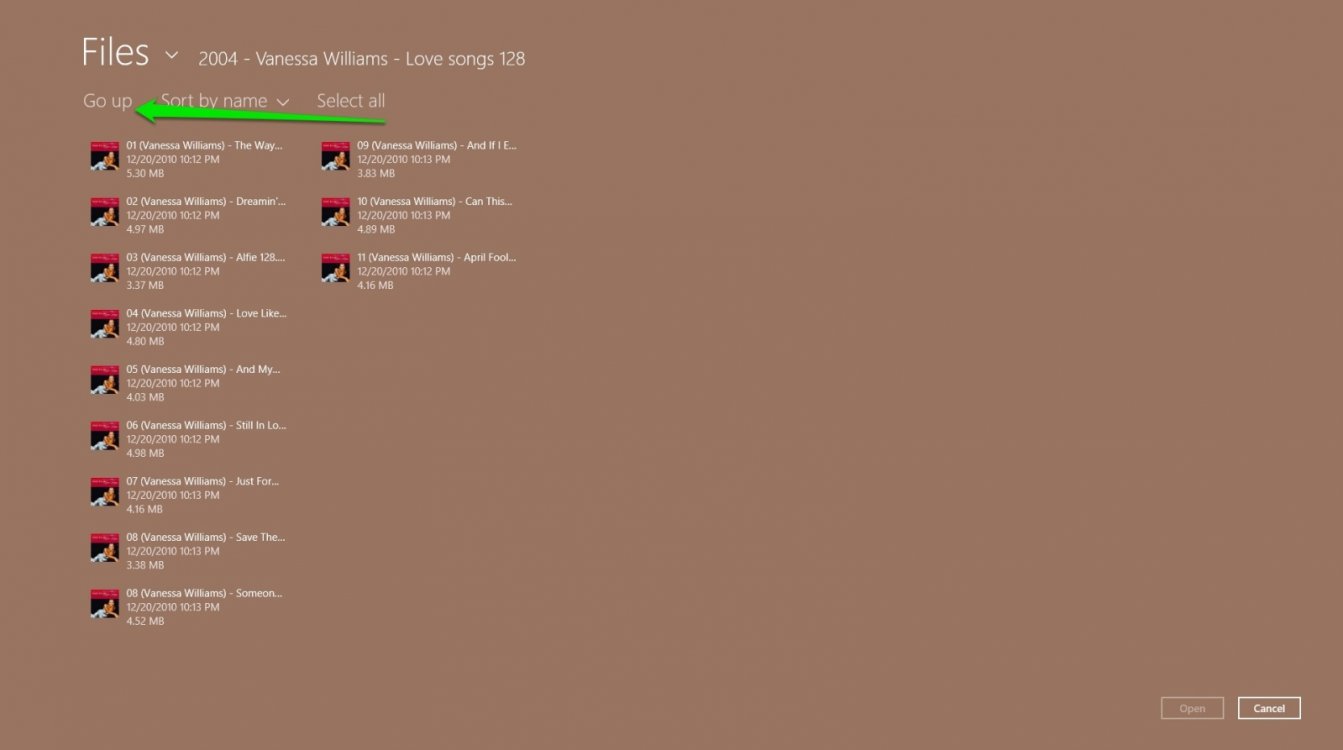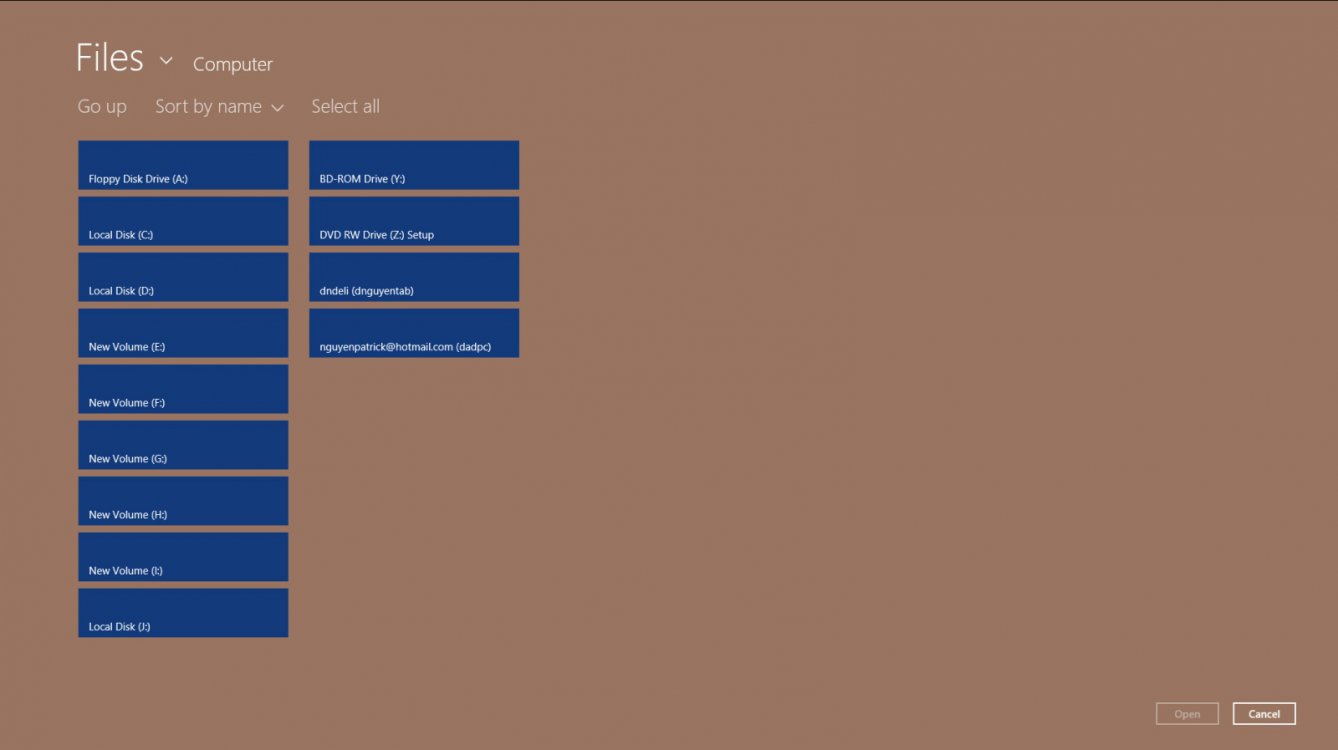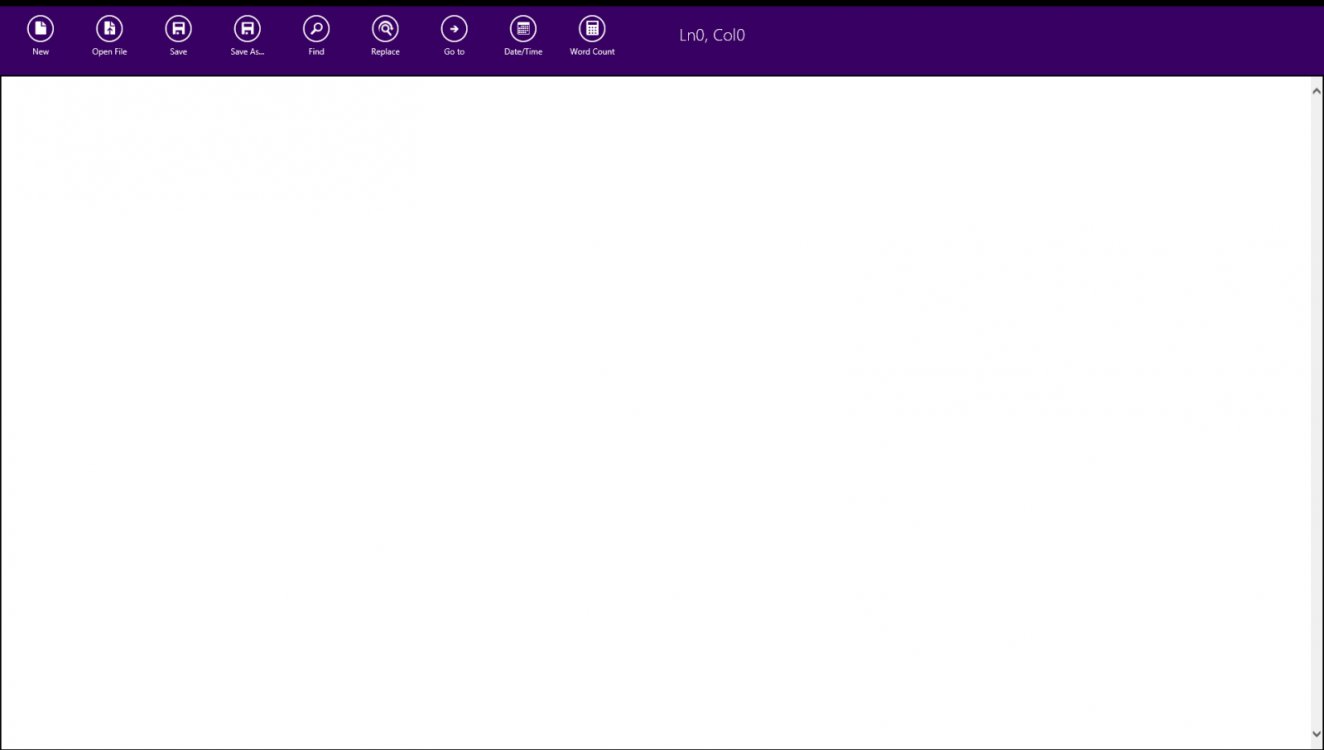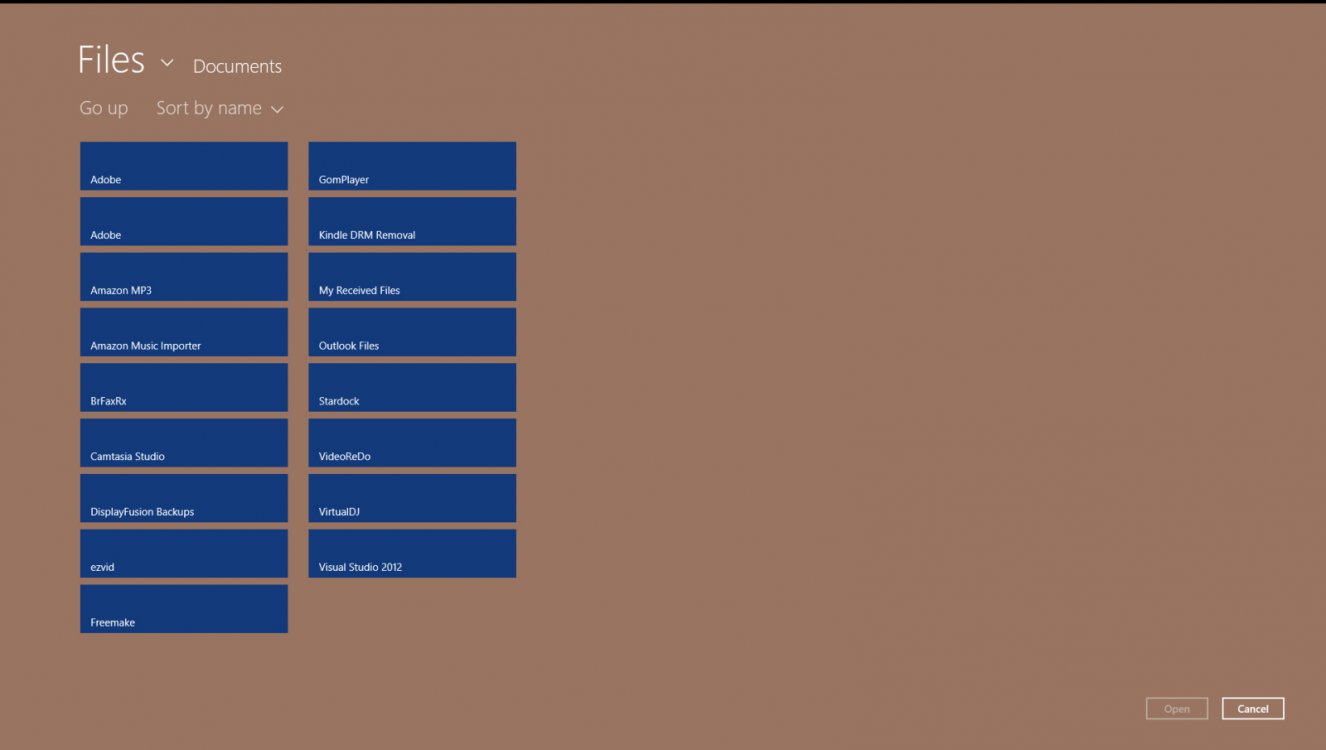I have a new Dell Vostro 270MT running Windows 8 Pro 64-bit. I'm having a problem in that the Metro Apps (Music, Pictures, etc) are not seeing any files on a second internal HDD.
I have gone into Windows Explorer and explicitly added the file location (e.. E:\Music) to the relevant Library (e.g. My Music). When I click on the library, the files appear there and I can open them from within Windows Explorer (by selecting the file and choosing "Open with"). Individual music files will open with any of the installed programs including Music, Media Player or VLC. Similarly picture files are visible in Photo Viewer or Pictures.
But when I return to the Metro/Start screen and select the relevant app (e.g. Music) - no files appear.
If I copy a file across to the main library on C: - then the file will appear in the app. (But I want to keep all my data on a 2nd internal HDD rather than fill up my C: drive).
I have tried:
- Uninstalling and reinstalling the app
- Explicitly setting the folder type to "Music" or "Pictures" or whatever is relevant, as well as keeping it as "General"
- I have added the file to the library by (1) going into the library and adding it to the list of locations to be accessed, as well as (2) going to the E: drive, selecting the folder and adding it to the library
None of the above work.
Any suggestions as to how I can resolve this issue?
I have gone into Windows Explorer and explicitly added the file location (e.. E:\Music) to the relevant Library (e.g. My Music). When I click on the library, the files appear there and I can open them from within Windows Explorer (by selecting the file and choosing "Open with"). Individual music files will open with any of the installed programs including Music, Media Player or VLC. Similarly picture files are visible in Photo Viewer or Pictures.
But when I return to the Metro/Start screen and select the relevant app (e.g. Music) - no files appear.
If I copy a file across to the main library on C: - then the file will appear in the app. (But I want to keep all my data on a 2nd internal HDD rather than fill up my C: drive).
I have tried:
- Uninstalling and reinstalling the app
- Explicitly setting the folder type to "Music" or "Pictures" or whatever is relevant, as well as keeping it as "General"
- I have added the file to the library by (1) going into the library and adding it to the list of locations to be accessed, as well as (2) going to the E: drive, selecting the folder and adding it to the library
None of the above work.
Any suggestions as to how I can resolve this issue?
My Computer
System One
-
- OS
- Windows 8 Pro 64-bit