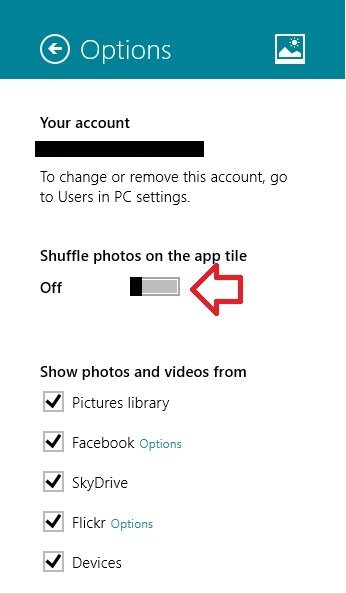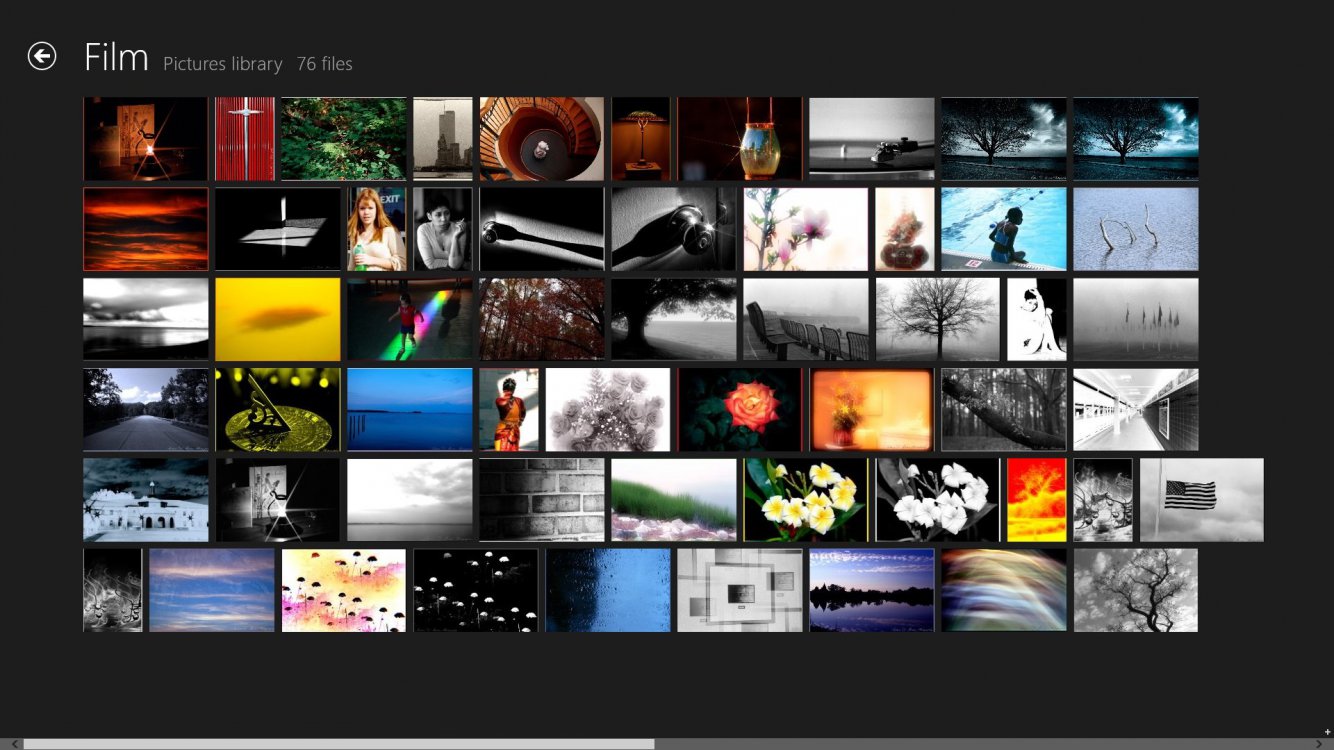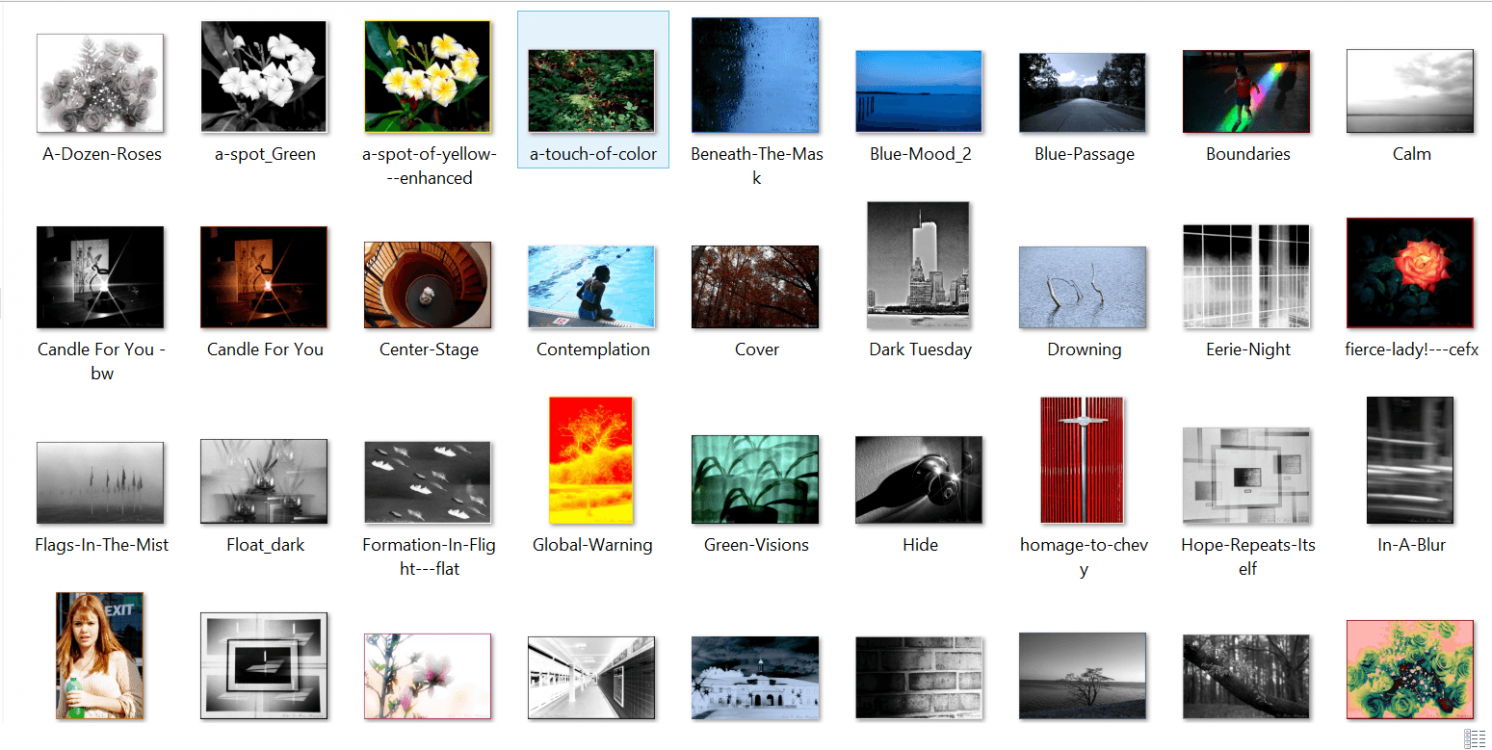Ok, maybe I’m missing something but accessing the pictures (live pictures tile) folder from the start menu shows my photo’s but not in the order I’d like them to be in. As such, to my horror I’ve found I can’t move them around (re-arrange them).
I can obviously re-arrange them if I access the “My Pictures” folder through explorer, in fact they’re actually arranged differently than what is displayed accessing it through the Windows Start Screen.
Anyway is it possible to arrange them there because trying to manually move them around proves fruitless.
Also, how do you take a snip of the stat screen using the snip tool? God Win 8 can be annoying at times.
Thanks.
I can obviously re-arrange them if I access the “My Pictures” folder through explorer, in fact they’re actually arranged differently than what is displayed accessing it through the Windows Start Screen.
Anyway is it possible to arrange them there because trying to manually move them around proves fruitless.
Also, how do you take a snip of the stat screen using the snip tool? God Win 8 can be annoying at times.
Thanks.
My Computer
System One
-
- OS
- Windows 8.1 Pro with Media Center
- Computer type
- PC/Desktop
- System Manufacturer/Model
- Custom built by me
- CPU
- Haswell i7-4770K
- Motherboard
- Gigabyte G1 Sniper 5 (BIOS F9)
- Memory
- Corsair Dominator Platinum 32 gig (1866MHz)
- Graphics Card(s)
- Sapphire R9-280 Vapor X
- Sound Card
- Soundblaster ZXR
- Monitor(s) Displays
- NEC PA242W - 24 inch
- Screen Resolution
- 1920 x 1200
- Hard Drives
- Samsung 512gig 850 Pro SSD (OS), Samsung 256gig 840 Pro SSD (photo editing), Western Digital Caviar Black 2TB HD
- PSU
- EVGA Supernova 1000 G2
- Case
- Cooler Master HAF X
- Cooling
- Corsair H100i Closed Loop Cooler
- Keyboard
- Logitech Wireless Wave
- Mouse
- Logitech Performance MX
- Internet Speed
- High Speed
- Browser
- IE11
- Antivirus
- Norton Security
- Other Info
- RAM Speed: 1866MHZ @ 9-10-10-27-2T, 1.5v