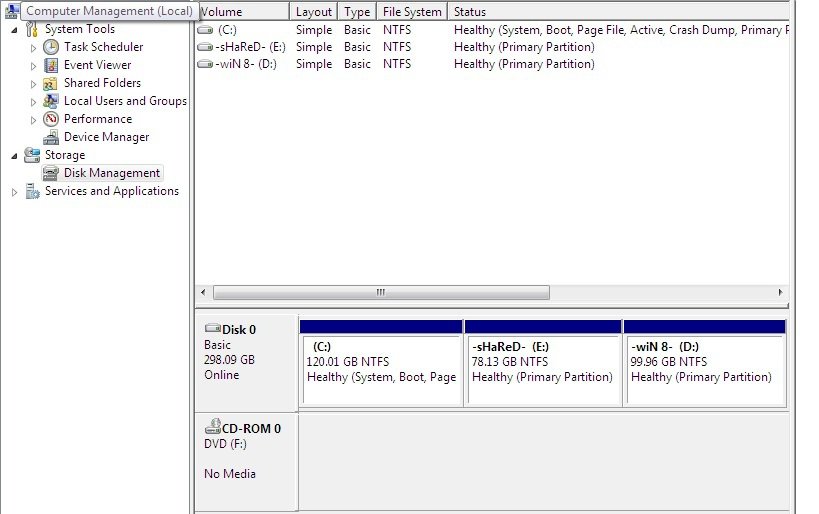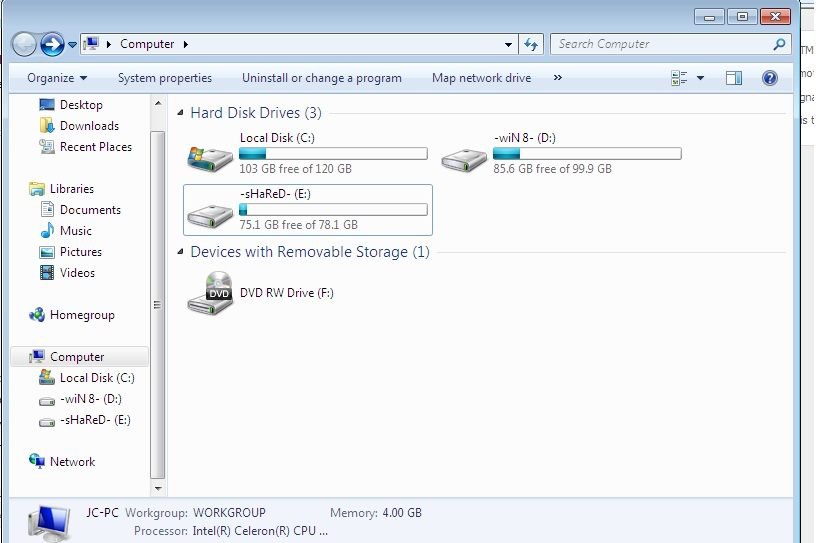Hi
I bought a new laptop 350gb HDD with Win8 64bit preinstalled (no disc came with it) however I needed win7 32bit for my job since the softwares used are only compatible with old win version. I managed to back up my win8 before I partitioned my HDD into 3 drives and installed win7 ultimate 32 bit on a different partition. I remember that my win8 was installed in Drive C (100GB) while I have 80+GB for Shared files on Drive E and the rest of the memory are for Drive D where I installed win 7 and I labeled each drives accordingly. At first everything was working fine on both O.S, it was giving me the dual boot option at start up but I forgot if I really have tested running both O.S. before I gave my laptop to my supervisor and asked him a favor to intall the softwares for work purposes.
My supervisor then approached me and said that there might be some incompatibility issue with the updates I have on my win7 coz some applications don't install so he asked me if its ok if he reinstalls a new win7 so I said yes since Im confident that its will work fine and I have backed up my win8 anyway, in short, I left everything into his hands. Later, he then got back to me and told me every job related softwares now work except that my win8 now doesnt show and yes, dual boot option is not there anymore and it boots automatically to win7 like win8 is not there.
I've read some forums how to check if your O.S are still there and it could just be a boot up issue and use of Easy BCD might help. I have attached images below for your reference. Now what I'm confused of is that my Win8 appears to be in Drive D and win7 could be in Drive C, which I'm thinking if they were exchanged when my sup reinstalled win7 or he may have overlapped my win8. Im pretty sure he knows which drive is for which O.S since I labeled them. Now Im afraid to use EasyBCD on the wrong drive and I cant approach my supervisor anymore to bother him again since he worked on my laptop for almost the whole day at work. I apologise for the long story but I'd really love to have my win8 back and please someone advise me on the following:
- if both o.s. are still intact and recognized
- why the Drive letters got mixed up and how to check which drive has which o.s coz it seems like both drives has a part of my work related applications (didn't put personal files yet on win 8 when I had both o.s installed)
- is Drive D really is my win8 now?
- does Easy BCD really work
- how to use Easy BCD to get my win8 to boot up to or both of them to show at start up without corrupting my work related softwares
View attachment 20900
I bought a new laptop 350gb HDD with Win8 64bit preinstalled (no disc came with it) however I needed win7 32bit for my job since the softwares used are only compatible with old win version. I managed to back up my win8 before I partitioned my HDD into 3 drives and installed win7 ultimate 32 bit on a different partition. I remember that my win8 was installed in Drive C (100GB) while I have 80+GB for Shared files on Drive E and the rest of the memory are for Drive D where I installed win 7 and I labeled each drives accordingly. At first everything was working fine on both O.S, it was giving me the dual boot option at start up but I forgot if I really have tested running both O.S. before I gave my laptop to my supervisor and asked him a favor to intall the softwares for work purposes.
My supervisor then approached me and said that there might be some incompatibility issue with the updates I have on my win7 coz some applications don't install so he asked me if its ok if he reinstalls a new win7 so I said yes since Im confident that its will work fine and I have backed up my win8 anyway, in short, I left everything into his hands. Later, he then got back to me and told me every job related softwares now work except that my win8 now doesnt show and yes, dual boot option is not there anymore and it boots automatically to win7 like win8 is not there.
I've read some forums how to check if your O.S are still there and it could just be a boot up issue and use of Easy BCD might help. I have attached images below for your reference. Now what I'm confused of is that my Win8 appears to be in Drive D and win7 could be in Drive C, which I'm thinking if they were exchanged when my sup reinstalled win7 or he may have overlapped my win8. Im pretty sure he knows which drive is for which O.S since I labeled them. Now Im afraid to use EasyBCD on the wrong drive and I cant approach my supervisor anymore to bother him again since he worked on my laptop for almost the whole day at work. I apologise for the long story but I'd really love to have my win8 back and please someone advise me on the following:
- if both o.s. are still intact and recognized
- why the Drive letters got mixed up and how to check which drive has which o.s coz it seems like both drives has a part of my work related applications (didn't put personal files yet on win 8 when I had both o.s installed)
- is Drive D really is my win8 now?
- does Easy BCD really work
- how to use Easy BCD to get my win8 to boot up to or both of them to show at start up without corrupting my work related softwares
View attachment 20900
Attachments
My Computer
System One
-
- OS
- win8 and win7
- Computer type
- Laptop
- System Manufacturer/Model
- Smasung NP300E4V-A01MY
- Memory
- 4096MB RAM
- Browser
- IE, Google Chrome