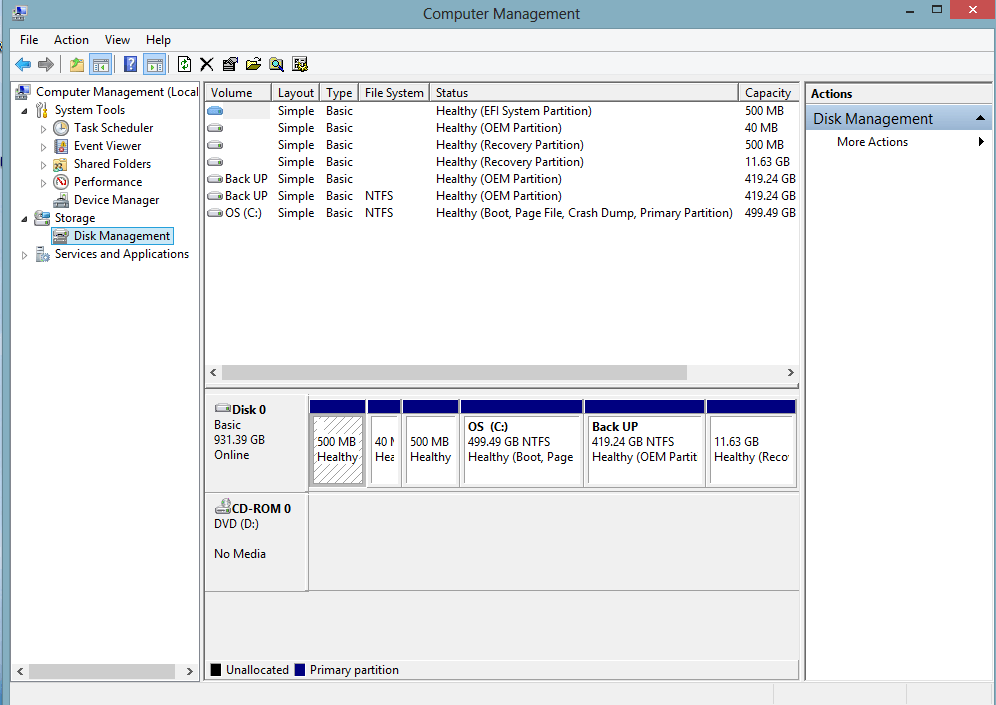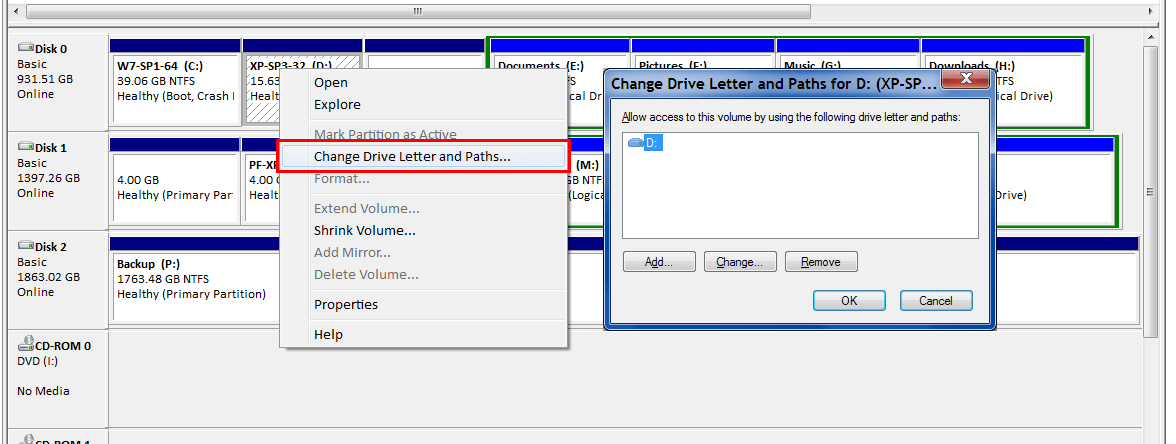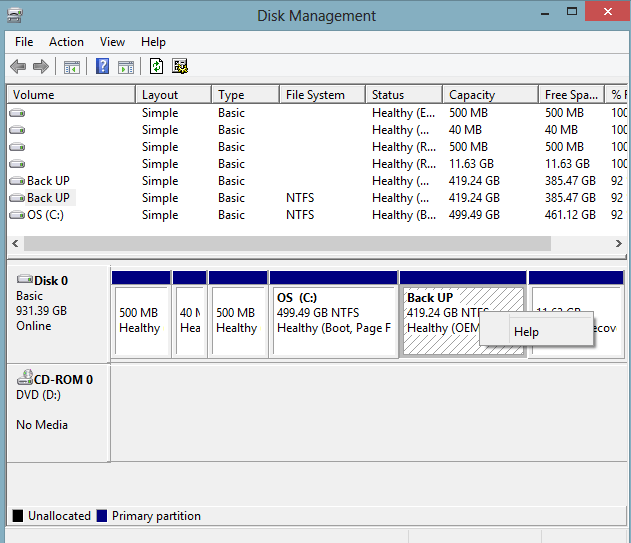The first question I would ask is, do you have any recollection of the original configuration of the drive? Such as which partitions were there before you shrank the original partition.
The second question would be, does you owner's manual describe the factory restore process as in which partitions does it replace or wipe.
It looks like the factory restore tried to do what it was supposed to do. But the configuration possibly confused it so you may have an extra partition or a partition of the wrong size.
I would think there were two things you needed to do. The first is to open Diskpart in an Administrative command prompt and look at the actual drive partitions. Perhaps the layout would give us a clue as to what partitions are needed. If it were necessary, you could also remove a partition or change the Partition ID which would allow you to work with it. In the command window, you can right click and select mark, the hit enter to copy. You could then paste the listing here. There is probably a Diskpart tutorial on the site, but I do not know where it is. If you need help, post back.
After that, booting into something like Partition Wizard should allow you to see the partitions and what in in them. You might be able to do this by using Diskpart to assign a drive letter, but the Home bootable version of Partition Wizard would be fairly easy.
The following is a listing of my Windows 8 drive, which is not OEM so no OEM partitions are listed, But whether yours shows the Recovery or EFI partition first, the MSR (Reserved) should be before the OS partition. This partition is not shown on the Disk Management Window.
DISKPART> lis dis
Disk ### Status Size Free Dyn Gpt
-------- ------------- ------- ------- --- ---
Disk 0 Online 223 GB 1024 KB *
* Disk 1 Online 119 GB 1024 KB *
Disk 2 Online 1863 GB 1024 KB *
DISKPART> sel dis 1
Disk 1 is now the selected disk.
DISKPART> lis par
Partition ### Type Size Offset
------------- ---------------- ------- -------
Partition 1 Recovery 300 MB 1024 KB
Partition 2 System 99 MB 301 MB
Partition 3 Reserved 128 MB 400 MB
Partition 4 Primary 118 GB 528 MB
I would suggest you just do another factory restore, but without knowing which partitions might be required, hard to go that way.