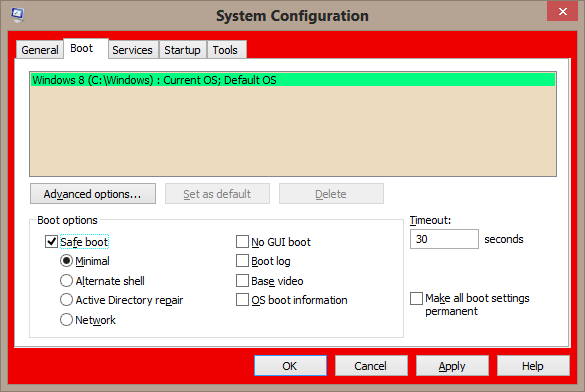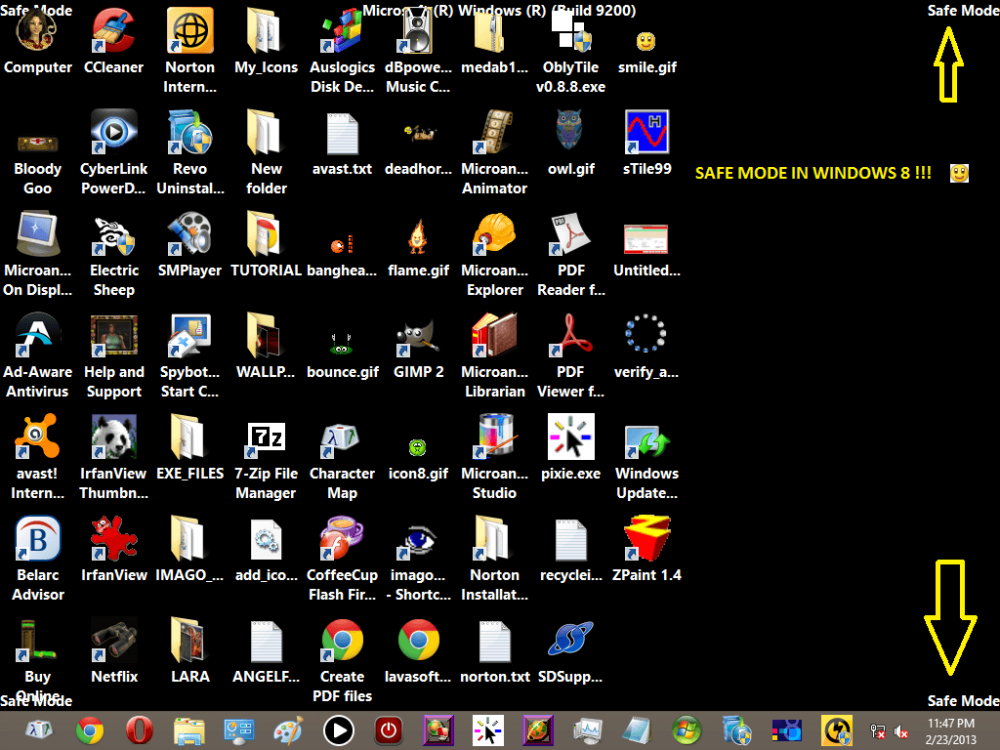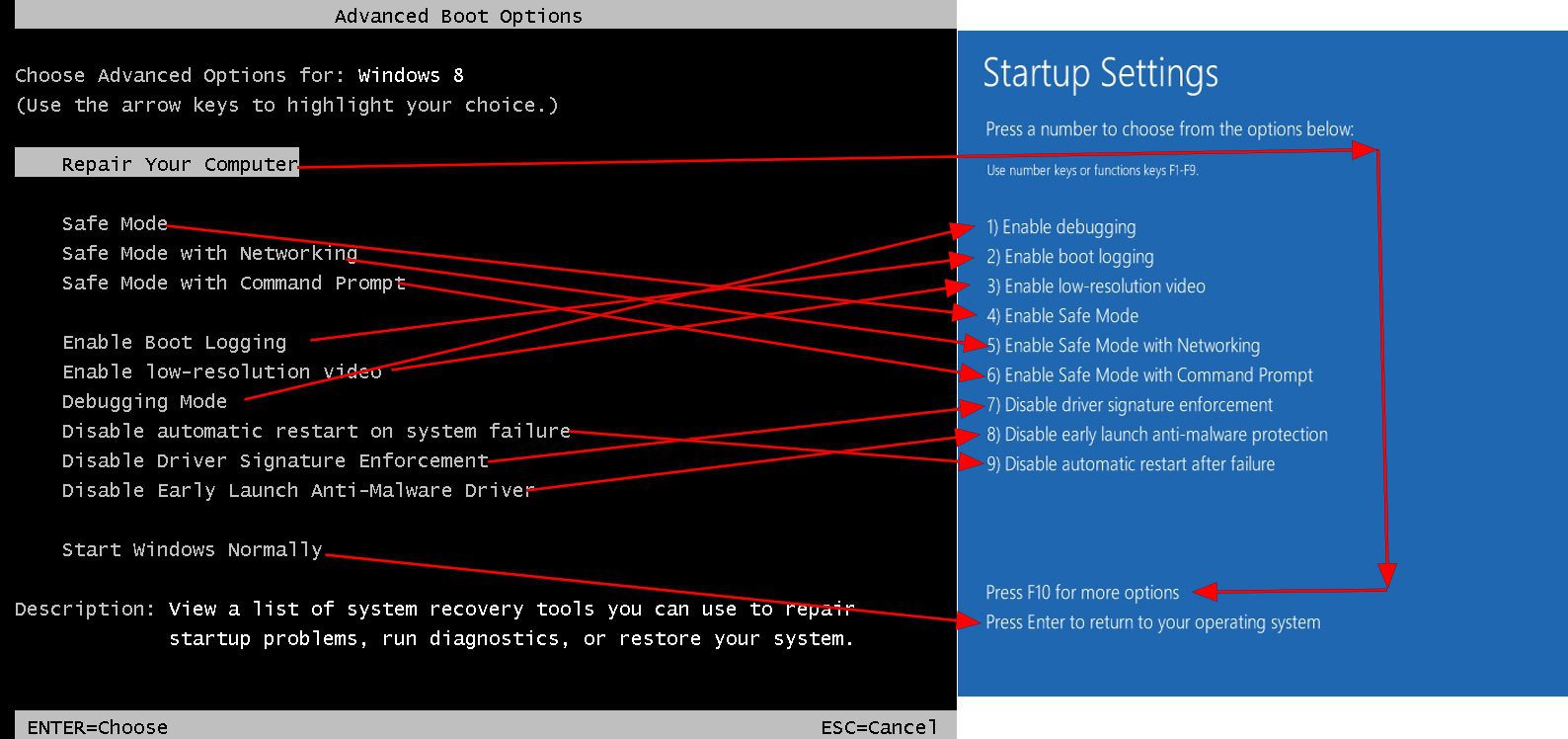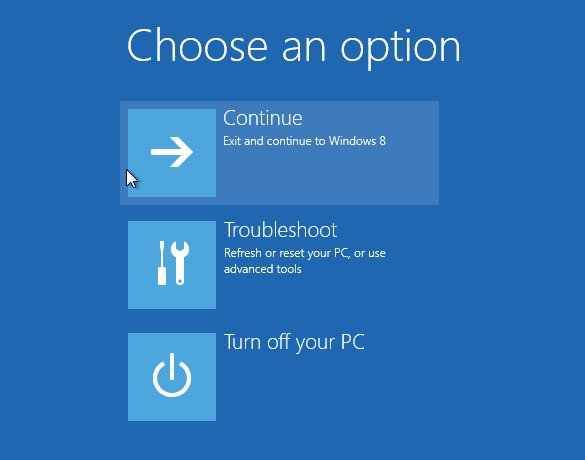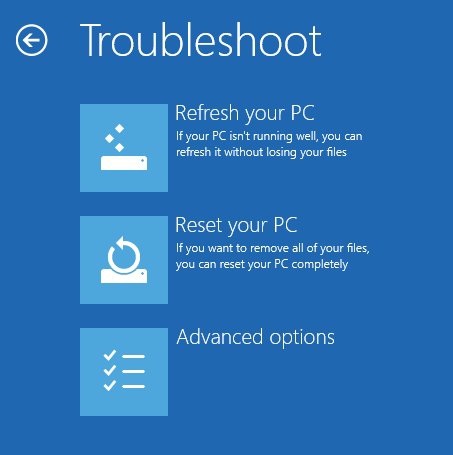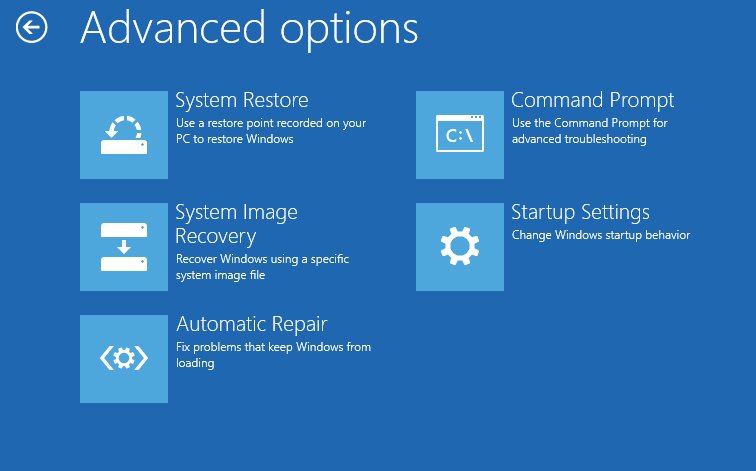In effect, does it actually matter?
Nope, it's that way for all Windows 8 systems.
Perhaps you may have changed something else. Could you post a
screenshot showing the command prompt after typing
bcdedit and pressing Enter?
http://www.eightforums.com/tutorials/5245-startup-options-enable-disable-windows-8-a.html
Windows 8 GUI Boot Menu
Legacy Windows Boot Manager
Interesting.
Because my first few times rebooting (with safe mode as a boot option), after making that change (to legacy), resulted in having the Win 8 GUI boot menu. But that's in a VM where I do all sorts of crazy experimentation.
Then inexplicably it stopped and only loaded the text version. However, NOW I've disabled the boot menu since I don't really like it...particularly since I don't have other OSes.
So, I've been running this through on one of my clean VM's and it seems that there really is no advantage to having the GUI.
First, setting it up with the boot menu, your safe mode option appears each time you boot.
Not that it matters that much, but if all I'm trying to do is get to those recovery options occasionally...

Using the legacy F8 functionality, I get the best of both worlds:
I can press F8 while booting and access the Advanced Boot Options screen as I had done in previous versions of Windows.
I can allow the boot to proceed with no interruption.
I can also access all of the options from the Win 8 GUI, simply by pressing F8 while my machine boots, highlighting "Repair Your Computer" and pressing enter.
Mainly, I am not presented with a boot menu each time I boot, and I can access any of the safe modes at my leisure.
Obviously, the GUI does give me a more friendly name for "Repair Your Computer", but all of the functionality from the GUI is present in the non-GUI. As "diagrammed" below (the red arrows indicate where similar functionality is in each version)
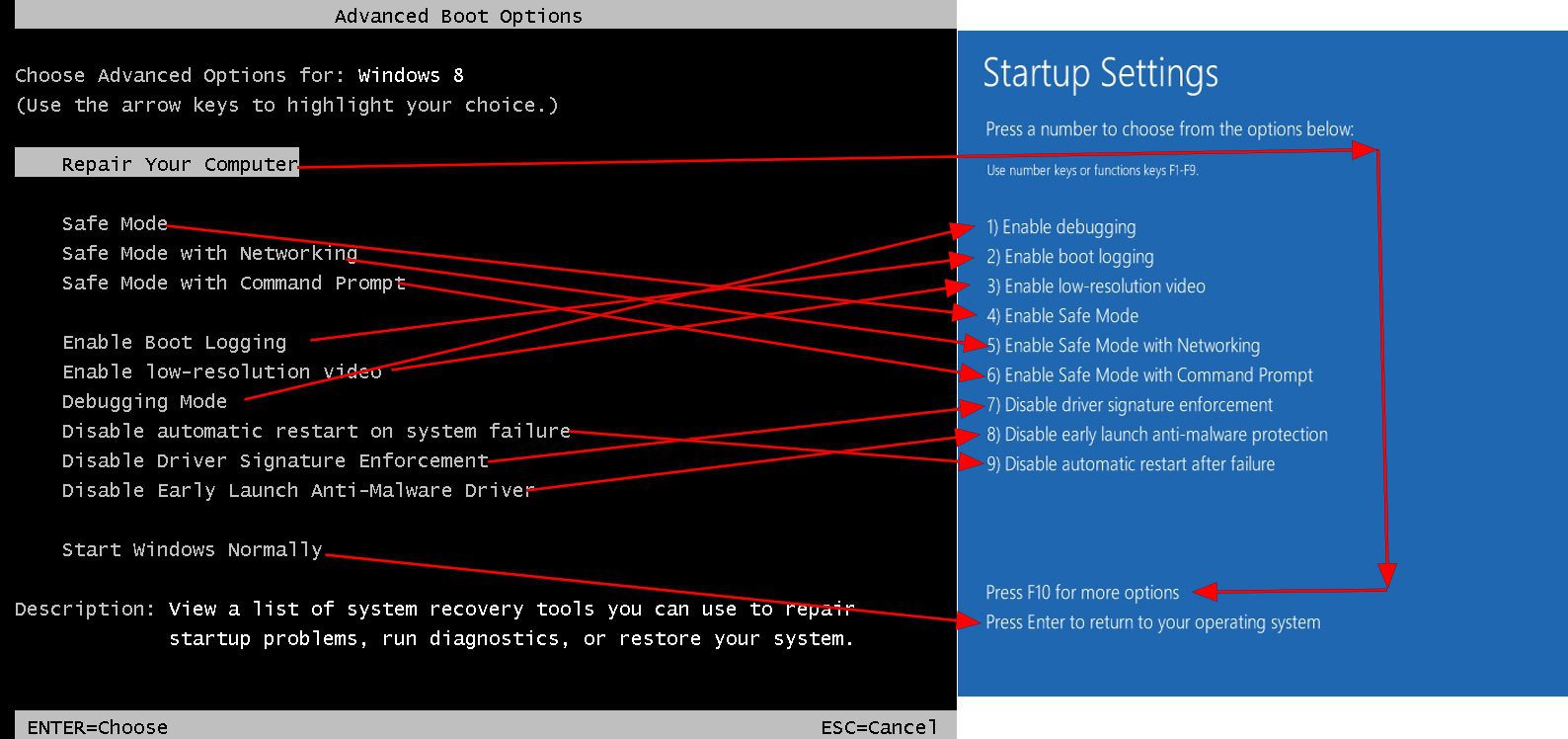
As indicated: "Repair Your Computer" brings up all the Win 8 GUI stuff, like so...
After I select my account, I get the following:
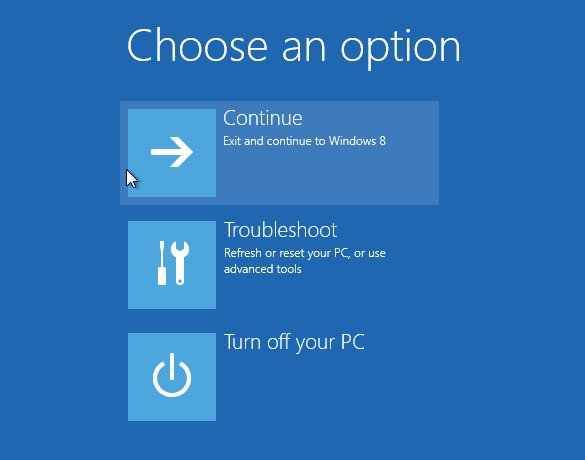
Obviously, I'd click on troubleshoot and get:
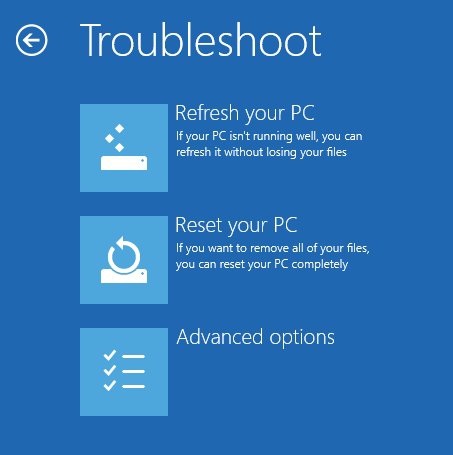
And if I select Advanced options, I get:
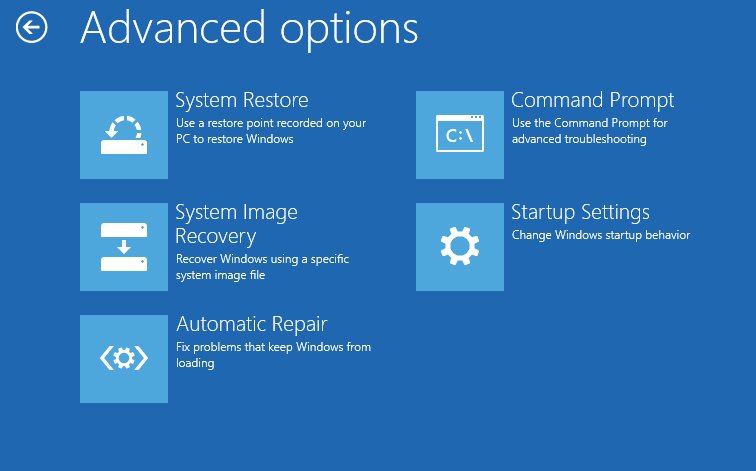
All of which seem to me to be the same as with the GUI...but of course not always in my face if I reboot often...which sometimes I do.
So...I REALLY wonder 'what is the DISADVANTAGE is to simply setting this boot behavior to Legacy?'