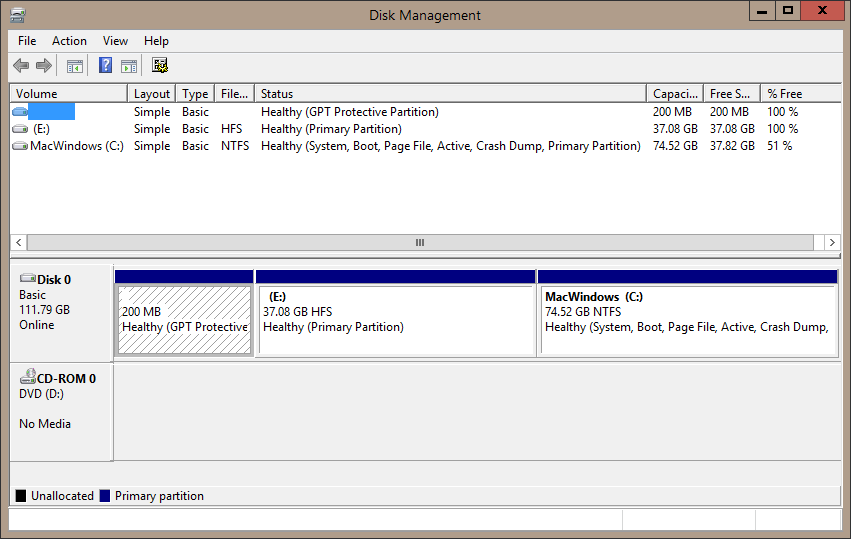I recently bought an ASUS N550 with the idea of replacing the HDD with an SSD and using an HDD caddy wanted to put the old hard drive back in and use the extra memory. I took all these steps, copying the contents of the HDD onto the SSD, then putting the SSD in the hard drive position and the HDD in the space where the optical drive used to be.
However, if anything, my pc has become slower since this change. I assume that this is because the laptop is still loading the OS through the HDD. Why is this? If the SSD is in the hard drive slot, I don't know why the OS isn't being loaded through it.
I looked into changing the UEFI Firmware Settings, however it wasn't immediately apparent how to change the boot drive. Any ideas of how I can fix this problem and run my system through the SSD?
However, if anything, my pc has become slower since this change. I assume that this is because the laptop is still loading the OS through the HDD. Why is this? If the SSD is in the hard drive slot, I don't know why the OS isn't being loaded through it.
I looked into changing the UEFI Firmware Settings, however it wasn't immediately apparent how to change the boot drive. Any ideas of how I can fix this problem and run my system through the SSD?
My Computer
System One
-
- OS
- Windows 8.1