pedromello
New Member
- Messages
- 1
Hi guys,
I bought an Asus n53sv-eh72 laptop which comes with one USB 3.0 port. In Windows 7 it was working just fine, but after Windows 8 has been installed the USB doesnt work anymore. When I insert any flash drive windows has no reaction.
Ive been trying to find a driver but I couldnt find one that fits.
I know this port works cause Im able to boot windows throw a flash drive. It might be some driver missing. You guys have any idea how can I solve this?
This is my device manager screenshot.
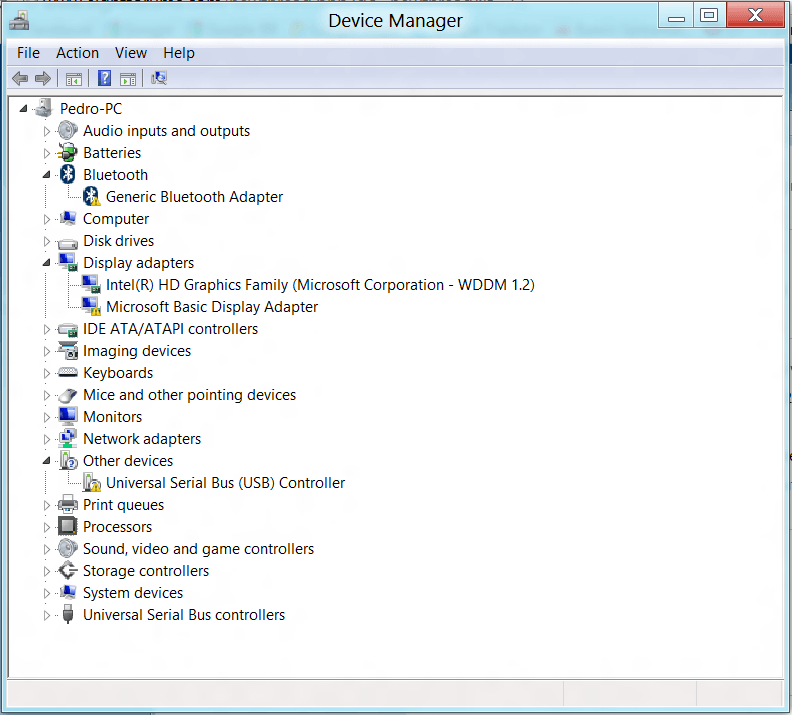
Thanks!!
I bought an Asus n53sv-eh72 laptop which comes with one USB 3.0 port. In Windows 7 it was working just fine, but after Windows 8 has been installed the USB doesnt work anymore. When I insert any flash drive windows has no reaction.
Ive been trying to find a driver but I couldnt find one that fits.
I know this port works cause Im able to boot windows throw a flash drive. It might be some driver missing. You guys have any idea how can I solve this?
This is my device manager screenshot.
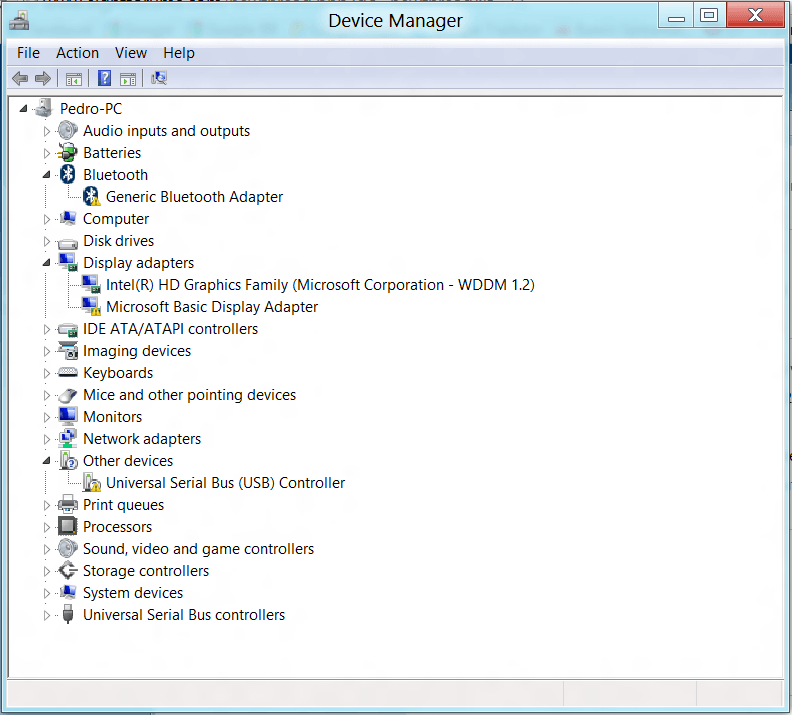
Thanks!!
My Computer
System One
-
- OS
- Windows 8


