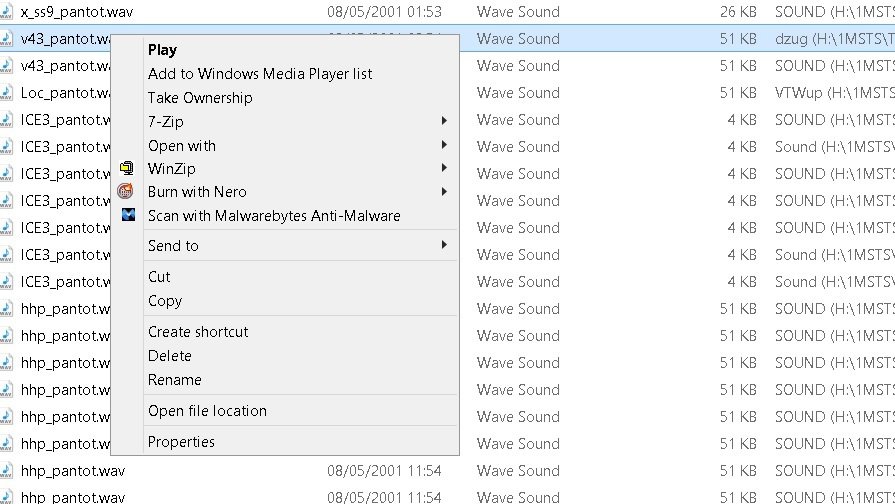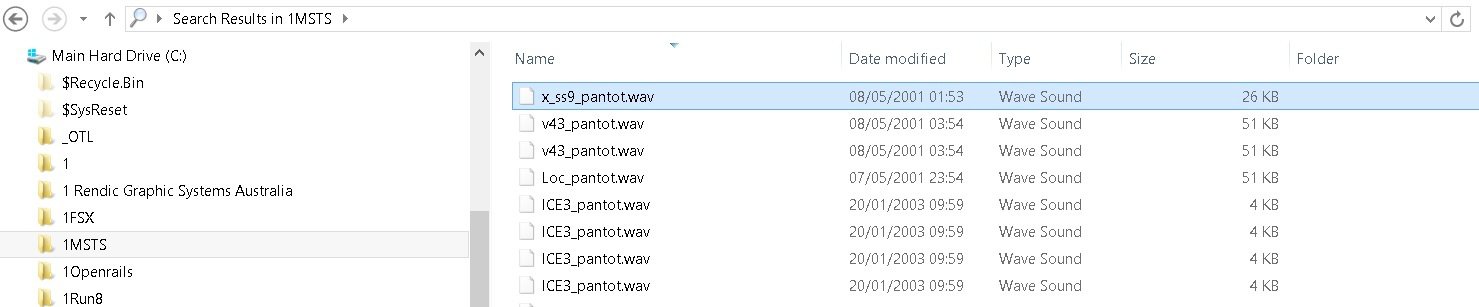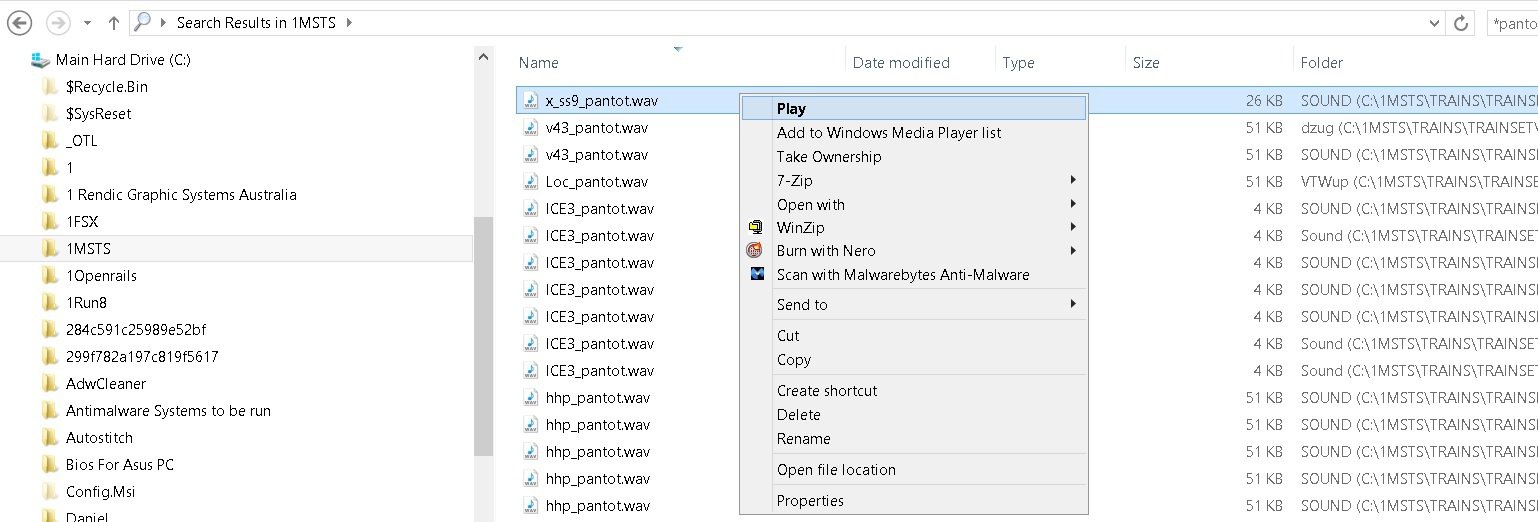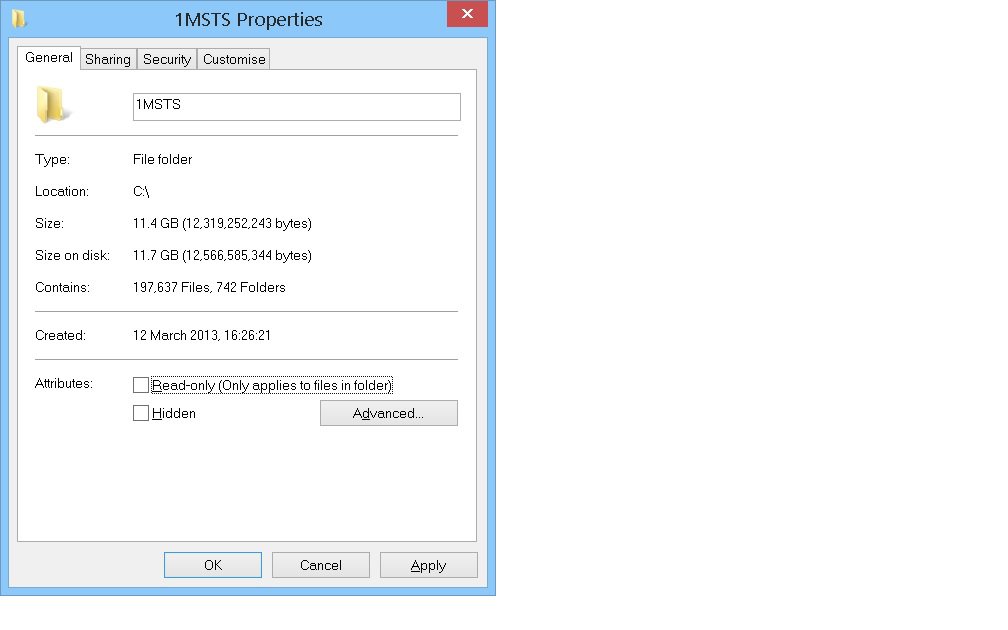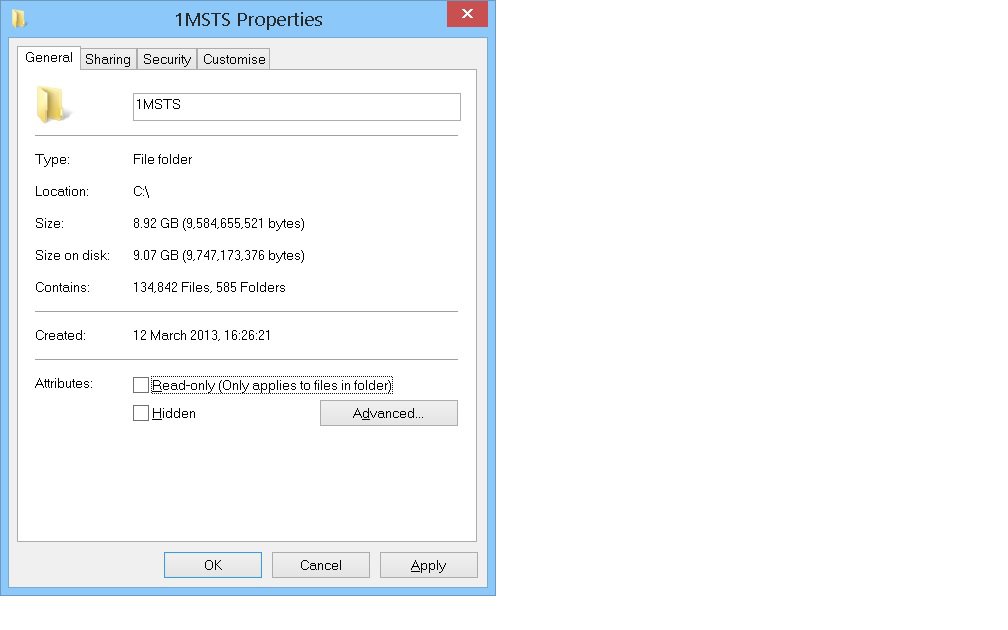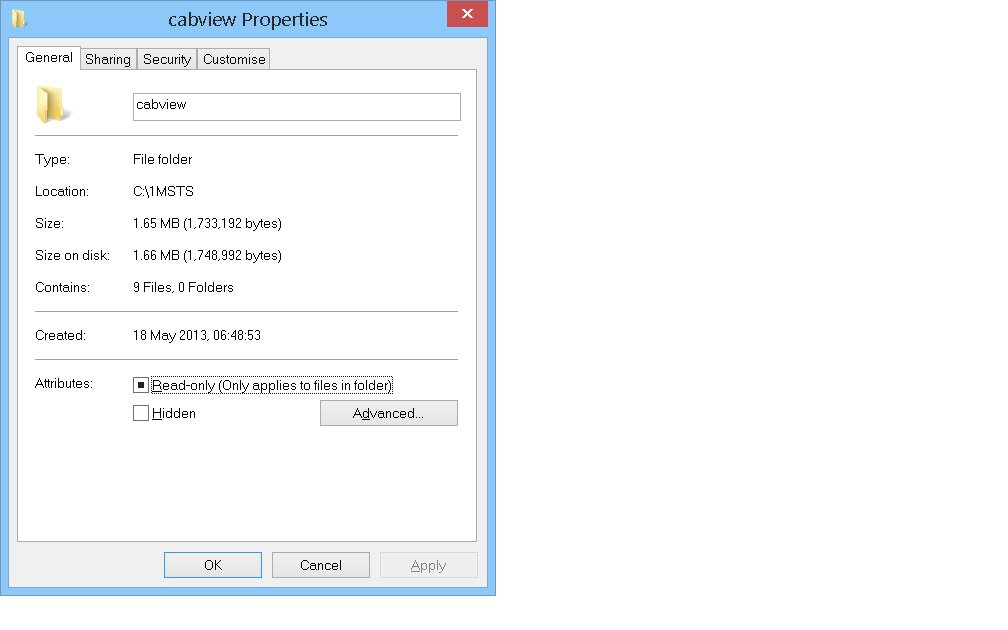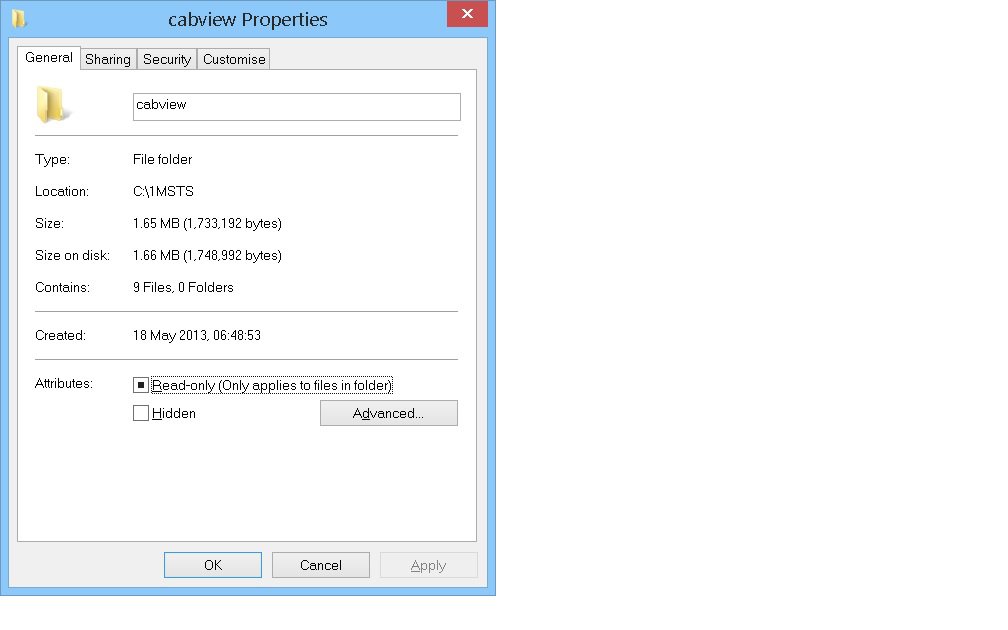- Messages
- 216
Hi, I posted this in the General Support but got no response.
I'm not sure how far reaching this is but I just noticed that when I select a folder and type a file name in the search bar on the right of the address bar, files are found on my backup drive, which is attached by USB to the PC, this drive is attached because it contains other partitions for file storage.
The folder in this case was on the desktop and it shows that it is on C: Drive, but files were found on the H: Drive which is where I run my backup to.
When I un-attach the H drive the files found do not respond to left or right click.
Any idea what is happening?
Thanks
Daniel
I'm not sure how far reaching this is but I just noticed that when I select a folder and type a file name in the search bar on the right of the address bar, files are found on my backup drive, which is attached by USB to the PC, this drive is attached because it contains other partitions for file storage.
The folder in this case was on the desktop and it shows that it is on C: Drive, but files were found on the H: Drive which is where I run my backup to.
When I un-attach the H drive the files found do not respond to left or right click.
Any idea what is happening?
Thanks
Daniel
My Computer
System One
-
- OS
- Windows 8.1 x64 with 8.1 Update
- Computer type
- PC/Desktop
- System Manufacturer/Model
- Asus
- CPU
- Intel(R) Core(TM) i5-3450 CPU @ 3.10GHz
- Motherboard
- Asus
- Memory
- 8Gig
- Graphics Card(s)
- Poor
- Monitor(s) Displays
- Asus