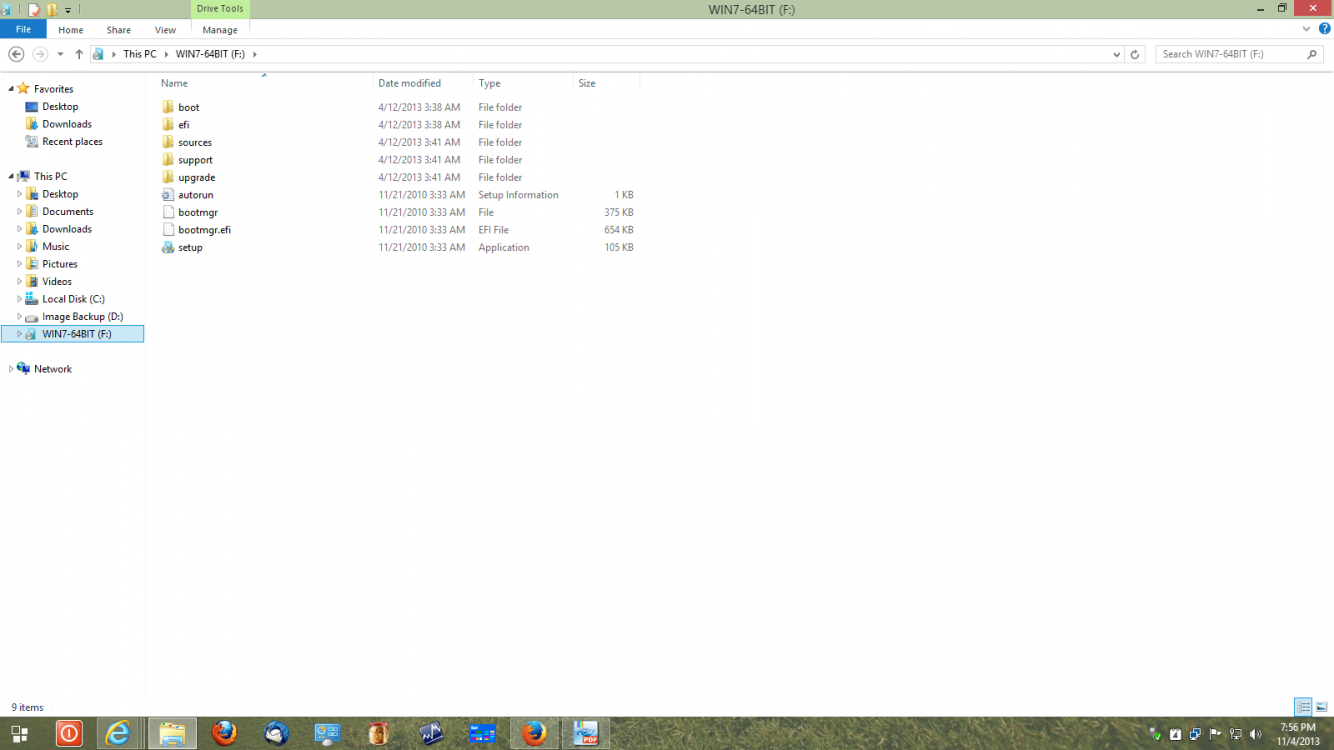- Messages
- 52
- Location
- Loulé, Algarve
Hi guys 
Before I start, here are my laptop's specs: https://www.asus.com/Notebooks_Ultra...specifications (mine is the i7 740QM, 640GB 5400rpm version)
So I bought a new HDD for my laptop recently, because the one my laptop had was 5400rpm and 640gb. I needed more space, and people told me 7200 is faster (although not a huge difference), so I bought this one.
Took the old HDD that came with my laptop out, and put the new one without problems. The OS installation went fine (Windows 7), and eventually I arrived at the desktop. I started by installing all the updates first, and since there were alot of them I went to download other apps I usually use in the meantime. Everything seemed fine, but near the end of the updates the PC crashed/freezed completely. No BSOD, nothing. It simply froze, I couldn't press ctrl + alt + del or even move the mouse pointer. So I turned it off with the power button, and turned it back on...
...and, from that point on, this happened all the time. Everytime I turned it back on, it eventually crashed (some times it would show the BSOD, pointing for the error MACHINE_CHECK_EXCEPTION). Some times it would crash after tinkering around in windows, other times it would crash in the login screen (while logging in, too) and other times it wouldn't get past the black screen after the windows logo (while loading OS). At first I thought it was the lack of drivers, so I formatted and reinstalled everything again. This time I immediately went to look and install the drivers that I thought were causing/related to the issue (chipset, etc.). I ended up installing all drivers, from manufacturer's website. After doing it, and tinkering around with windows for a bit, it eventually crashed again. I would turn it off and on again, but like last time, it eventually crashed.
At this point, I started trying about anything I could think of. Formatted and reinstalled again, thinking I had to activate it before doing anything first, but it eventually crashed again. Formatted and reinstalled again, thinking I had to check the HDD for errors, but windows found nothing, and one time when windows loaded the boot/tools screen (not sure how it's called in english) I loaded command prompt and typed in chkdsk /f but it said something like "cannot lock the drive". Formatted and reinstalled again, this time trying another OS (Windows 8), but it ends up the same. After that I thought I could've inserted the HDD incorrectly into the SATA port of my laptop, so I opened it up again, took all the necessary screws, and noticed that the disk adn indeed inserted correctly. Out of desperation, I gently blowed in the SATA port (laptop and HDD) thinking it could be dust or something else interfering.the connection. Turned it back on, same thing again. Everything I tried, it eventually crashed...
I started thinking: it's not an incorrect OS install (everyone went fine, with no crashes in between any of them), it's not the lack of drivers (with or without, it ends up the same), it's not if windows isn't activated, it's not an error that windows can detect, it's not windows 7 or 8, it's not the laptop itself (I just opened it up and put in the old HDD, and it's working flawlessly. Like nothign ever happened, which got me relieved) ...I can only think of two possibilities: either it's simply a defective drive, or internal heating/voltage problems. I remember one time I turned off the PC after it crashed, went to bed and when I woke up I turned it on and took much longer to eventually crash. I took a mental note, and after repeat testing, the drive does take longer to crash when the laptop is turned off for a longer period of time. This lead me to believe that it could be the causes that I just mentioned, what do you guys think?
You think it could be something else? Is it the Travelstar 7k1000 HDD that's simply a bad drive? Please help me, I need to know if there's anything else I can try or if I should just simply return the drive. Maybe the HDD's fine, I haven't tested in other laptops (only have one), and there's just something i'm missing. Maybe it's incompatible with my laptop, or it could be the problems I mentioned earlier...
Thank you for your time

Before I start, here are my laptop's specs: https://www.asus.com/Notebooks_Ultra...specifications (mine is the i7 740QM, 640GB 5400rpm version)
So I bought a new HDD for my laptop recently, because the one my laptop had was 5400rpm and 640gb. I needed more space, and people told me 7200 is faster (although not a huge difference), so I bought this one.
Took the old HDD that came with my laptop out, and put the new one without problems. The OS installation went fine (Windows 7), and eventually I arrived at the desktop. I started by installing all the updates first, and since there were alot of them I went to download other apps I usually use in the meantime. Everything seemed fine, but near the end of the updates the PC crashed/freezed completely. No BSOD, nothing. It simply froze, I couldn't press ctrl + alt + del or even move the mouse pointer. So I turned it off with the power button, and turned it back on...
...and, from that point on, this happened all the time. Everytime I turned it back on, it eventually crashed (some times it would show the BSOD, pointing for the error MACHINE_CHECK_EXCEPTION). Some times it would crash after tinkering around in windows, other times it would crash in the login screen (while logging in, too) and other times it wouldn't get past the black screen after the windows logo (while loading OS). At first I thought it was the lack of drivers, so I formatted and reinstalled everything again. This time I immediately went to look and install the drivers that I thought were causing/related to the issue (chipset, etc.). I ended up installing all drivers, from manufacturer's website. After doing it, and tinkering around with windows for a bit, it eventually crashed again. I would turn it off and on again, but like last time, it eventually crashed.
At this point, I started trying about anything I could think of. Formatted and reinstalled again, thinking I had to activate it before doing anything first, but it eventually crashed again. Formatted and reinstalled again, thinking I had to check the HDD for errors, but windows found nothing, and one time when windows loaded the boot/tools screen (not sure how it's called in english) I loaded command prompt and typed in chkdsk /f but it said something like "cannot lock the drive". Formatted and reinstalled again, this time trying another OS (Windows 8), but it ends up the same. After that I thought I could've inserted the HDD incorrectly into the SATA port of my laptop, so I opened it up again, took all the necessary screws, and noticed that the disk adn indeed inserted correctly. Out of desperation, I gently blowed in the SATA port (laptop and HDD) thinking it could be dust or something else interfering.the connection. Turned it back on, same thing again. Everything I tried, it eventually crashed...
I started thinking: it's not an incorrect OS install (everyone went fine, with no crashes in between any of them), it's not the lack of drivers (with or without, it ends up the same), it's not if windows isn't activated, it's not an error that windows can detect, it's not windows 7 or 8, it's not the laptop itself (I just opened it up and put in the old HDD, and it's working flawlessly. Like nothign ever happened, which got me relieved) ...I can only think of two possibilities: either it's simply a defective drive, or internal heating/voltage problems. I remember one time I turned off the PC after it crashed, went to bed and when I woke up I turned it on and took much longer to eventually crash. I took a mental note, and after repeat testing, the drive does take longer to crash when the laptop is turned off for a longer period of time. This lead me to believe that it could be the causes that I just mentioned, what do you guys think?
You think it could be something else? Is it the Travelstar 7k1000 HDD that's simply a bad drive? Please help me, I need to know if there's anything else I can try or if I should just simply return the drive. Maybe the HDD's fine, I haven't tested in other laptops (only have one), and there's just something i'm missing. Maybe it's incompatible with my laptop, or it could be the problems I mentioned earlier...
Thank you for your time

My Computer
System One
-
- OS
- Windows 7 Home Premium x64
- System Manufacturer/Model
- ASUS N53Jq-SX145V
- CPU
- Intel Core i7 740QM, 1.73GHz
- Memory
- 8GB
- Graphics Card(s)
- Nvidia GeForce GT 425M VRAM 1GB