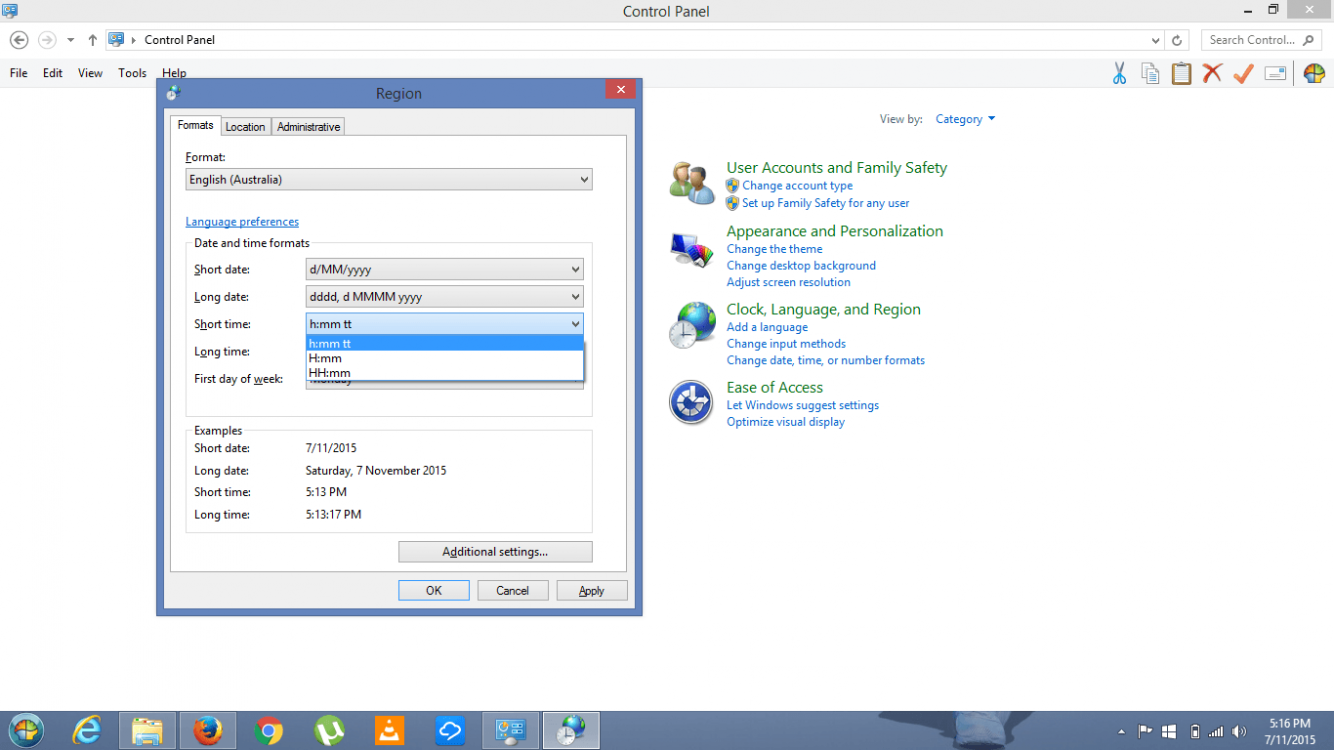- Messages
- 114
The title says it all, almost...
I'm able to see a 24-hour time format on the user-based Lock Screen for Windows 8.1x64 on my personal laptop, but upon logging out of my account, the lock screen returns to a 12-hour time format for the system default lock screen. I have tried every option that I know of, from RegEdit to Lock Screen Customizer from WinAero.
If I need to upload screenshots, then I may have a problem, as I don't know that there is a way to upload a screenshot from the Default Lock Screen...
Any and all help is appreciated, thanks.
Silverhand92
I'm able to see a 24-hour time format on the user-based Lock Screen for Windows 8.1x64 on my personal laptop, but upon logging out of my account, the lock screen returns to a 12-hour time format for the system default lock screen. I have tried every option that I know of, from RegEdit to Lock Screen Customizer from WinAero.
If I need to upload screenshots, then I may have a problem, as I don't know that there is a way to upload a screenshot from the Default Lock Screen...
Any and all help is appreciated, thanks.
Silverhand92
My Computers
System One System Two
-
- OS
- Windows 8.1 Pro Media Center x64
- Computer type
- PC/Desktop
- CPU
- AMD Athlon II X4 640 (Propus)
- Motherboard
- MSI MS-7388
- Memory
- 4 DDR2 x2GB = 8GB Total
- Graphics Card(s)
- AMD Radeon R7 250x Pro Series
- Sound Card
- Motherboard Onboard
- Monitor(s) Displays
- Westinghouse Digital 22" LED TV
- Screen Resolution
- 1920x1080
- Hard Drives
- 465GB Western Digital WDC WD5000AAKB-00H8A0 ATA Device (ATA )
698GB Seagate ST3750640NA PATA Device (ATA )
931GB Western Digital WDCWD10EZEX-22MFCA0 (SATA )
931GB Seagate ST31000528AS SCSI Disk Device (SATA )
1397GB Seagate ST31500541AS SCSI Disk
- PSU
- Corsair CX750 Bronze PSU
- Case
- Antec 200
- Cooling
- (3) Corsair CF 120 & (1) Corsair CF140mm fans
- Keyboard
- Logitech Wireless SB 120 Media AIO Keyboard
- Mouse
- Logitech Wireless SB 120 Media AIO Mouse
- Internet Speed
- 250 Mbps
- Browser
- Opera
- Antivirus
- Windows Defender
- Other Info
- System data courtesy of Speccy; Courtesy of Piriform Software.
-
- PC2
- Dell Studio 1555-S