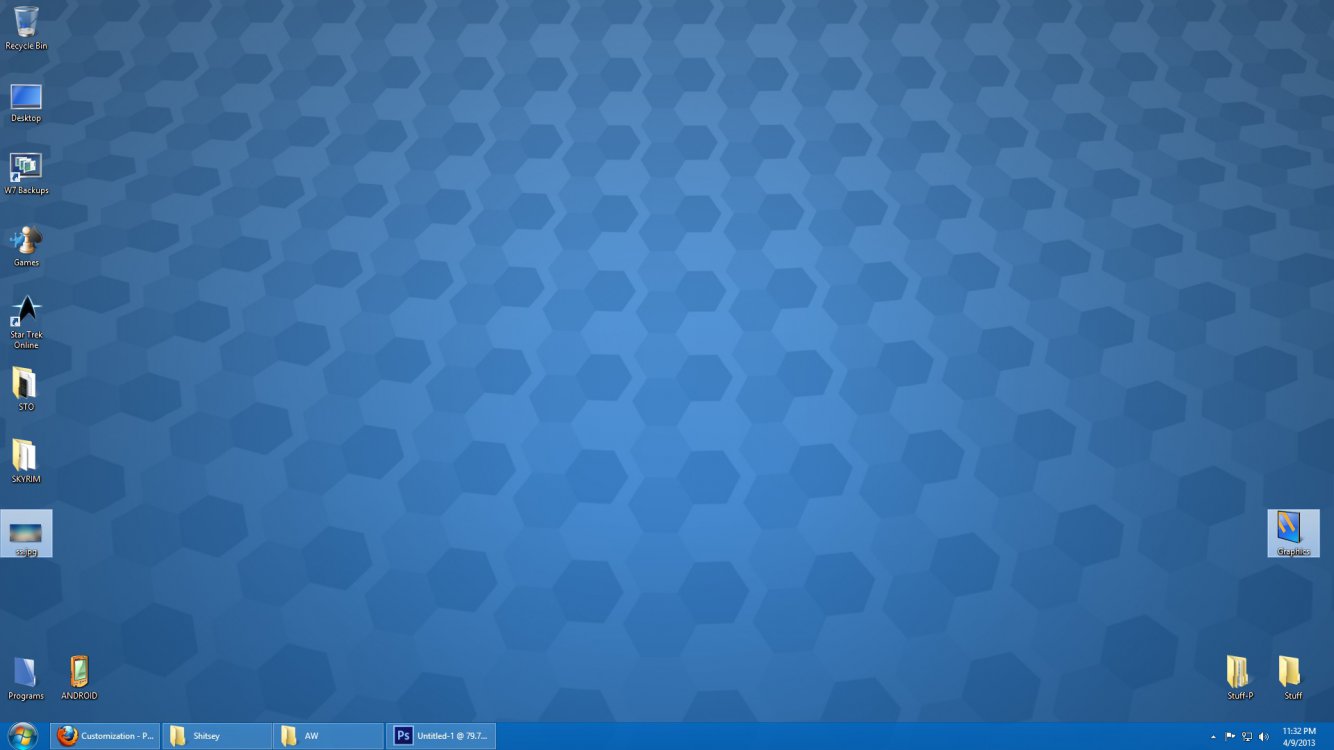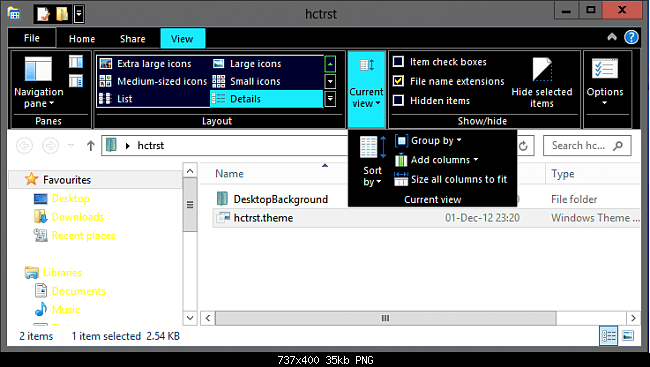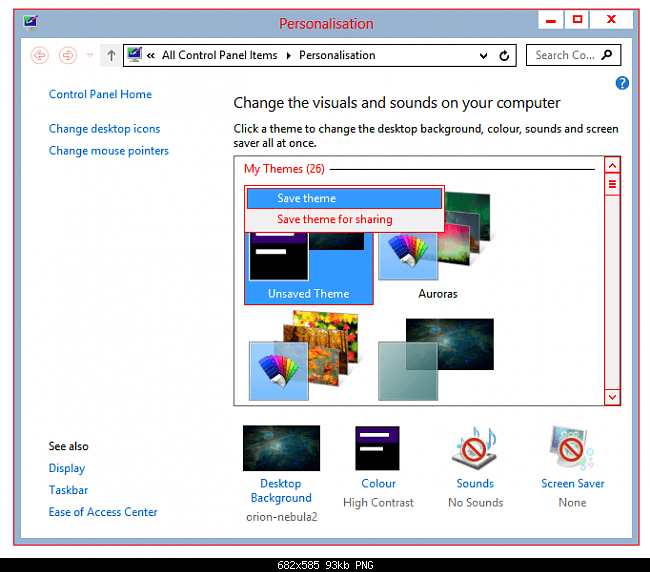*edit* also unrelated question, if anyone knows if it's possible, and how to change the window border color of unselected windows off of that grey, that would be awesome.
Using the theme you're currenlty using (usually the default one) (based on Aero.msstyles) will not make it possible to change any color.
You can stop here if you don't like the long story that follows below:
there is a way to change some color without installing anything new.
This is the
AeroLite Theme story of Windows 8, included in the system, not used at all except for high contrast modes, mentioned in there themes list.
The best shot is to switch to AeroLite.msstyles to be used by the theme (if you don't like that afterwards just switch back and/or delete the theme). However this provides a more basic look and
some white taskbar text and elements become black (and it's possible that some people freak out about this).
Switch to AeroLite:
Save the theme,
After saving a theme for sharing, the Vista/7 *.themepack or the 8 *.deskthemepack can be extracted into the containing wallpapers and the *.theme file itself.
Then, edit the *.theme file (with a notepad program). Replace Aero.msstyles with AeroLite.msstyles
Code:
[VisualStyles]
Path=%SystemRoot%\resources\themes\Aero\AeroLite.msstyles
You can get a theme sample from
here, just apply it to use.
This theme can be customized even further by changing some elements colors,
some test I did is this:
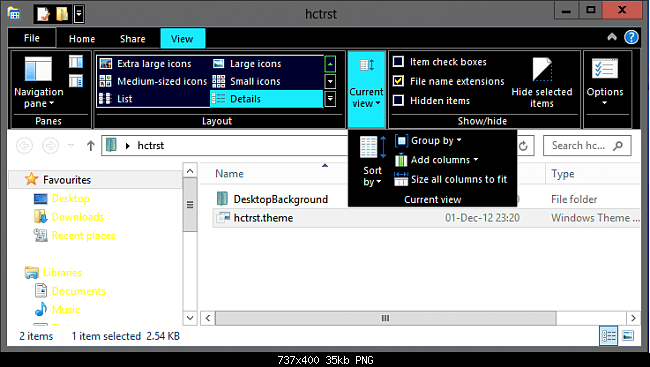
and this:
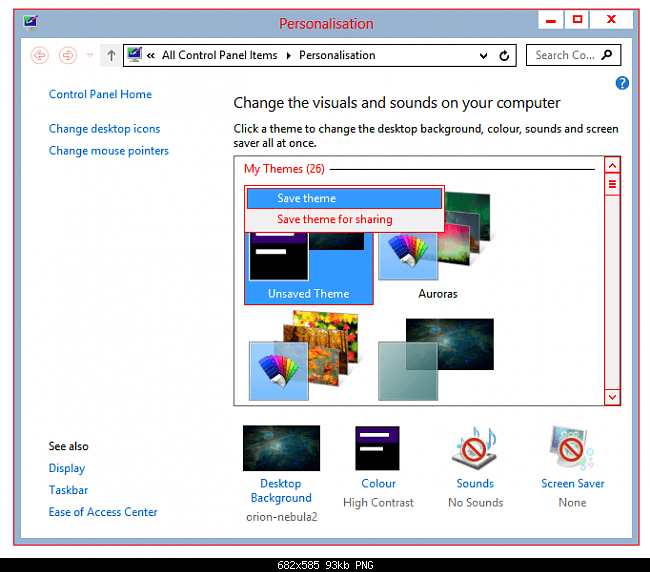
Or use it without any changes: the normal look. (resambles the default theme except for slight changes and
no transparency in taskbar)
You will need something with "inactive" and/or "border" in the argument.
More info about what settings you can change in the theme itself is found
here.
Some elements don't work only in another High Contrast Mode.
Code:
[VisualStyles]
HighContrast=3
0, 1 and 2 are available options as well; one of them is default (I guess 0) , other is white (1), two (I guess 2 and including nr. 3) are black.
1, 2, 3 allow more elements to be changed but they look more older and simple, call them high contrast modes, replacing the older windows classic themes.
http://www.eightforums.com/customization/13957-change-taskbar-opacity.html#post148419
I use AeroLite mostly (90% of my themes) and adapted to it pretty well. I can confirm that some colors can be changed unlike the defaults that Aero themes provide. (please don't confuse Aero with the transparency effect, I'm talking about Aero as the theme's name).
I'm not sure if the border color can be changed but some color CAN be changed to begin with.
All the high contrast themes make use of AeroLite as well (there you can see that elements are changed in color).
There is no need to modify the registry for this (should others suggest that), the theme itself does the job well.
EDIT:
The normal AeroLite works well and can be used to replace Aero. All 3D GFX programs work normally.
The High Contrast modes on the other hand have some issues with some 3D accelerated programs like Cinema 4D (the screen is empty on scene window) and some other programs can report reduced framerate.